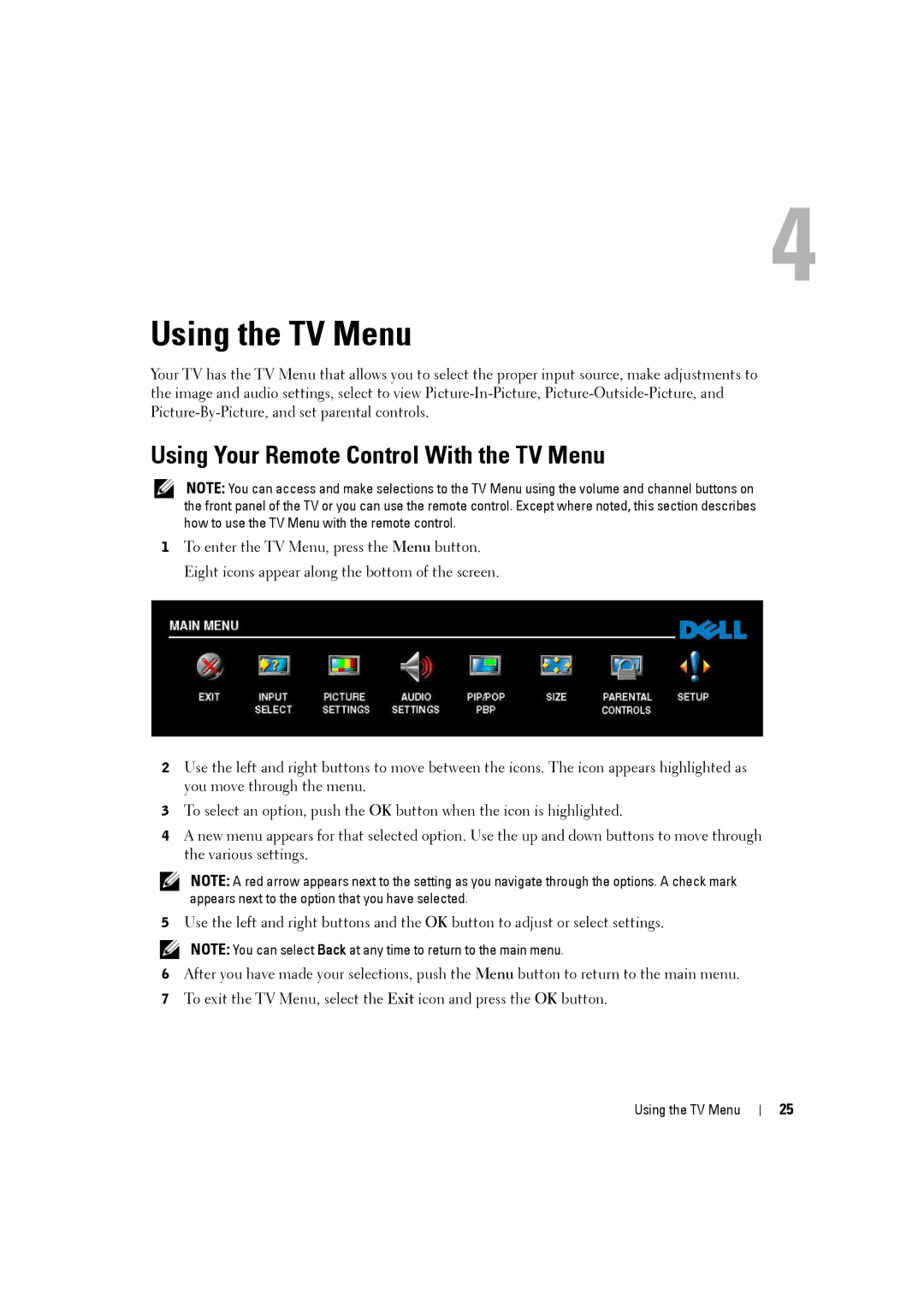4
Using the TV Menu
Your TV has the TV Menu that allows you to select the proper input source, make adjustments to the image and audio settings, select to view
Using Your Remote Control With the TV Menu
NOTE: You can access and make selections to the TV Menu using the volume and channel buttons on the front panel of the TV or you can use the remote control. Except where noted, this section describes how to use the TV Menu with the remote control.
1To enter the TV Menu, press the Menu button. Eight icons appear along the bottom of the screen.
2Use the left and right buttons to move between the icons. The icon appears highlighted as you move through the menu.
3To select an option, push the OK button when the icon is highlighted.
4A new menu appears for that selected option. Use the up and down buttons to move through the various settings.
NOTE: A red arrow appears next to the setting as you navigate through the options. A check mark appears next to the option that you have selected.
5Use the left and right buttons and the OK button to adjust or select settings.
NOTE: You can select Back at any time to return to the main menu.
6After you have made your selections, push the Menu button to return to the main menu.
7To exit the TV Menu, select the Exit icon and press the OK button.
FILE LOCATION: E:\Dell\2006\W3707C_DAO_OM\MC_DAO_proof\W3707C_e40.fm
D E L L C O N F I D E N T I A L – P R E L I M I N A RY 8 / 1 0 / 0 6 – F O R P R O O F O N LY
Using the TV Menu
25