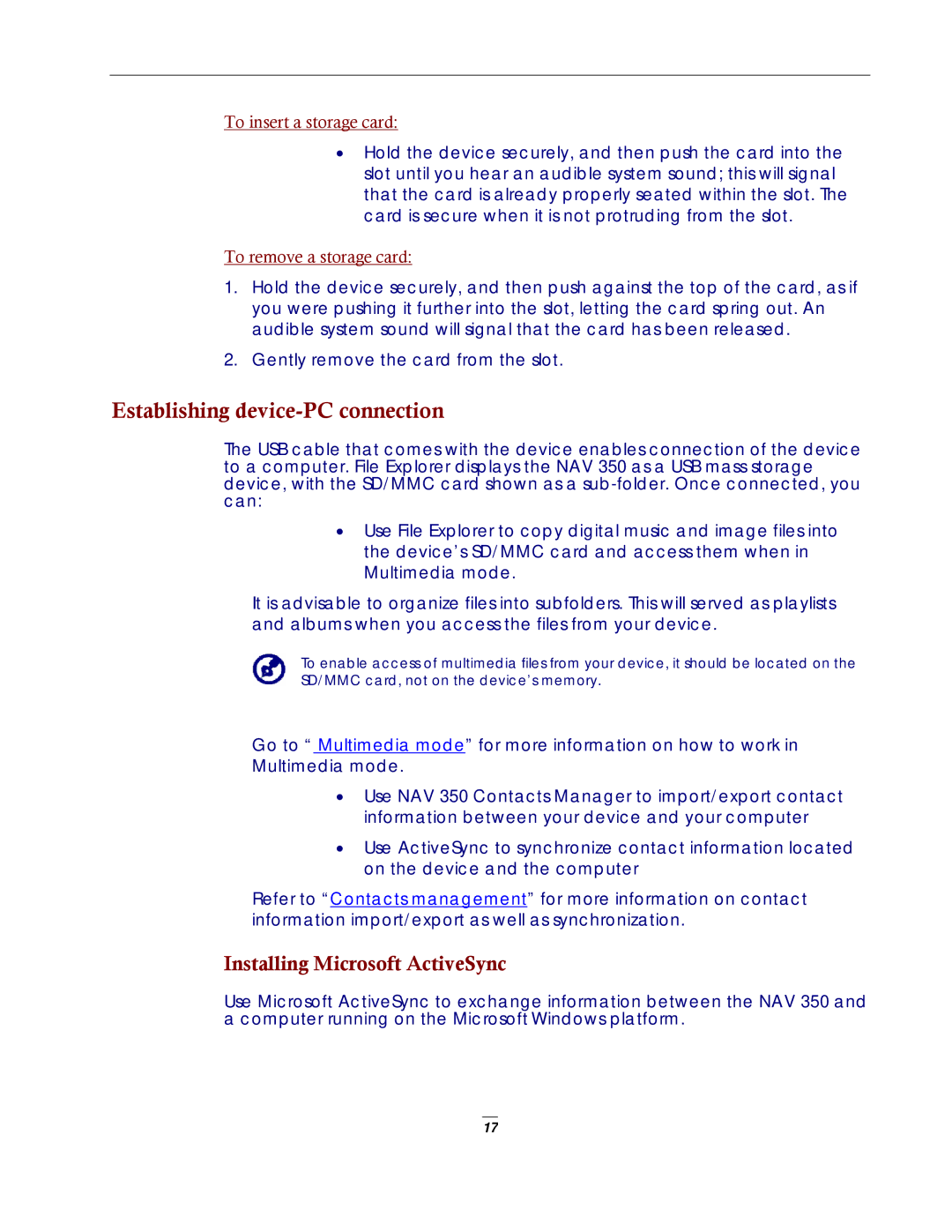To insert a storage card:
•Hold the device securely, and then push the card into the slot until you hear an audible system sound; this will signal that the card is already properly seated within the slot. The card is secure when it is not protruding from the slot.
To remove a storage card:
1.Hold the device securely, and then push against the top of the card, as if you were pushing it further into the slot, letting the card spring out. An audible system sound will signal that the card has been released.
2.Gently remove the card from the slot.
Establishing device-PC connection
The USB cable that comes with the device enables connection of the device to a computer. File Explorer displays the NAV 350 as a USB mass storage device, with the SD/MMC card shown as a
•Use File Explorer to copy digital music and image files into the device’s SD/MMC card and access them when in Multimedia mode.
It is advisable to organize files into subfolders. This will served as playlists and albums when you access the files from your device.
To enable access of multimedia files from your device, it should be located on the
SD/MMC card, not on the device’s memory.
Go to “ Multimedia mode” for more information on how to work in
Multimedia mode.
•Use NAV 350 Contacts Manager to import/export contact information between your device and your computer
•Use ActiveSync to synchronize contact information located on the device and the computer
Refer to “Contacts management” for more information on contact information import/export as well as synchronization.
Installing Microsoft ActiveSync
Use Microsoft ActiveSync to exchange information between the NAV 350 and a computer running on the Microsoft Windows platform.
17