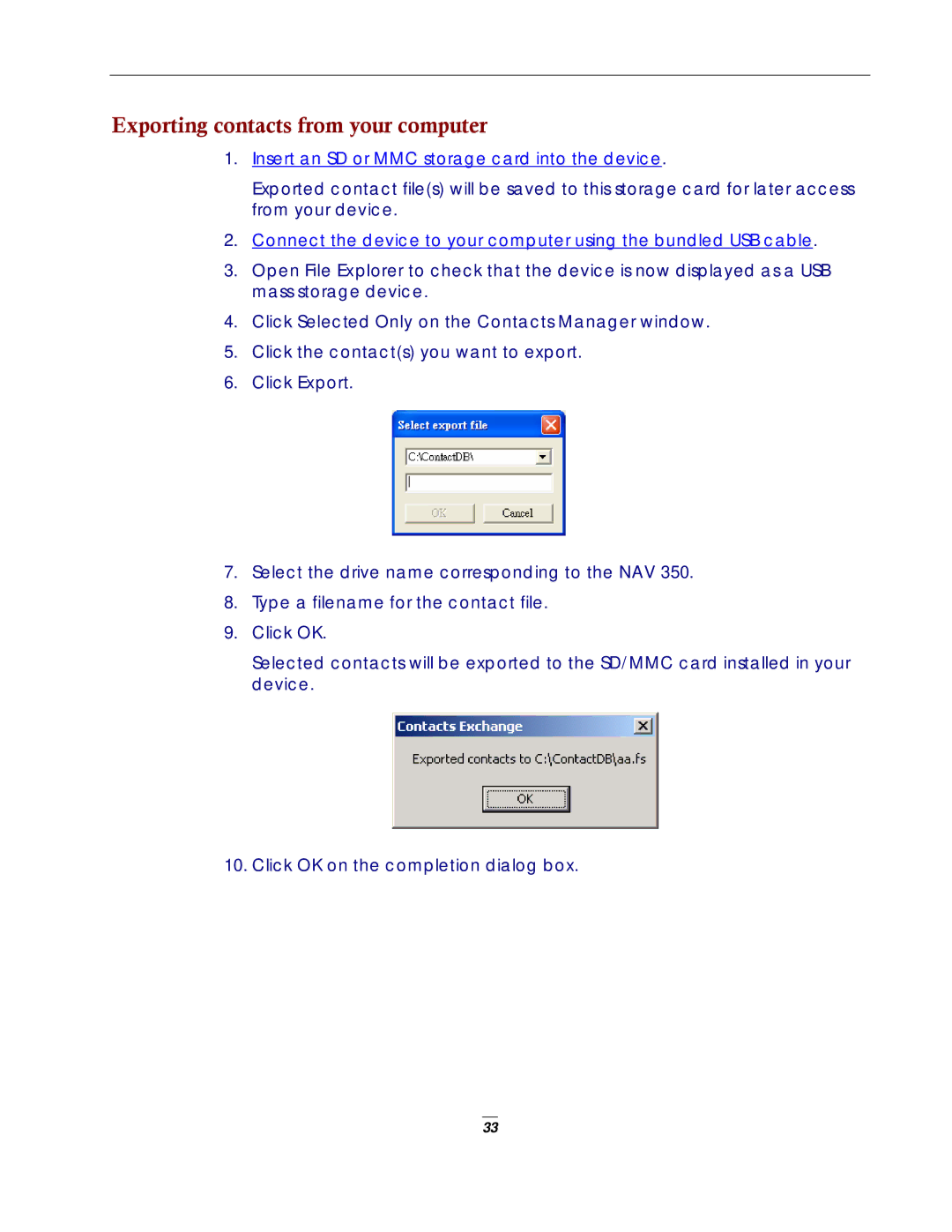Exporting contacts from your computer
1.Insert an SD or MMC storage card into the device.
Exported contact file(s) will be saved to this storage card for later access from your device.
2.Connect the device to your computer using the bundled USB cable.
3.Open File Explorer to check that the device is now displayed as a USB mass storage device.
4.Click Selected Only on the Contacts Manager window.
5.Click the contact(s) you want to export.
6.Click Export.
7.Select the drive name corresponding to the NAV 350.
8.Type a filename for the contact file.
9.Click OK.
Selected contacts will be exported to the SD/MMC card installed in your device.
10.Click OK on the completion dialog box.
33