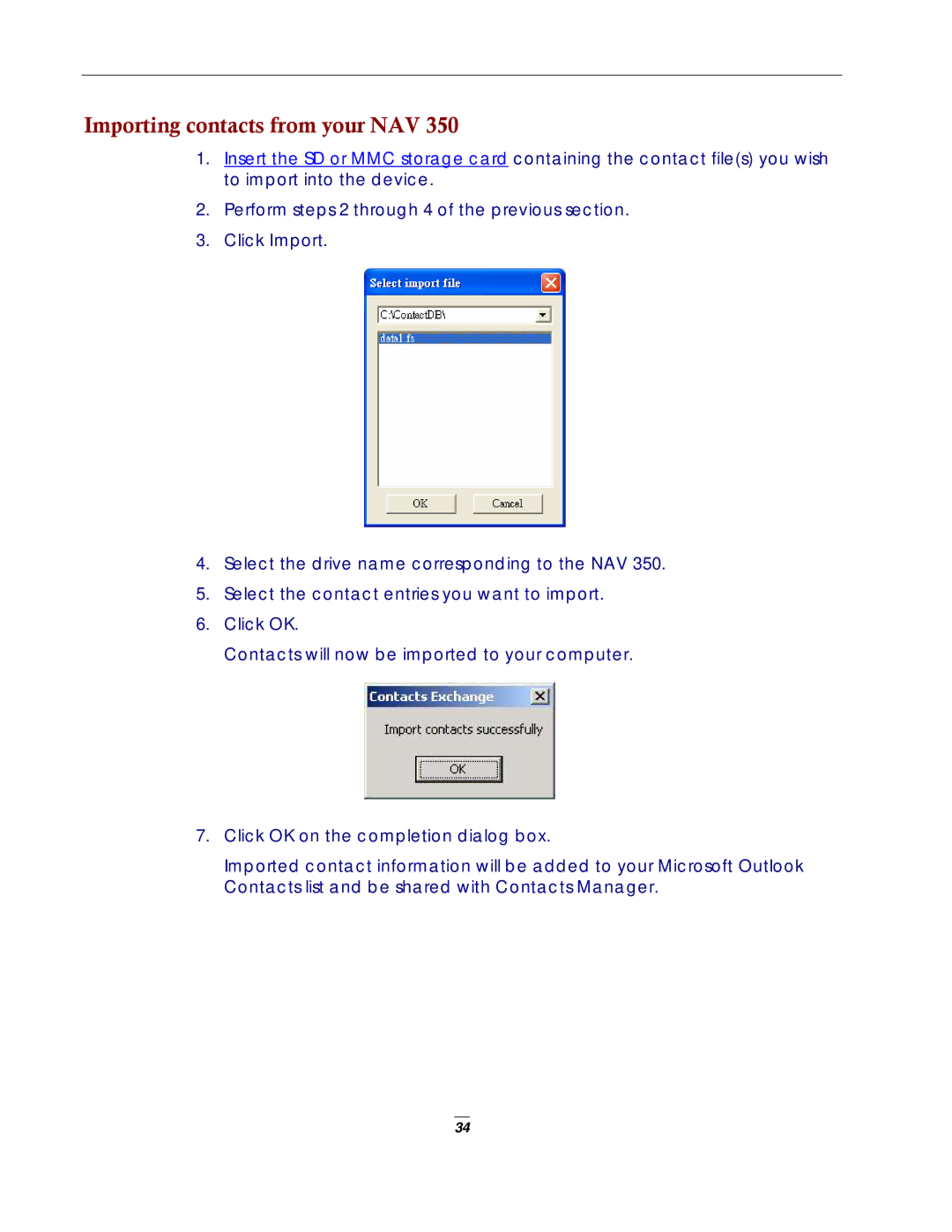Importing contacts from your NAV 350
1.Insert the SD or MMC storage card containing the contact file(s) you wish to import into the device.
2.Perform steps 2 through 4 of the previous section.
3.Click Import.
4.Select the drive name corresponding to the NAV 350.
5.Select the contact entries you want to import.
6.Click OK.
Contacts will now be imported to your computer.
7.Click OK on the completion dialog box.
Imported contact information will be added to your Microsoft Outlook Contacts list and be shared with Contacts Manager.
34