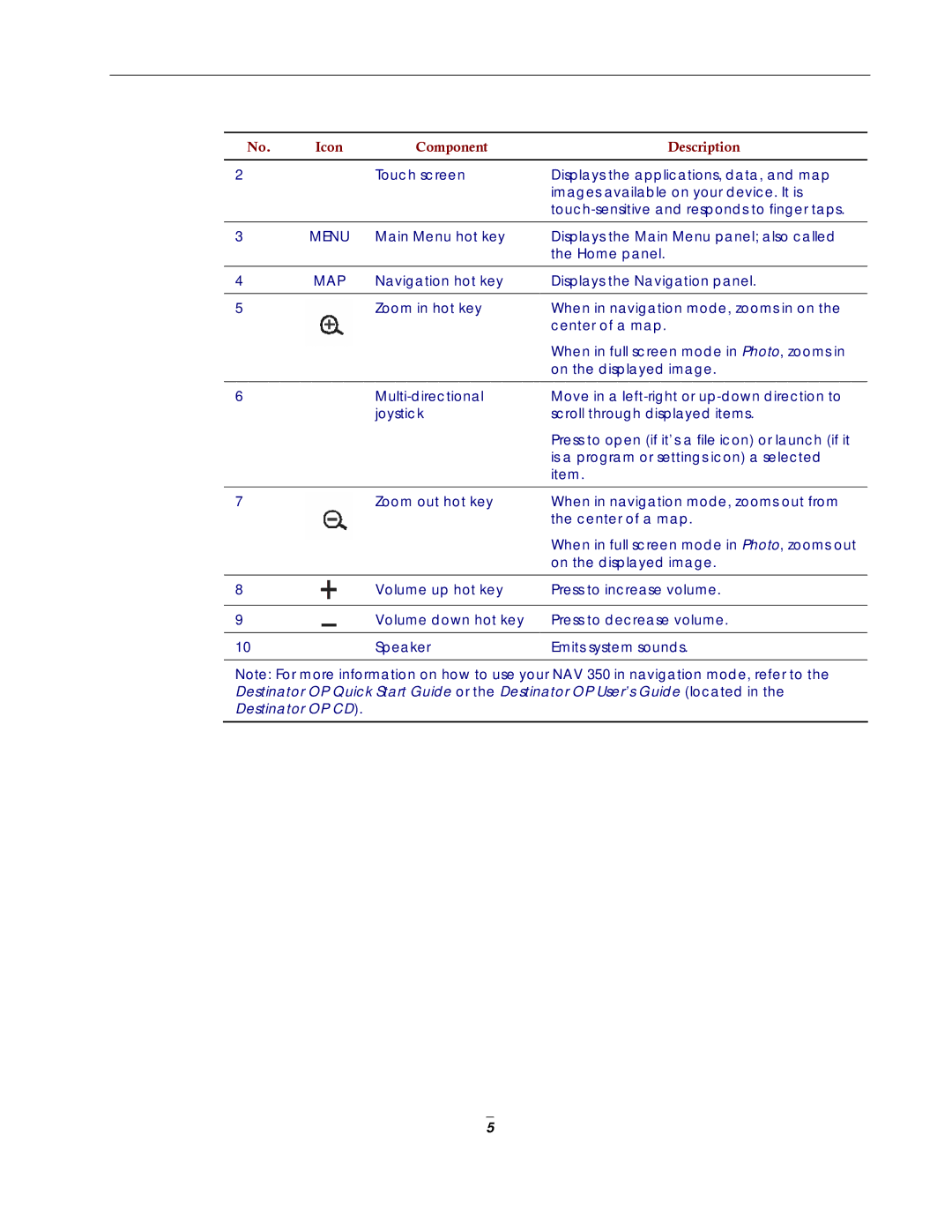No. | Icon | Component | Description |
2 | Touch screen |
3MENU Main Menu hot key
4MAP Navigation hot key
5 | Zoom in hot key |
6 | |
| joystick |
7 | Zoom out hot key |
8 |
| Volume up hot key |
|
|
|
9 |
| Volume down hot key |
|
|
|
10 |
| Speaker |
Displays the applications, data, and map images available on your device. It is
Displays the Main Menu panel; also called the Home panel.
Displays the Navigation panel.
When in navigation mode, zooms in on the center of a map.
When in full screen mode in Photo, zooms in on the displayed image.
Move in a
Press to open (if it’s a file icon) or launch (if it is a program or settings icon) a selected item.
When in navigation mode, zooms out from the center of a map.
When in full screen mode in Photo, zooms out on the displayed image.
Press to increase volume.
Press to decrease volume.
Emits system sounds.
Note: For more information on how to use your NAV 350 in navigation mode, refer to the Destinator OP Quick Start Guide or the Destinator OP User’s Guide (located in the Destinator OP CD).
5