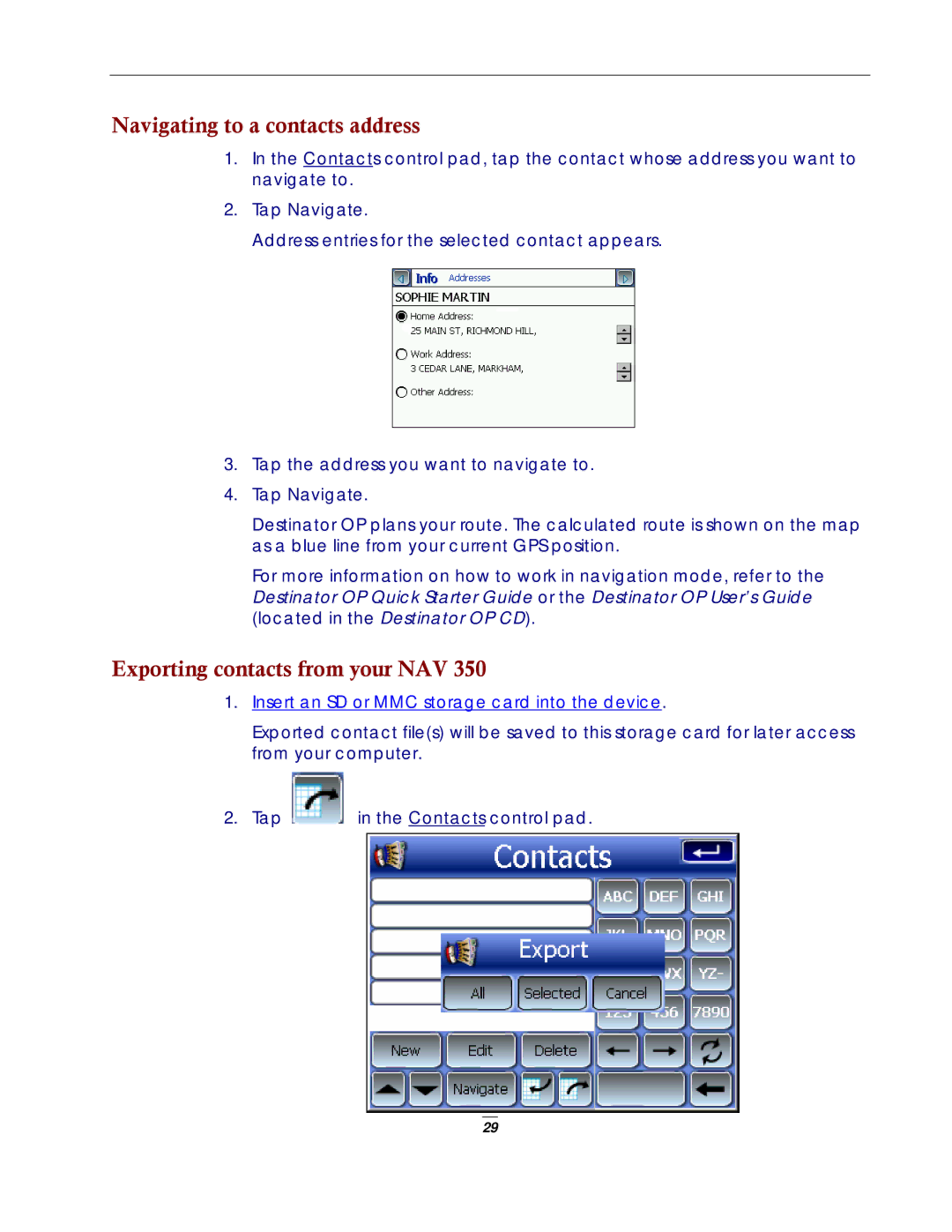Navigating to a contacts address
1.In the Contacts control pad, tap the contact whose address you want to navigate to.
2.Tap Navigate.
Address entries for the selected contact appears.
3.Tap the address you want to navigate to.
4.Tap Navigate.
Destinator OP plans your route. The calculated route is shown on the map as a blue line from your current GPS position.
For more information on how to work in navigation mode, refer to the Destinator OP Quick Starter Guide or the Destinator OP User’s Guide (located in the Destinator OP CD).
Exporting contacts from your NAV 350
1.Insert an SD or MMC storage card into the device.
Exported contact file(s) will be saved to this storage card for later access from your computer.
2.Tap ![]() in the Contacts control pad.
in the Contacts control pad.
29