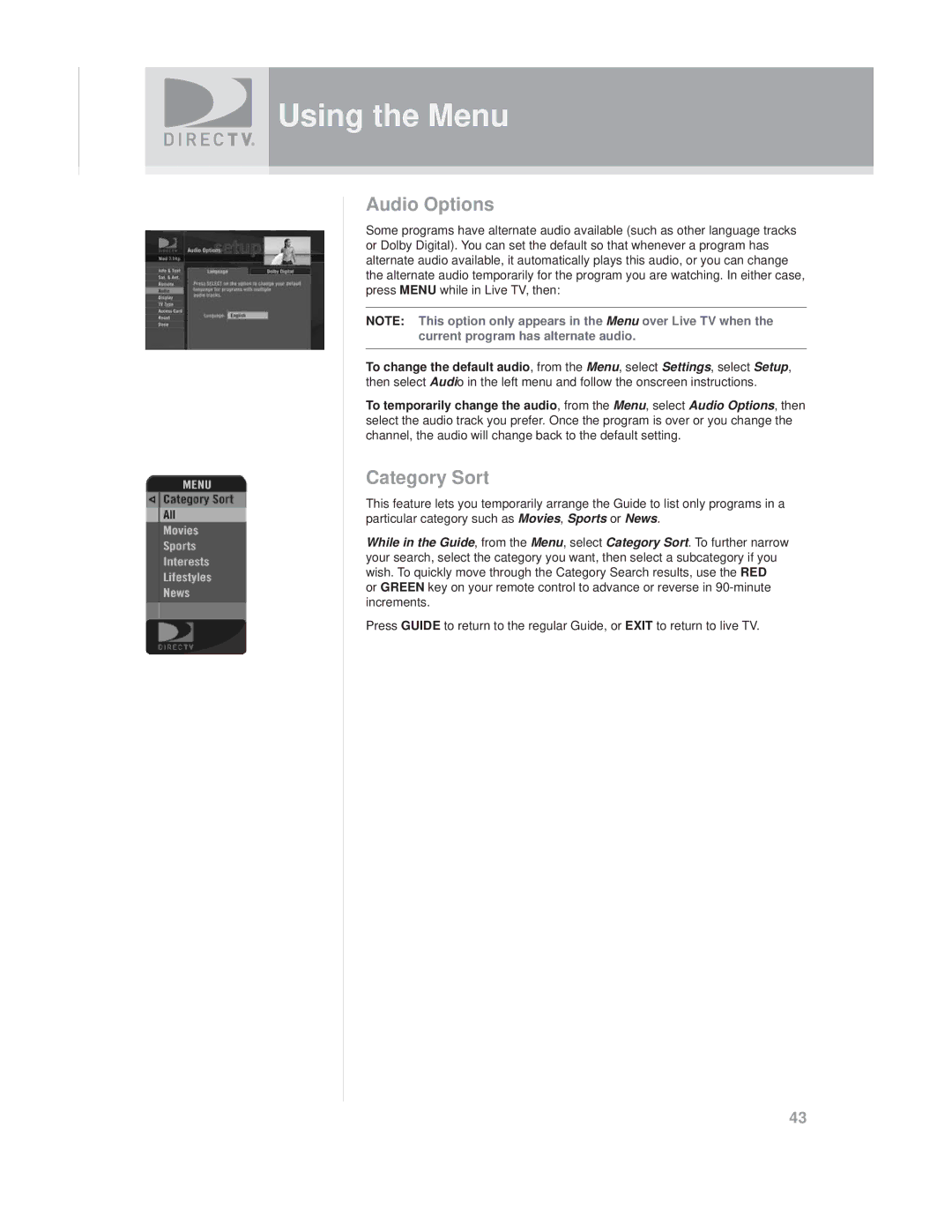Using the Menu
Audio Options
Some programs have alternate audio available (such as other language tracks or Dolby Digital). You can set the default so that whenever a program has alternate audio available, it automatically plays this audio, or you can change the alternate audio temporarily for the program you are watching. In either case, press MENU while in Live TV, then:
NOTE: This option only appears in the Menu over Live TV when the current program has alternate audio.
To change the default audio, from the Menu, select Settings, select Setup, then select Audio in the left menu and follow the onscreen instructions.
To temporarily change the audio, from the Menu, select Audio Options, then select the audio track you prefer. Once the program is over or you change the channel, the audio will change back to the default setting.
Category Sort
This feature lets you temporarily arrange the Guide to list only programs in a particular category such as Movies, Sports or News.
While in the Guide, from the Menu, select Category Sort. To further narrow your search, select the category you want, then select a subcategory if you wish. To quickly move through the Category Search results, use the RED or GREEN key on your remote control to advance or reverse in
Press GUIDE to return to the regular Guide, or EXIT to return to live TV.
43