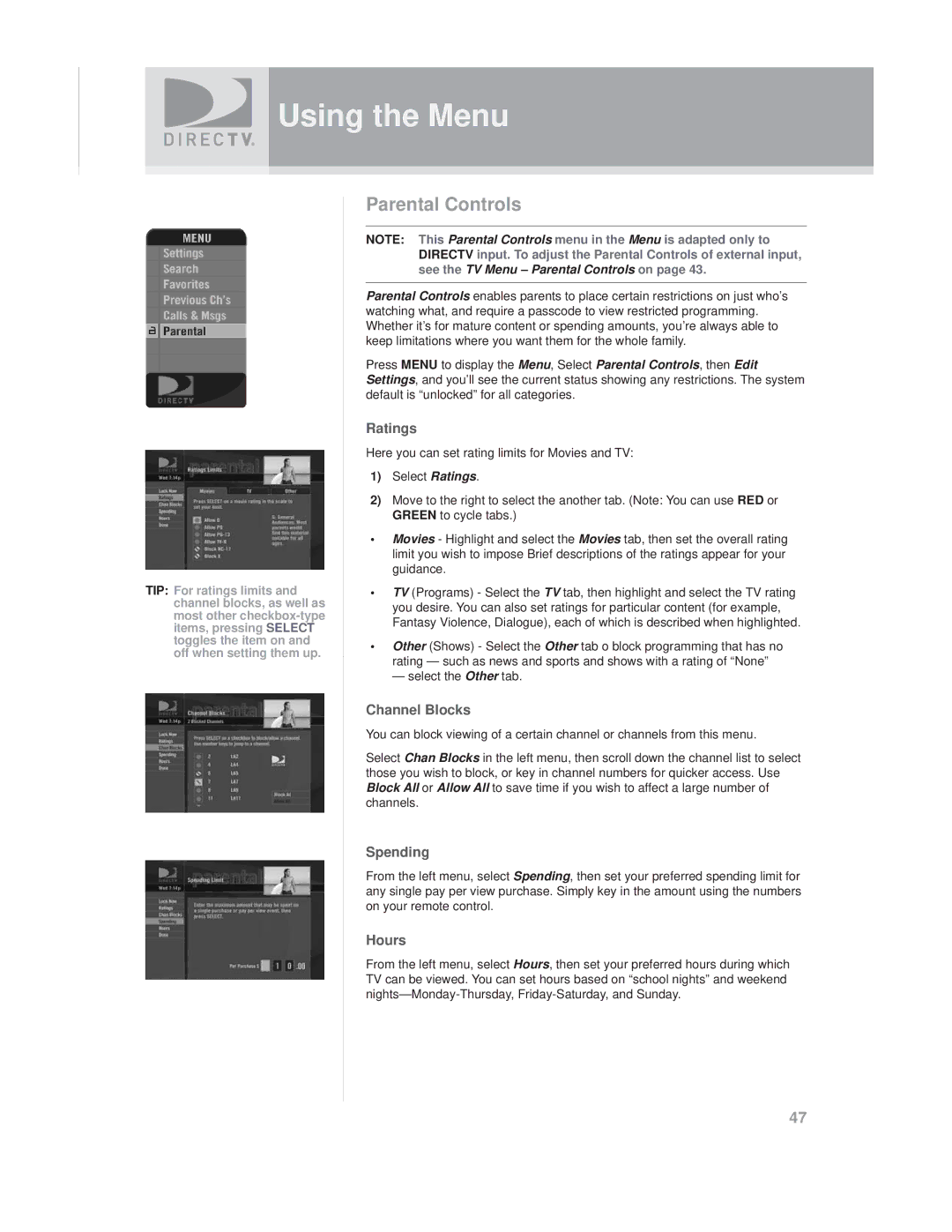Using the Menu
TIP: For ratings limits and channel blocks, as well as most other
Parental Controls
NOTE: This Parental Controls menu in the Menu is adapted only to DIRECTV input. To adjust the Parental Controls of external input, see the TV Menu – Parental Controls on page 43.
Parental Controls enables parents to place certain restrictions on just who’s watching what, and require a passcode to view restricted programming. Whether it’s for mature content or spending amounts, you’re always able to keep limitations where you want them for the whole family.
Press MENU to display the Menu, Select Parental Controls, then Edit Settings, and you’ll see the current status showing any restrictions. The system default is “unlocked” for all categories.
Ratings
Here you can set rating limits for Movies and TV:
1)Select Ratings.
2)Move to the right to select the another tab. (Note: You can use RED or GREEN to cycle tabs.)
•Movies - Highlight and select the Movies tab, then set the overall rating limit you wish to impose Brief descriptions of the ratings appear for your guidance.
•TV (Programs) - Select the TV tab, then highlight and select the TV rating you desire. You can also set ratings for particular content (for example, Fantasy Violence, Dialogue), each of which is described when highlighted.
•Other (Shows) - Select the Other tab o block programming that has no rating — such as news and sports and shows with a rating of “None”
— select the Other tab.
Channel Blocks
You can block viewing of a certain channel or channels from this menu.
Select Chan Blocks in the left menu, then scroll down the channel list to select those you wish to block, or key in channel numbers for quicker access. Use Block All or Allow All to save time if you wish to affect a large number of channels.
Spending
From the left menu, select Spending, then set your preferred spending limit for any single pay per view purchase. Simply key in the amount using the numbers on your remote control.
Hours
From the left menu, select Hours, then set your preferred hours during which TV can be viewed. You can set hours based on “school nights” and weekend
47