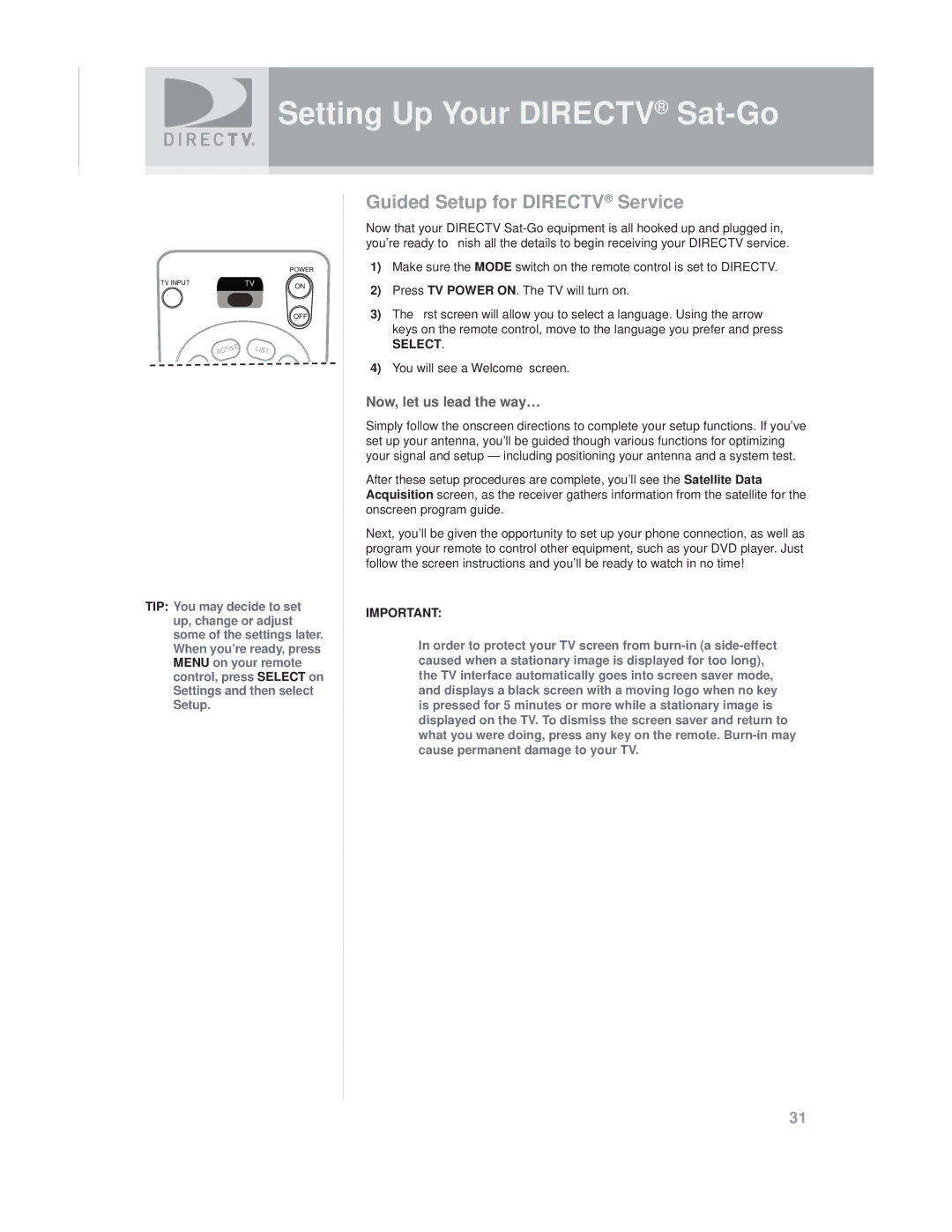Setting Up Your DIRECTV® Sat-Go
|
|
|
| POWER |
TV INPUT | TV |
| ON | |
|
|
|
| OFF |
ACTIVE |
| LIST | ||
TIP: You may decide to set up, change or adjust some of the settings later. When you’re ready, press MENU on your remote control, press SELECT on Settings and then select Setup.
Guided Setup for DIRECTV® Service
Now that your DIRECTV
1)Make sure the MODE switch on the remote control is set to DIRECTV.
2)Press TV POWER ON. The TV will turn on.
3)The first screen will allow you to select a language. Using the arrow keys on the remote control, move to the language you prefer and press
SELECT.
4)You will see a Welcome screen.
Now, let us lead the way…
Simply follow the onscreen directions to complete your setup functions. If you’ve set up your antenna, you’ll be guided though various functions for optimizing your signal and setup — including positioning your antenna and a system test.
After these setup procedures are complete, you’ll see the Satellite Data Acquisition screen, as the receiver gathers information from the satellite for the onscreen program guide.
Next, you’ll be given the opportunity to set up your phone connection, as well as program your remote to control other equipment, such as your DVD player. Just follow the screen instructions and you’ll be ready to watch in no time!
IMPORTANT:
In order to protect your TV screen from
31