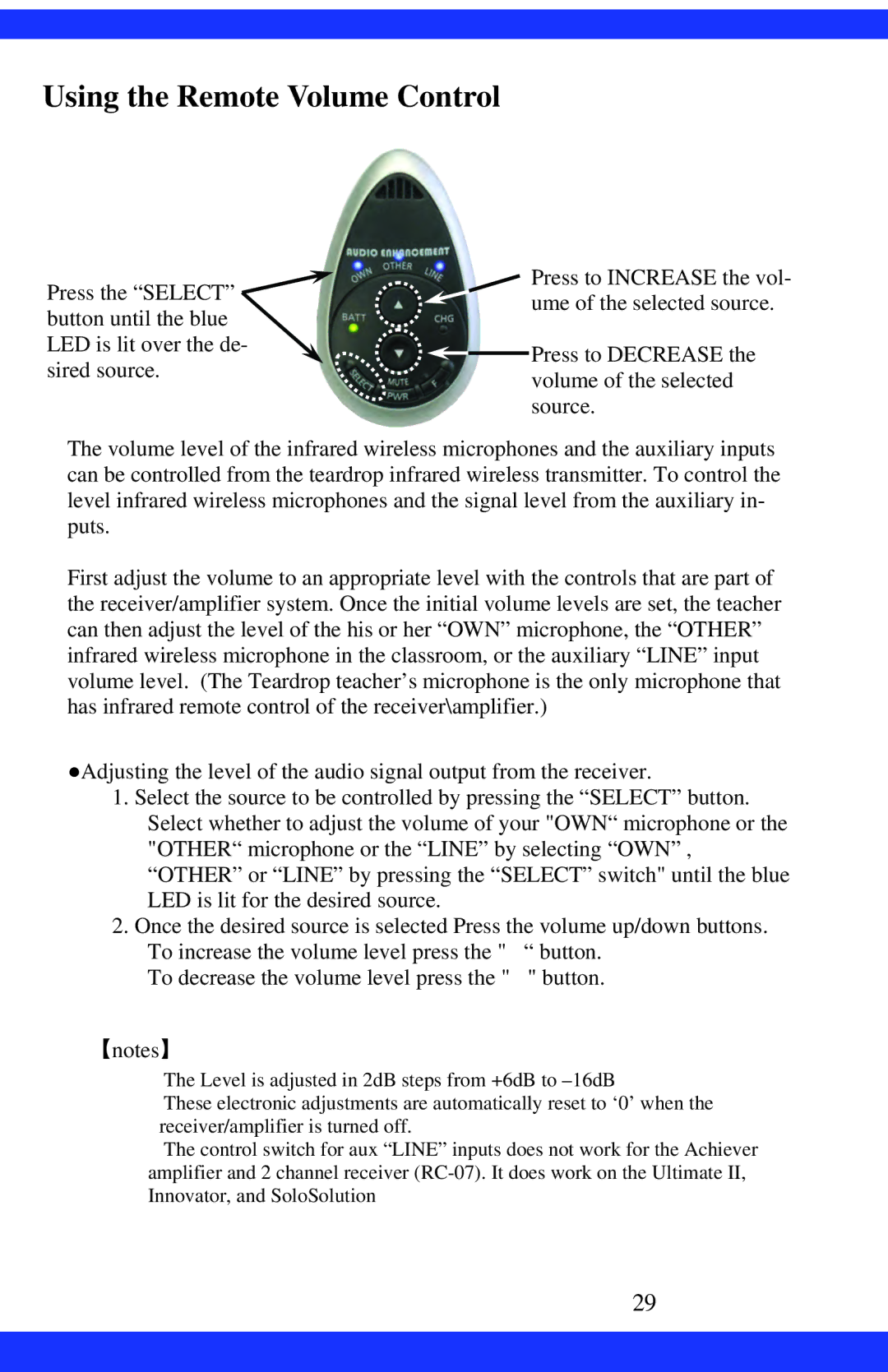CAE-20W specifications
The Dukane CAE-20W is an advanced ultrasonic welding machine renowned for its precision and efficiency in various industrial applications. Designed for high-performance, this model combines cutting-edge technologies with user-friendly features, making it a preferred choice in sectors like automotive, medical device manufacturing, and consumer goods.One of the standout features of the CAE-20W is its state-of-the-art ultrasonic technology. This machine utilizes high-frequency sound waves to create a strong bond between materials, typically thermoplastics. The ultrasonic vibrations generate localized heat at the weld area, enabling seamless and robust joints without the need for adhesives or additional fasteners. This method not only enhances the strength of the weld but also reduces cycle times, boosting overall productivity.
The CAE-20W boasts a user-friendly interface that allows operators to easily set and adjust parameters, including amplitude, time, and pressure. This level of control ensures consistent quality in welding processes, which is crucial for industries where precision is paramount. The machine also incorporates advanced diagnostic tools that provide real-time feedback, helping to troubleshoot issues quickly and maintain operational efficiency.
Another notable characteristic of the CAE-20W is its versatility. The machine supports various material types, from standard plastics to engineered thermoplastics, making it a flexible solution for manufacturers with diverse product lines. It can accommodate different welding tools and fixtures, enabling quick changes for various applications, thus supporting multiple production runs without significant downtime.
In terms of safety, the CAE-20W is equipped with several safety features, including emergency stop buttons and protective covers. These mechanisms ensure that operators can work in a secure environment, minimizing the risk of accidents during operation.
Furthermore, the Dukane CAE-20W is designed with a compact footprint, making it suitable for small to medium-sized manufacturing spaces. Its robust construction ensures durability and longevity, even in demanding production environments. Overall, the CAE-20W stands out as a reliable and efficient ultrasonic welding solution, integrating advanced technology and practical features to meet the needs of modern manufacturing.