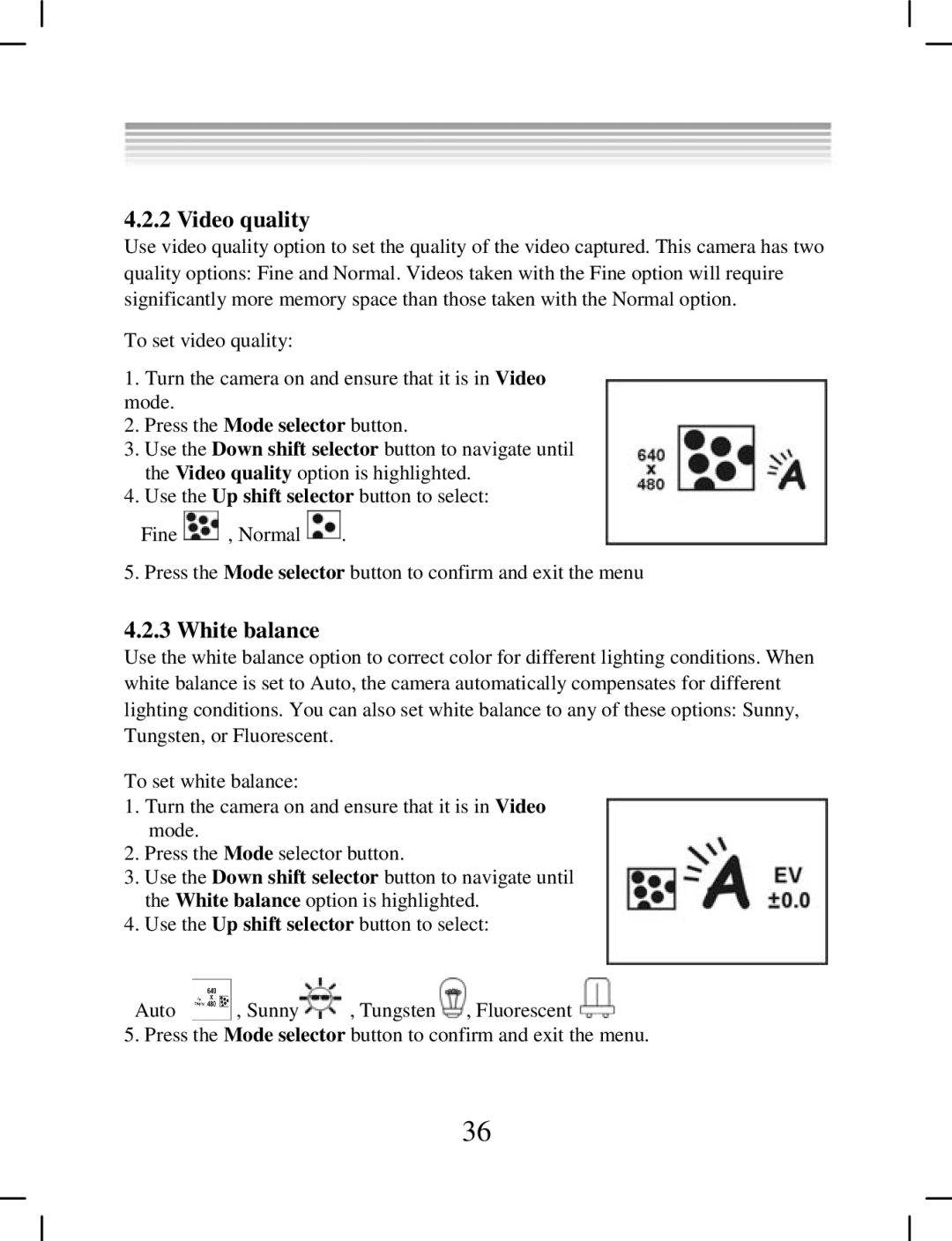4.2.2 Video quality
Use video quality option to set the quality of the video captured. This camera has two quality options: Fine and Normal. Videos taken with the Fine option will require significantly more memory space than those taken with the Normal option.
To set video quality:
1.Turn the camera on and ensure that it is in Video mode.
2.Press the Mode selector button.
3.Use the Down shift selector button to navigate until the Video quality option is highlighted.
4.Use the Up shift selector button to select:
Fine ![]() , Normal
, Normal ![]() .
.
5. Press the Mode selector button to confirm and exit the menu
4.2.3 White balance
Use the white balance option to correct color for different lighting conditions. When white balance is set to Auto, the camera automatically compensates for different lighting conditions. You can also set white balance to any of these options: Sunny, Tungsten, or Fluorescent.
To set white balance:
1.Turn the camera on and ensure that it is in Video mode.
2.Press the Mode selector button.
3.Use the Down shift selector button to navigate until the White balance option is highlighted.
4.Use the Up shift selector button to select:
Auto ![]() , Sunny
, Sunny![]() , Tungsten
, Tungsten ![]() , Fluorescent
, Fluorescent ![]()
5. Press the Mode selector button to confirm and exit the menu.
36