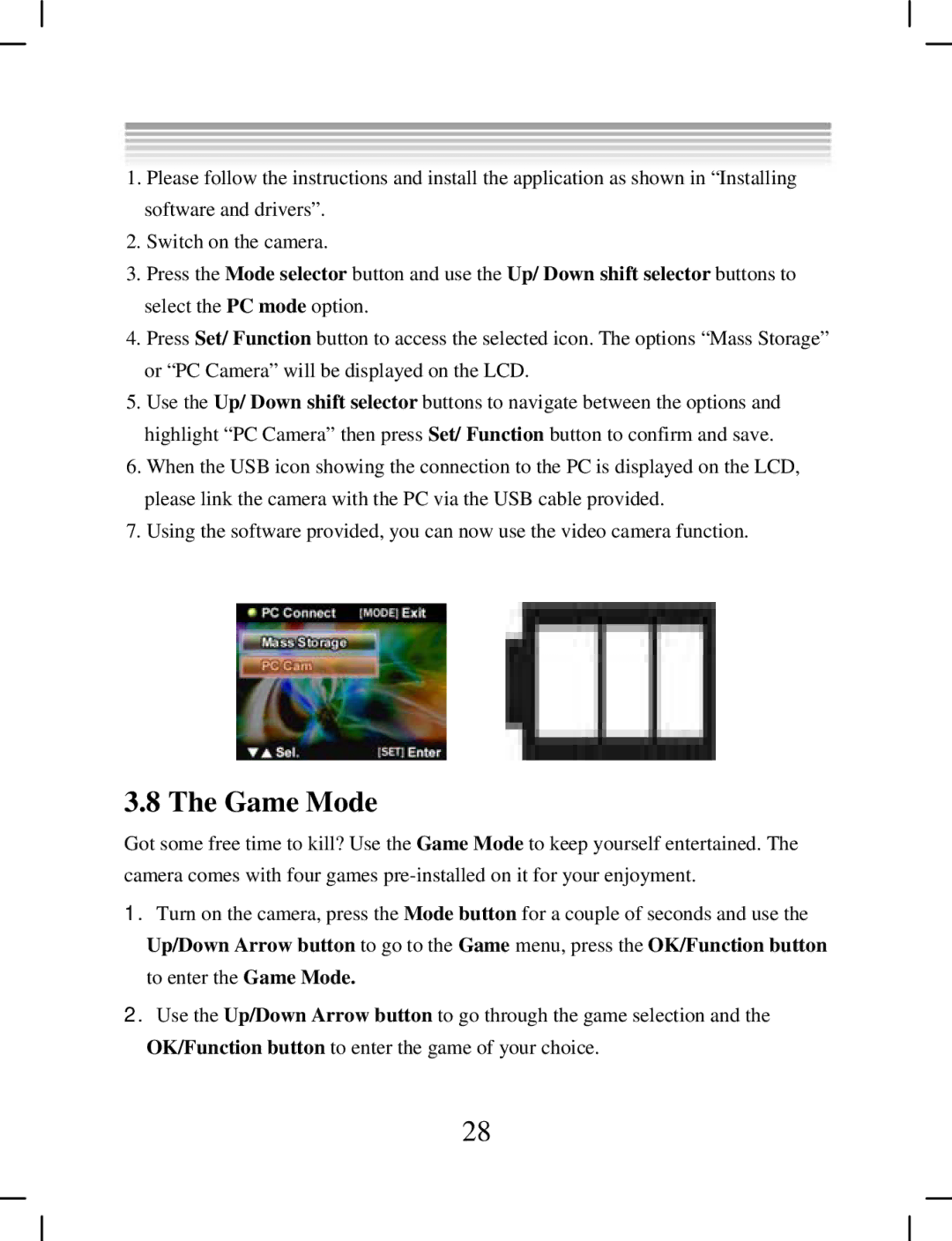1.Please follow the instructions and install the application as shown in “Installing software and drivers”.
2.Switch on the camera.
3.Press the Mode selector button and use the Up/ Down shift selector buttons to select the PC mode option.
4.Press Set/ Function button to access the selected icon. The options “Mass Storage” or “PC Camera” will be displayed on the LCD.
5.Use the Up/ Down shift selector buttons to navigate between the options and highlight “PC Camera” then press Set/ Function button to confirm and save.
6.When the USB icon showing the connection to the PC is displayed on the LCD, please link the camera with the PC via the USB cable provided.
7.Using the software provided, you can now use the video camera function.
3.8 The Game Mode
Got some free time to kill? Use the Game Mode to keep yourself entertained. The camera comes with four games
1.Turn on the camera, press the Mode button for a couple of seconds and use the Up/Down Arrow button to go to the Game menu, press the OK/Function button to enter the Game Mode.
2.Use the Up/Down Arrow button to go through the game selection and the OK/Function button to enter the game of your choice.
28