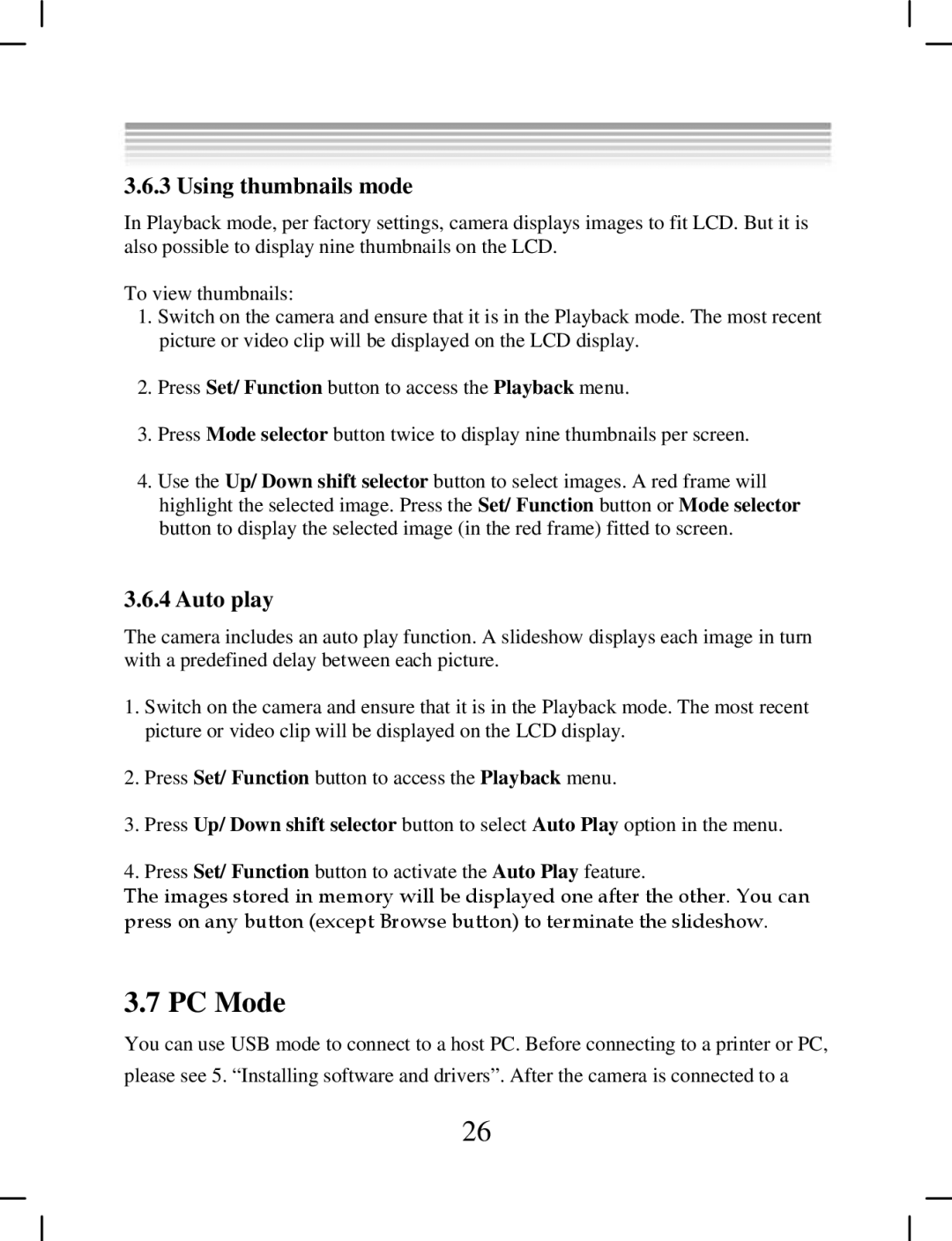3.6.3 Using thumbnails mode
In Playback mode, per factory settings, camera displays images to fit LCD. But it is also possible to display nine thumbnails on the LCD.
To view thumbnails:
1.Switch on the camera and ensure that it is in the Playback mode. The most recent picture or video clip will be displayed on the LCD display.
2.Press Set/ Function button to access the Playback menu.
3.Press Mode selector button twice to display nine thumbnails per screen.
4.Use the Up/ Down shift selector button to select images. A red frame will highlight the selected image. Press the Set/ Function button or Mode selector button to display the selected image (in the red frame) fitted to screen.
3.6.4 Auto play
The camera includes an auto play function. A slideshow displays each image in turn with a predefined delay between each picture.
1.Switch on the camera and ensure that it is in the Playback mode. The most recent picture or video clip will be displayed on the LCD display.
2.Press Set/ Function button to access the Playback menu.
3.Press Up/ Down shift selector button to select Auto Play option in the menu.
4.Press Set/ Function button to activate the Auto Play feature.
The images stored in memory will be displayed one after the other. You can press on any button (except Browse button) to terminate the slideshow.
3.7 PC Mode
You can use USB mode to connect to a host PC. Before connecting to a printer or PC, please see 5. “Installing software and drivers”. After the camera is connected to a
26