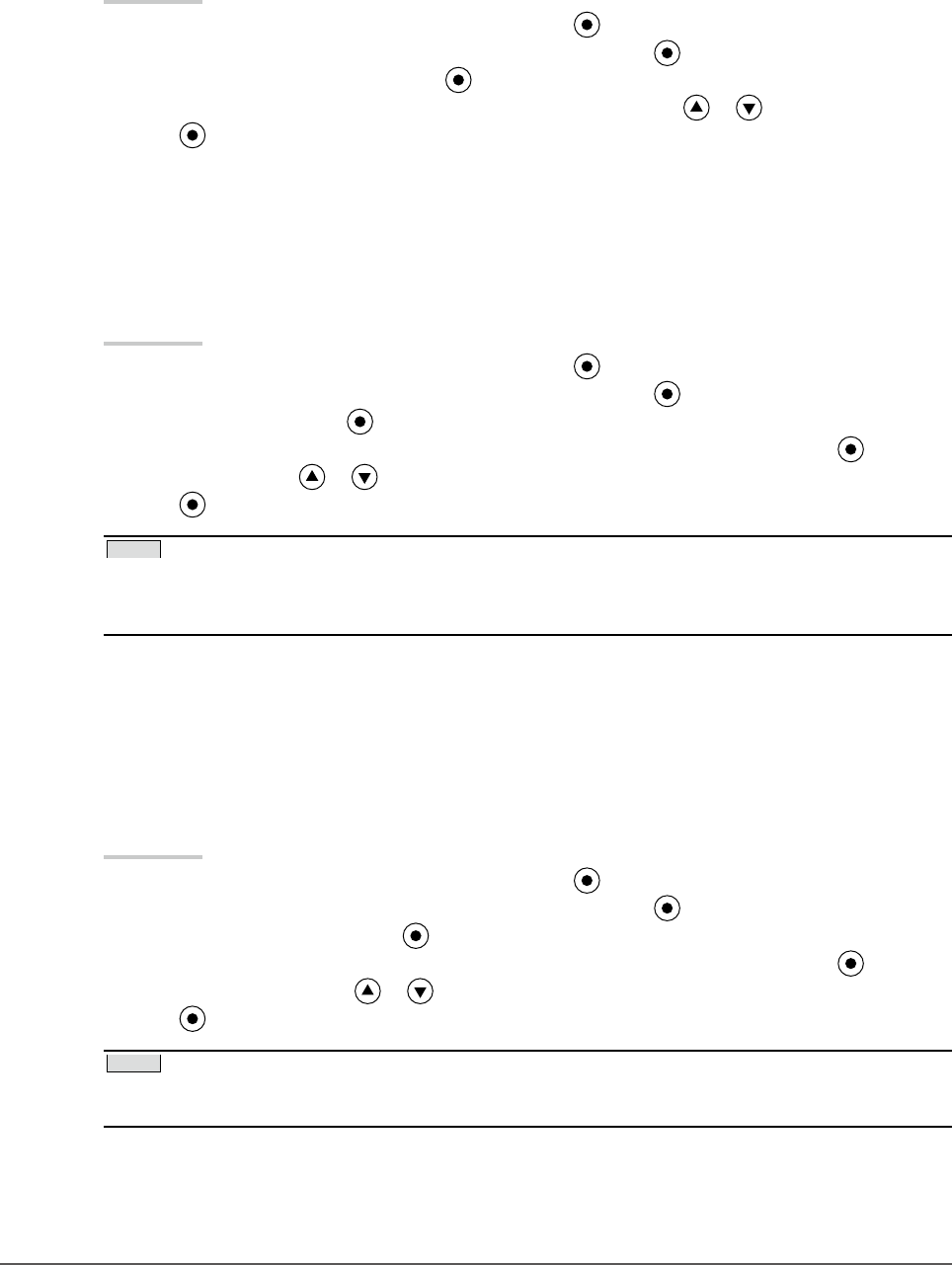
22 Chapter 2 Adjusting Screen
● To enhance the outline of the i mage [Outline Enhancer]
OutlineEnhancer func tions to emphasize outline of the images by emphasizing t he color difference
between pixels composing the images. This may im prove the texture of the material and its feel of the
images.
On the contrary, it also functions to r eproduce the images smoothly by gradati ng its outline.
Procedure
1. Choose <C olor> from the Adjustment menu, and press .
2. Choose <Advanced Se ttings> from the <Color> menu, and press .
3. Choose <O utline Enhancer> and press .
4. Select the d isplay status in the range from -3 to 3 (soft to sharp) with or as de sired.
5. Pre ss to exit the adjustment.
● To adjust the gain value [Gain]
Each luminance of red/green/ blue composing the color is called “Gain”. The gain adjustment may change
the color tone of the “White” (when the max input signal for each color is obtained)
Adjustable range: 0 to 100%
Procedure
1. Choose <C olor> from the Adjustment menu, and press .
2. Choose <Advanced Se ttings> from the <Color> menu, and press .
3. Choose <G ain>, and press .
4. Choose t he color for adjustment among <Red>, <Green>, or <Blue> to adjust, and press .
5. Adjust the gai n with or .
6. Pre ss to exit the adjustment.
NOTE
• The < Temperature> setting inval idates this setting.
• The g ain value may change depending on the value of t he color temperature.
• W hen changing the gain value, the color tem perature adjusting ra nge is changed to “User”.
● To adjust the black level [Black Level]
The brightness of black and chromaticity can b e adjusted based on the respective black level of red, green
and blue. Adjust the black level by showing images with black background.
Adjustable range:0 to 100%
Procedure
1. Choose <C olor> from the Adjustment menu, and press .
2. Choose <Advanced Se ttings> from the <Color> menu, and press .
3. Choose <Black Level>, and press .
4. Choose t he color for adjustment among <Red>, <Green>, or <Blue> to adjust, and press .
5. Adjust the black level with or .
6. Pre ss to exit the adjustment.
NOTE
• To furt her darken the black when the value of the black level is 0, lower the br ightness value.
• Lower ing the contrast value will not cha nge the brightness of the black level.