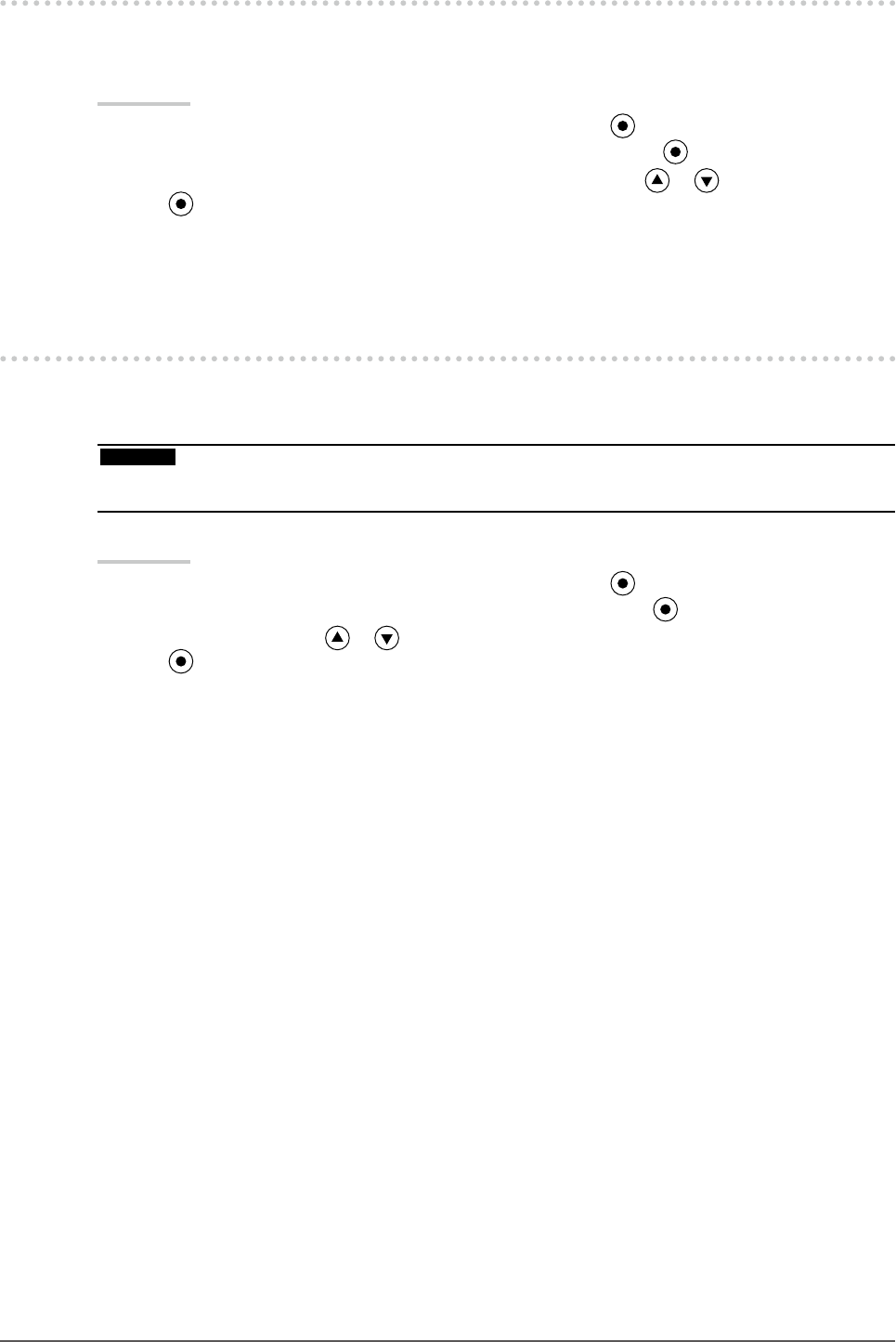
30 Chapter 4 Power Saving Function
4-2. Set ting Power Indicator [Power Indicator]The brightness of the power indicator (blue) when the screen is displayed can b e adjusted (default setting
is set to light up when power is turned on, and br ightness is set to 4).
Procedure
1. Choose <PowerManager> fr om the Adjustment menu, and press .
2. Choose <Power Indicator> f rom the <PowerManager> menu, and press .
3. Select the i ndicator brightness “Off” or in t he range from 1 to 7 with or as desired.
4. Pre ss to exit the adjustment.
4-3. Setting Monitor’s Automatic Brightness Adjustment [Auto EcoView]The sensor on the lower side of the monitor detects the environme ntal brightness to adjust the screen
brightness automatically and comfort ably by using the Auto EcoView function.
Attention
• The Aut o EcoView function is not available in CAL mode.
• Be ca reful not to block the sensor on the lower side of the monitor when u sing the Auto EcoView function.
Procedure
1. Choose <PowerManager> fr om the Adjustment menu, and press .
2. Choose <Auto EcoView> from the <PowerManager> menu, and press .
3. Select “On” or “Of f” with or .
4. Pre ss to exit the adjustment.