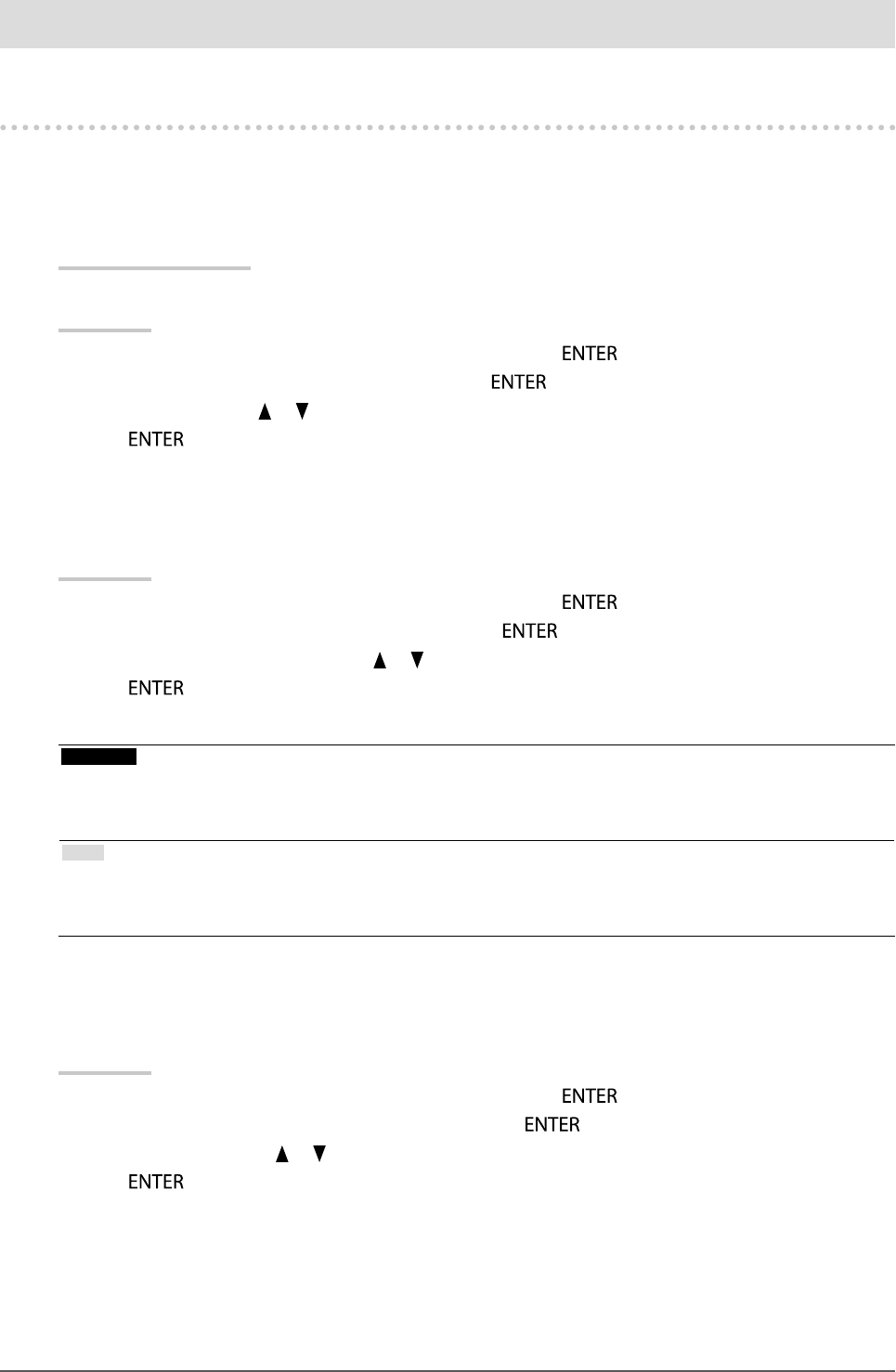
31
Chapter3SettingMonitor
Chapter 3 Setting Monitor
3-1. Setting Adjustment Menu
The language, orientation, and di splay position of the Adjustment menu can be set.
●Select ing the Language
This function allows you to select a language for the Adjust ment menu and messages.
Selectable languages
English/German/ French/Spanish/Italian/Swedish/Japa nese/Simplied Chinese/Traditional Chinese
Procedure
1. Choose “ Menu Settings” from the Adjustment menu, and press .
2. Choose “L anguage” from “Menu Settings”, and press .
3. Select a lang uage with or .
4. Pre ss to exit.
●Set ting Orientation
This function allows you to change the orientat ion of the Adjustment menu.
Procedure
1. Choose “ Menu Settings” from the Adjustment menu, and press .
2. Choose “O rientation” from “Menu Settings”, and press .
3. Select “La ndscape” or “Portrait” with or .
4. Pre ss to exit.
5. W hen selecting “Portrait”, turn the monitor sc reen 90˚ in clockwise direction.
Attention
• Be su re that the cables are correctly co nnected.
• Be su re to turn the monitor scr een after pulling up the scr een to the uppermost position of the st and and setting the
screen tilted upward.
Note
• For using t he monitor with “Portrait” posit ion, the graphics board suppor ting portrait display is re quired. When placing
the monitor in a “Portrait ” position, settings of your graph ics board need to be changed. Refer to the User’s Manual of
the graphics board for detail s.
●To change adjustment menu display position
You can change the display position of the Adjustment menu.
Procedure
1. Choose “ Menu Settings” from the Adjustment menu, and press .
2. Choose “ Menu Position” from “Menu Settings”, and press .
3. Choose t he position with or .
4. Pre ss to exit.