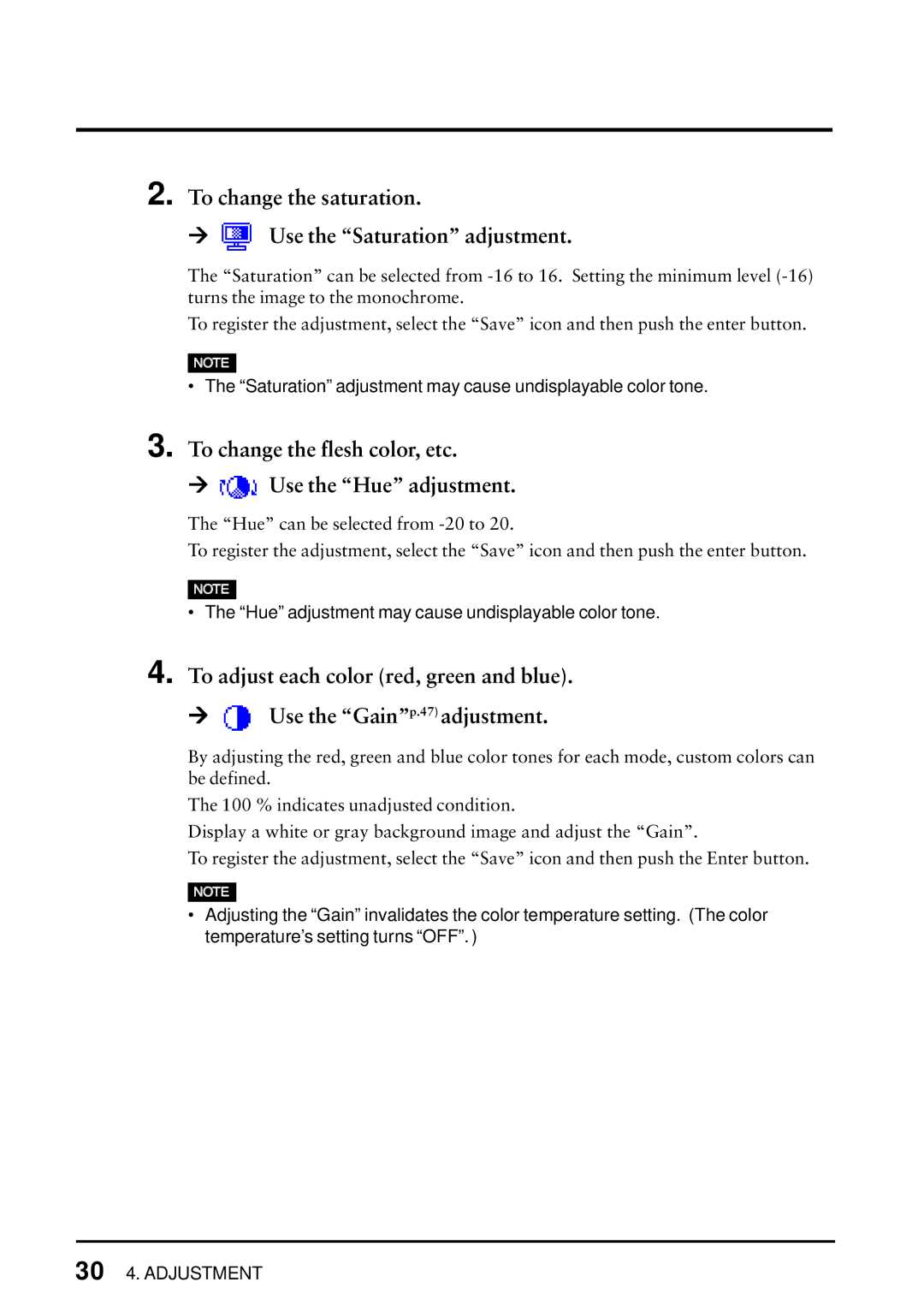2. To change the saturation.
Æ Use the “Saturation” adjustment.
Use the “Saturation” adjustment.
The “Saturation” can be selected from
To register the adjustment, select the “Save” icon and then push the enter button.
• The “Saturation” adjustment may cause undisplayable color tone.
3.To change the flesh color, etc.
Æ  Use the “Hue” adjustment.
Use the “Hue” adjustment.
The “Hue” can be selected from
To register the adjustment, select the “Save” icon and then push the enter button.
• The “Hue” adjustment may cause undisplayable color tone.
4.To adjust each color (red, green and blue).
Æ ![]() Use the “Gain”p.47) adjustment.
Use the “Gain”p.47) adjustment.
By adjusting the red, green and blue color tones for each mode, custom colors can be defined.
The 100 % indicates unadjusted condition.
Display a white or gray background image and adjust the “Gain”.
To register the adjustment, select the “Save” icon and then push the Enter button.
•Adjusting the “Gain” invalidates the color temperature setting. (The color temperature’s setting turns “OFF”. )
30 4. ADJUSTMENT