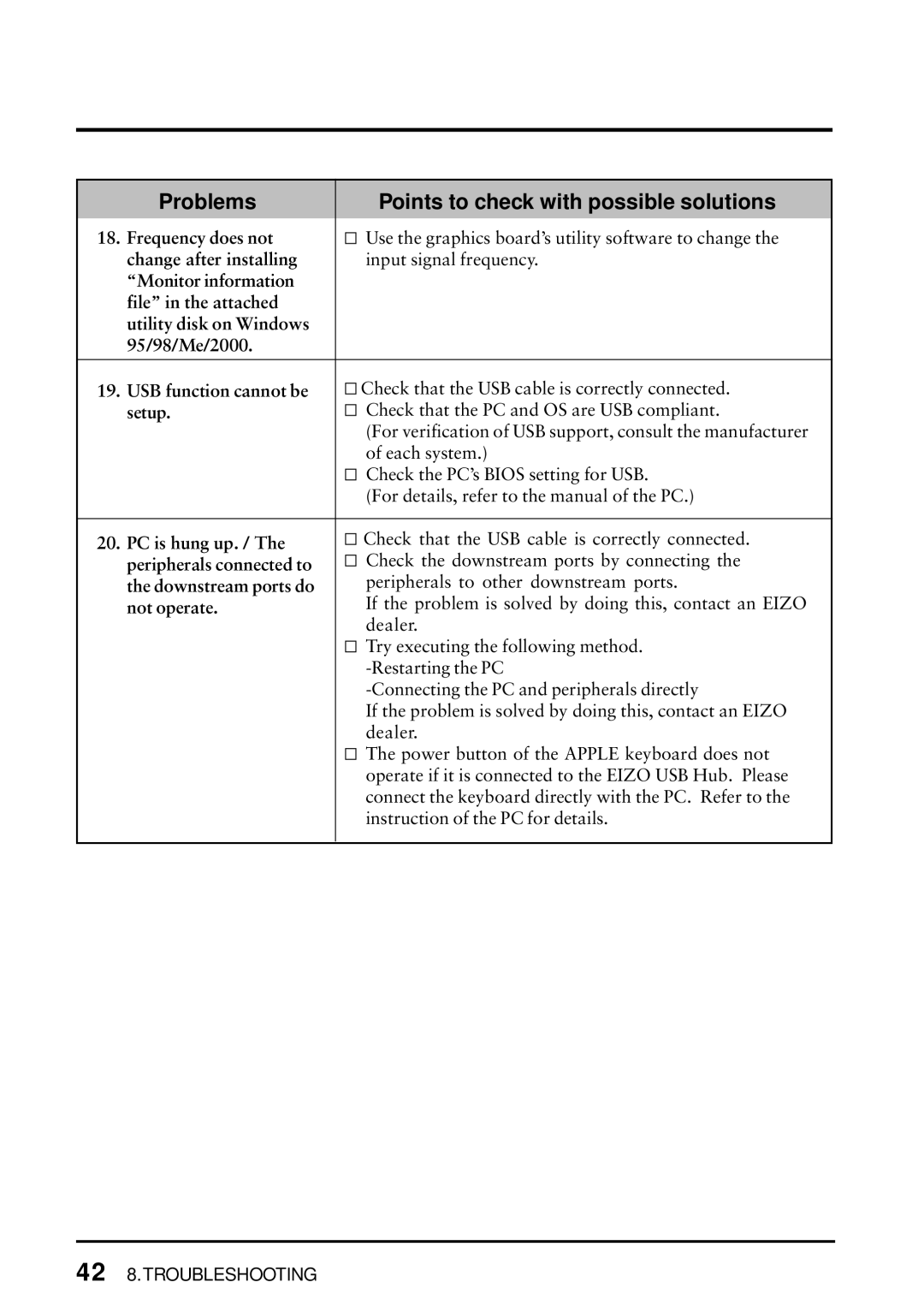English
Safety Symbols
Table of Contents
Precautions
´ Refer all servicing to qualified service personnel
´ Do not dismantle the cabinet or modify the unit
Keep small objects or liquids away from the unit
´ Place the unit on a strong, stable surface
´ Set the unit in an appropriate location
´ Handle the power cord with care
´ The equipment must be connected to a grounded main outlet
´ Use the correct voltage
´ Handle with care when carrying the unit
´ Do not touch a damaged LCD panel directly with bare hands
´ Do not block the ventilation slots on the cabinet
´ Unplug the unit before cleaning it
´ Use an easily accessible power outlet
´ Periodically clean the area around the plug
´ Do not touch the plug with wet hands
Suggestions for Maximizing Comfort
Features
Introduction
Package Contents
Controls & Connectors
Front
Rear
Analog Input
Before connecting
Cable Connection
Digital Input
Connecting the signal cable
Analog Input
Digital Input
16 2. Connecting UP
Plug the other end of the power cord into a power outlet
Entering the ScreenManager
How to use the ScreenManager
Making Adjustments and Settings
Exiting the ScreenManager
ScreenManager Adjustments and Settings
Main menu Sub menu Reference
Adjustment Lock
Useful Functions
Eizo Logo Disappearing function
Off Timer
Procedure
Off timer system
Adjustment Procedure for Analog Input
Adjustment
Screen Adjustment
Push the Auto adjustment button on the front panel
Horizontal flickering, blurring or bars appear on the screen
Screen position is incorrect Use the Position adjustment
Set the Contrast of the screen Use the Contrast adjustment
Auto
Set the Contrast of the screen
Use the Resolution adjustment
Screen position is incorrect
Set the Brightness of the screen
Displaying a low resolutions
28 4. Adjustment
Color Adjustment
Before the Color adjustment
To change the saturation Use the Saturation adjustment
To change the flesh color, etc Use the Hue adjustment
To set the power save with ScreenSaver software Eizo Mpms
Power-save Setup
To use the PC’s power saving system Vesa Dpms
Power saving system
32 4. Adjustment
Connecting to the USB HUB
Required system environment
Example of connection
USB
Analog x Analog
Connecting Examples Analog x Digital
Monitor
Digital x digital
Priority input signal
Selecting the active input
Setup Procedure
Attaching AN ARM Stand
38 7. Attaching AN ARN Stand
No picture
Troubleshooting
Problems Points to check with possible solutions
Following messages
Too dark
Afterimages appear
Pixels e.g. slightly light
Auto adjustment Button does not operate
Screen has defective
Or dark
Frequency does not
Change after installing
Setup
PC is hung up. /
Cleaning
Cabinet
LCD Panel
Specifications
Vesa DDC 2B
Default setting
Beeper settings
Afterimage
Color Temperature Temperature
Glossary
Clock
Range Adjustment
Gain Adjustment
Phase
Resolution
Index
Attaching AN ARM Stand
USB 10,31,33,44 Vesa Dpms 19,31,47
Memo
Appendix / Anhang / Annexe
Appendix
Ii Appendix
480 800 525 907 111 356 556 25.422 12.712 31.778 14.267 180
Dimensions Abmessungen
Pin Assignment Pin-Belegung Affectation des Broches
Why do we have environmentally labelled computers?
Congratulations
What does labelling involve?
Mercury
Environmental requirements Flame retardants
Cadmium
CFCs freons
We, the Responsible Party
Warland Drive, Cypress, CA
Phone 562 431