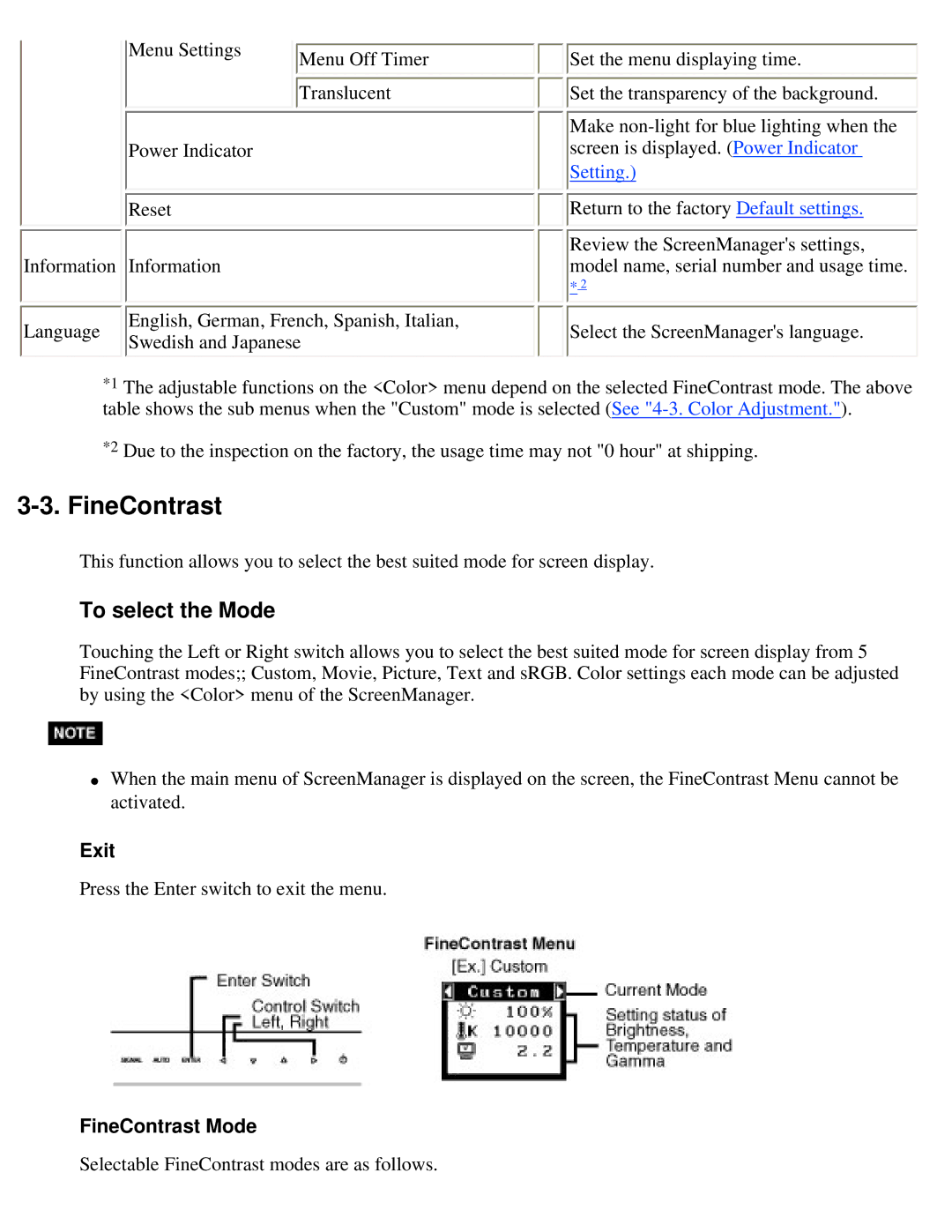Menu Settings | Menu Off Timer |
|
![]() Translucent
Translucent
Power Indicator
![]() Reset
Reset
Information Information
![]()
![]() Set the menu displaying time.
Set the menu displaying time.
![]()
![]() Set the transparency of the background.
Set the transparency of the background.
Make
![]()
![]() Return to the factory Default settings.
Return to the factory Default settings.
Review the ScreenManager's settings, model name, serial number and usage time.
*2
Language
English, German, French, Spanish, Italian, Swedish and Japanese
Select the ScreenManager's language.
*1 The adjustable functions on the <Color> menu depend on the selected FineContrast mode. The above table shows the sub menus when the "Custom" mode is selected (See
*2 Due to the inspection on the factory, the usage time may not "0 hour" at shipping.
3-3. FineContrast
This function allows you to select the best suited mode for screen display.
To select the Mode
Touching the Left or Right switch allows you to select the best suited mode for screen display from 5 FineContrast modes;; Custom, Movie, Picture, Text and sRGB. Color settings each mode can be adjusted by using the <Color> menu of the ScreenManager.
●When the main menu of ScreenManager is displayed on the screen, the FineContrast Menu cannot be activated.
Exit
Press the Enter switch to exit the menu.
FineContrast Mode
Selectable FineContrast modes are as follows.