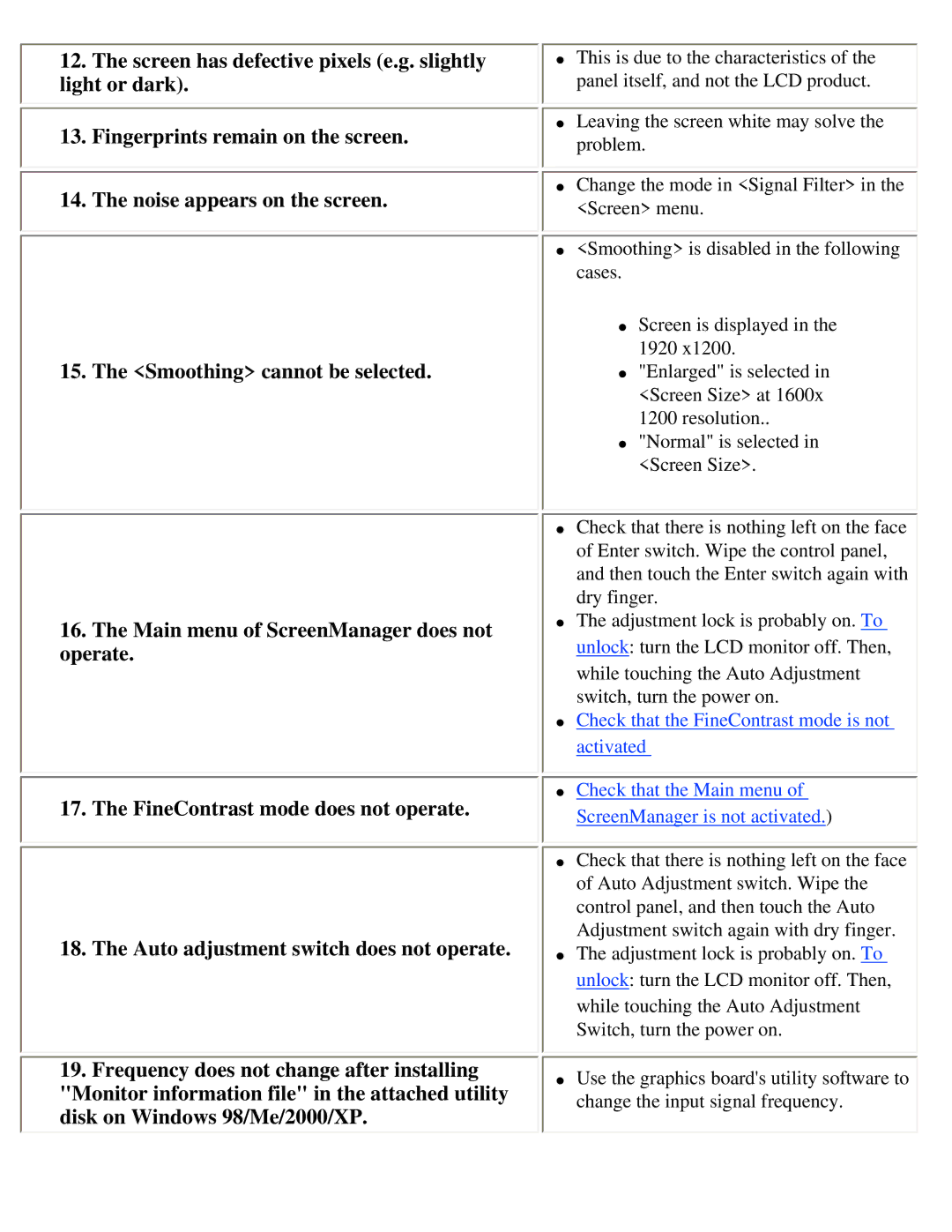12.The screen has defective pixels (e.g. slightly light or dark).
13.Fingerprints remain on the screen.
14.The noise appears on the screen.
15. The <Smoothing> cannot be selected.
16.The Main menu of ScreenManager does not operate.
17.The FineContrast mode does not operate.
18.The Auto adjustment switch does not operate.
19.Frequency does not change after installing "Monitor information file" in the attached utility disk on Windows 98/Me/2000/XP.
●This is due to the characteristics of the panel itself, and not the LCD product.
●Leaving the screen white may solve the problem.
●Change the mode in <Signal Filter> in the <Screen> menu.
●<Smoothing> is disabled in the following cases.
●Screen is displayed in the 1920 x1200.
●"Enlarged" is selected in <Screen Size> at 1600x 1200 resolution..
●"Normal" is selected in <Screen Size>.
●Check that there is nothing left on the face of Enter switch. Wipe the control panel, and then touch the Enter switch again with dry finger.
●The adjustment lock is probably on. To unlock: turn the LCD monitor off. Then, while touching the Auto Adjustment switch, turn the power on.
●Check that the FineContrast mode is not activated
●Check that the Main menu of ScreenManager is not activated.)
●Check that there is nothing left on the face of Auto Adjustment switch. Wipe the control panel, and then touch the Auto Adjustment switch again with dry finger.
●The adjustment lock is probably on. To unlock: turn the LCD monitor off. Then, while touching the Auto Adjustment Switch, turn the power on.
●Use the graphics board's utility software to change the input signal frequency.