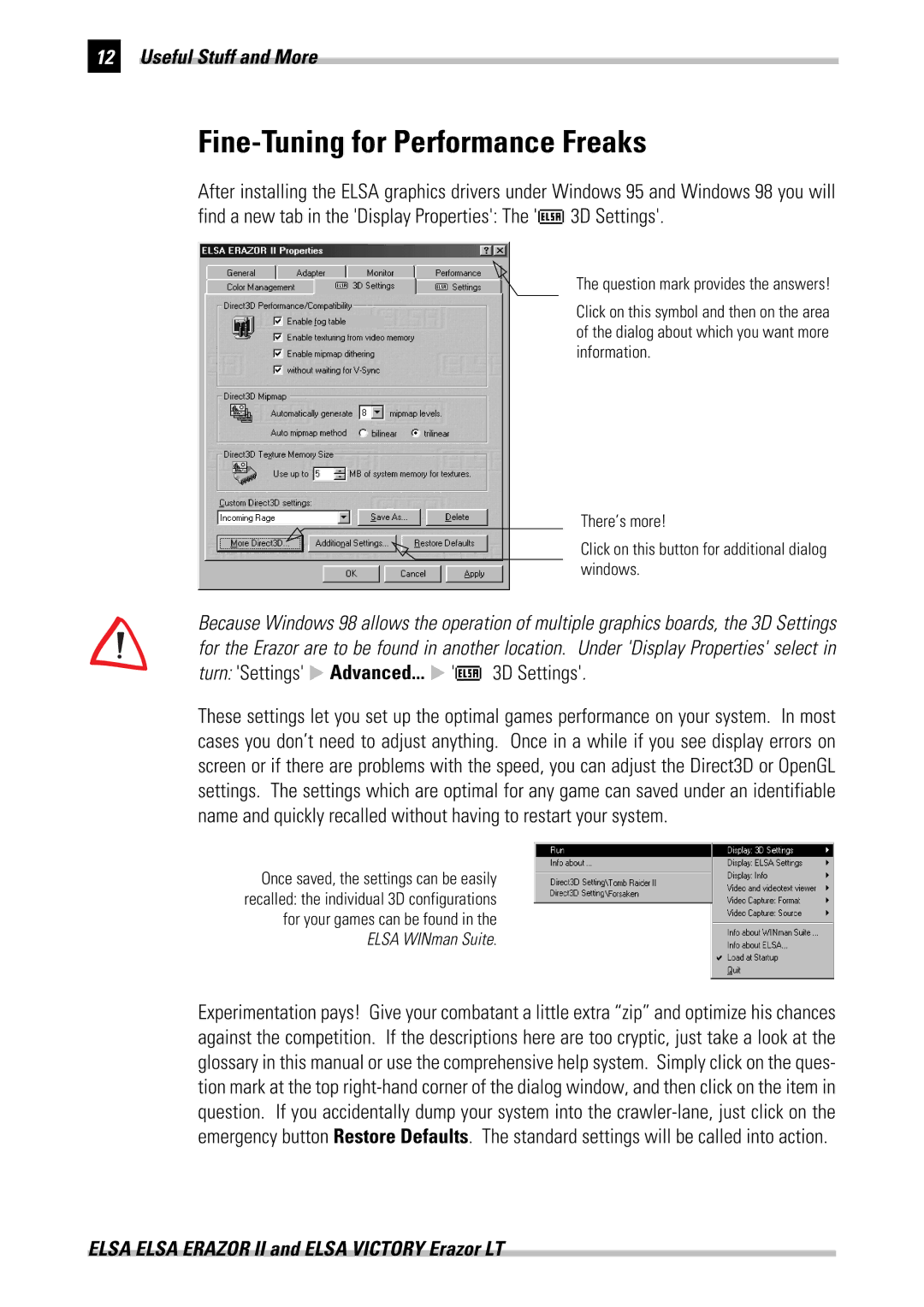12Useful Stuff and More
Fine-Tuning for Performance Freaks
After installing the ELSA graphics drivers under Windows 95 and Windows 98 you will find a new tab in the 'Display Properties': The '![]() 3D Settings'.
3D Settings'.
The question mark provides the answers!
Click on this symbol and then on the area of the dialog about which you want more information.
There’s more!
Click on this button for additional dialog windows.
Because Windows 98 allows the operation of multiple graphics boards, the 3D Settings for the Erazor are to be found in another location. Under 'Display Properties' select in
turn: 'Settings' E Advanced... E ' 3D Settings'.
3D Settings'.
These settings let you set up the optimal games performance on your system. In most cases you don’t need to adjust anything. Once in a while if you see display errors on screen or if there are problems with the speed, you can adjust the Direct3D or OpenGL settings. The settings which are optimal for any game can saved under an identifiable name and quickly recalled without having to restart your system.
Once saved, the settings can be easily recalled: the individual 3D configurations for your games can be found in the ELSA WINman Suite.
Experimentation pays! Give your combatant a little extra “zip” and optimize his chances against the competition. If the descriptions here are too cryptic, just take a look at the glossary in this manual or use the comprehensive help system. Simply click on the ques- tion mark at the top
ELSA ELSA ERAZOR II and ELSA VICTORY Erazor LT