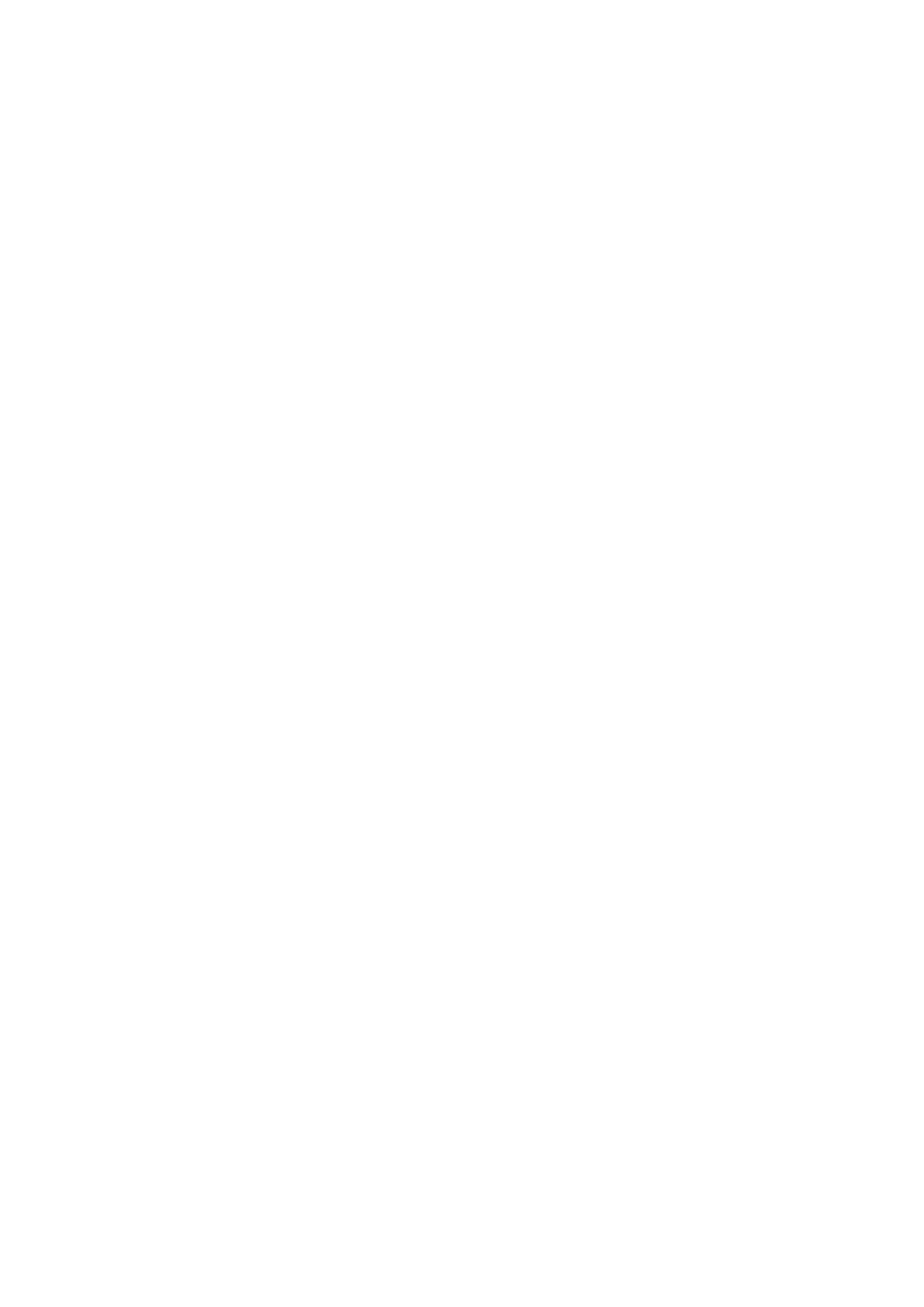AV301 specifications
The Emerson AV301 is a versatile and innovative device designed for optimal performance in various applications across industries. Its robust features and cutting-edge technology make it an ideal solution for process automation and control, enhancing efficiency and productivity.One of the standout features of the AV301 is its advanced control capabilities. The device is equipped with a high-speed processor that enables quick data processing and real-time response to changing environmental conditions. This ensures that operations remain smooth and efficient, reducing downtime and increasing overall productivity.
Another key characteristic of the Emerson AV301 is its user-friendly interface. The device includes a large, intuitive touchscreen that simplifies configuration and monitoring, allowing operators to easily access critical information and make adjustments as needed. This focus on usability helps to minimize training time for new users, facilitating faster onboarding and reducing errors in operation.
Moreover, the AV301 incorporates state-of-the-art communication technologies. It supports multiple communication protocols, including Ethernet, Modbus, and Profibus, enabling seamless integration with existing systems and devices. This flexibility allows users to customize their setup according to specific needs while ensuring compatibility across diverse operations.
In terms of safety and reliability, the Emerson AV301 is designed to meet rigorous industry standards. It features built-in redundancy and fail-safe mechanisms, which help to minimize risks and protect against unexpected failures. This level of reliability is crucial for industries where downtime can lead to significant financial losses or safety hazards.
Additionally, the device offers extensive diagnostic and monitoring capabilities. It includes advanced algorithms that provide detailed insights into system performance, allowing teams to proactively identify and resolve potential issues before they escalate. This predictive maintenance approach not only enhances reliability but also optimizes resource allocation and scheduling.
The Emerson AV301 is also environmentally conscious, designed with energy efficiency in mind. Its low-power consumption features help reduce operational costs and contribute to a greener footprint.
In summary, the Emerson AV301 is a powerful tool for process automation, equipped with advanced control features, a user-friendly interface, flexible communication options, and a commitment to safety and efficiency. Its diagnostic capabilities and energy-efficient design further enhance its value, making the AV301 a top choice for industries aiming to optimize their operations. With the Emerson AV301, businesses can leverage technology to drive performance and ensure sustainable growth.