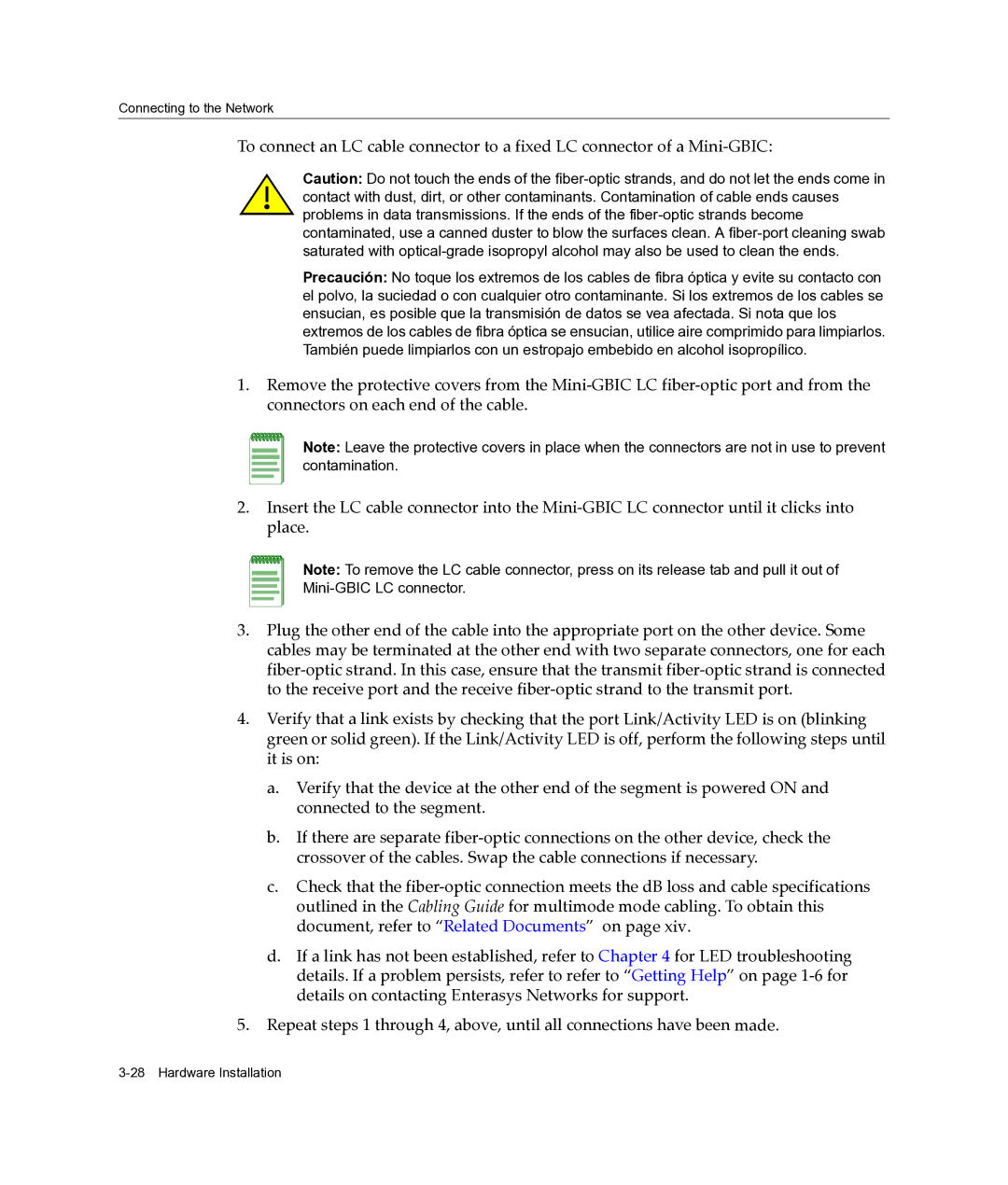Connecting to the Network
To connect an LC cable connector to a fixed LC connector of a Mini‐GBIC:
Caution: Do not touch the ends of the
Precaución: No toque los extremos de los cables de fibra óptica y evite su contacto con el polvo, la suciedad o con cualquier otro contaminante. Si los extremos de los cables se ensucian, es posible que la transmisión de datos se vea afectada. Si nota que los extremos de los cables de fibra óptica se ensucian, utilice aire comprimido para limpiarlos. También puede limpiarlos con un estropajo embebido en alcohol isopropílico.
1.Remove the protective covers from the Mini‐GBIC LC fiber‐optic port and from the connectors on each end of the cable.
Note: Leave the protective covers in place when the connectors are not in use to prevent contamination.
2.Insert the LC cable connector into the Mini‐GBIC LC connector until it clicks into place.
Note: To remove the LC cable connector, press on its release tab and pull it out of
3.Plug the other end of the cable into the appropriate port on the other device. Some cables may be terminated at the other end with two separate connectors, one for each fiber‐optic strand. In this case, ensure that the transmit fiber‐optic strand is connected to the receive port and the receive fiber‐optic strand to the transmit port.
4.Verify that a link exists by checking that the port Link/Activity LED is on (blinking green or solid green). If the Link/Activity LED is off, perform the following steps until it is on:
a.Verify that the device at the other end of the segment is powered ON and connected to the segment.
b.If there are separate fiber‐optic connections on the other device, check the crossover of the cables. Swap the cable connections if necessary.
c.Check that the fiber‐optic connection meets the dB loss and cable specifications outlined in the Cabling Guide for multimode mode cabling. To obtain this document, refer to “Related Documents” on page xiv.
d.If a link has not been established, refer to Chapter 4 for LED troubleshooting details. If a problem persists, refer to refer to “Getting Help” on page 1‐6 for details on contacting Enterasys Networks for support.
5.Repeat steps 1 through 4, above, until all connections have been made.