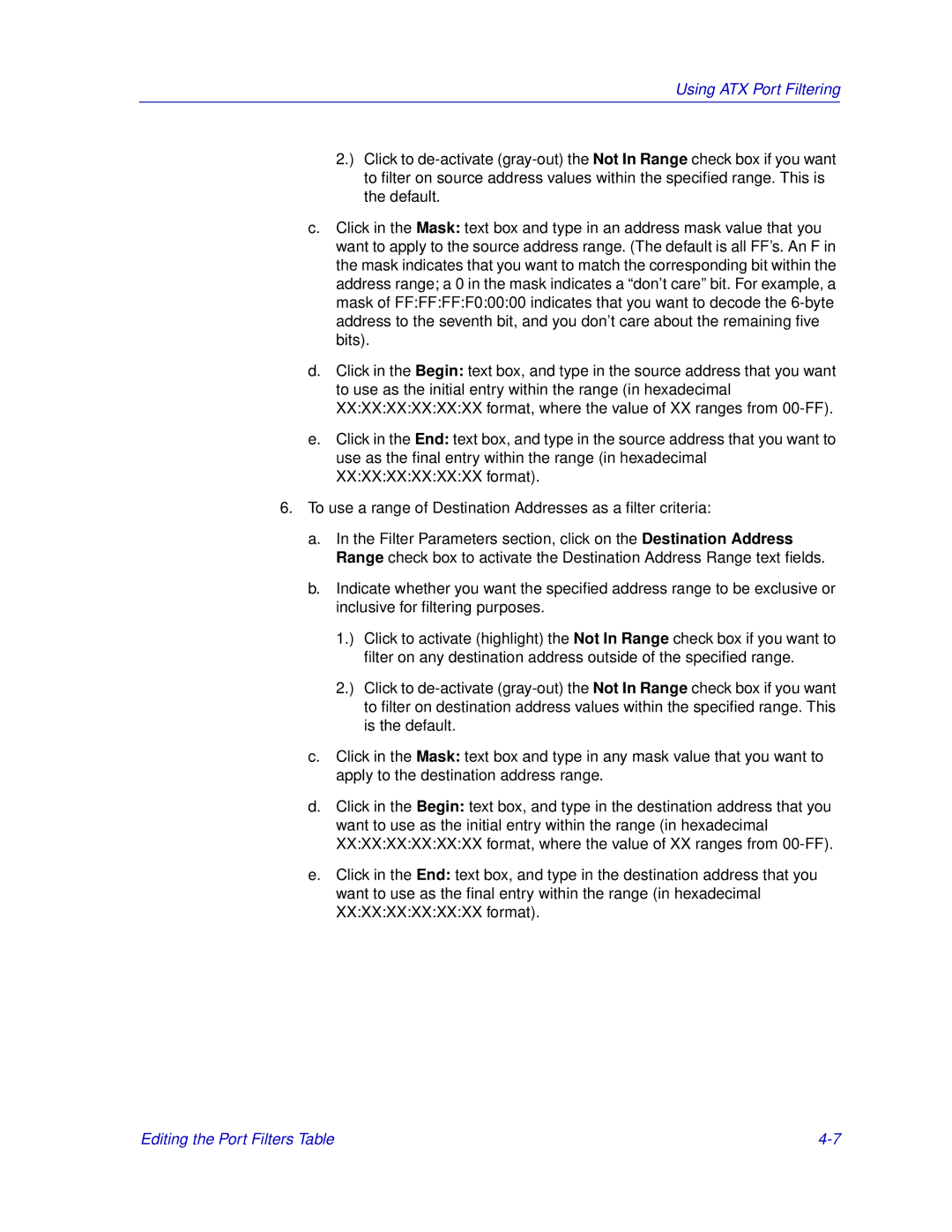Using ATX Port Filtering
2.) Click to
c.Click in the Mask: text box and type in an address mask value that you want to apply to the source address range. (The default is all FF’s. An F in the mask indicates that you want to match the corresponding bit within the address range; a 0 in the mask indicates a “don’t care” bit. For example, a mask of FF:FF:FF:F0:00:00 indicates that you want to decode the
d.Click in the Begin: text box, and type in the source address that you want to use as the initial entry within the range (in hexadecimal XX:XX:XX:XX:XX:XX format, where the value of XX ranges from
e.Click in the End: text box, and type in the source address that you want to use as the final entry within the range (in hexadecimal XX:XX:XX:XX:XX:XX format).
6.To use a range of Destination Addresses as a filter criteria:
a.In the Filter Parameters section, click on the Destination Address Range check box to activate the Destination Address Range text fields.
b.Indicate whether you want the specified address range to be exclusive or inclusive for filtering purposes.
1.) Click to activate (highlight) the Not In Range check box if you want to filter on any destination address outside of the specified range.
2.) Click to
c.Click in the Mask: text box and type in any mask value that you want to apply to the destination address range.
d.Click in the Begin: text box, and type in the destination address that you want to use as the initial entry within the range (in hexadecimal XX:XX:XX:XX:XX:XX format, where the value of XX ranges from
e.Click in the End: text box, and type in the destination address that you want to use as the final entry within the range (in hexadecimal XX:XX:XX:XX:XX:XX format).
Editing the Port Filters Table |