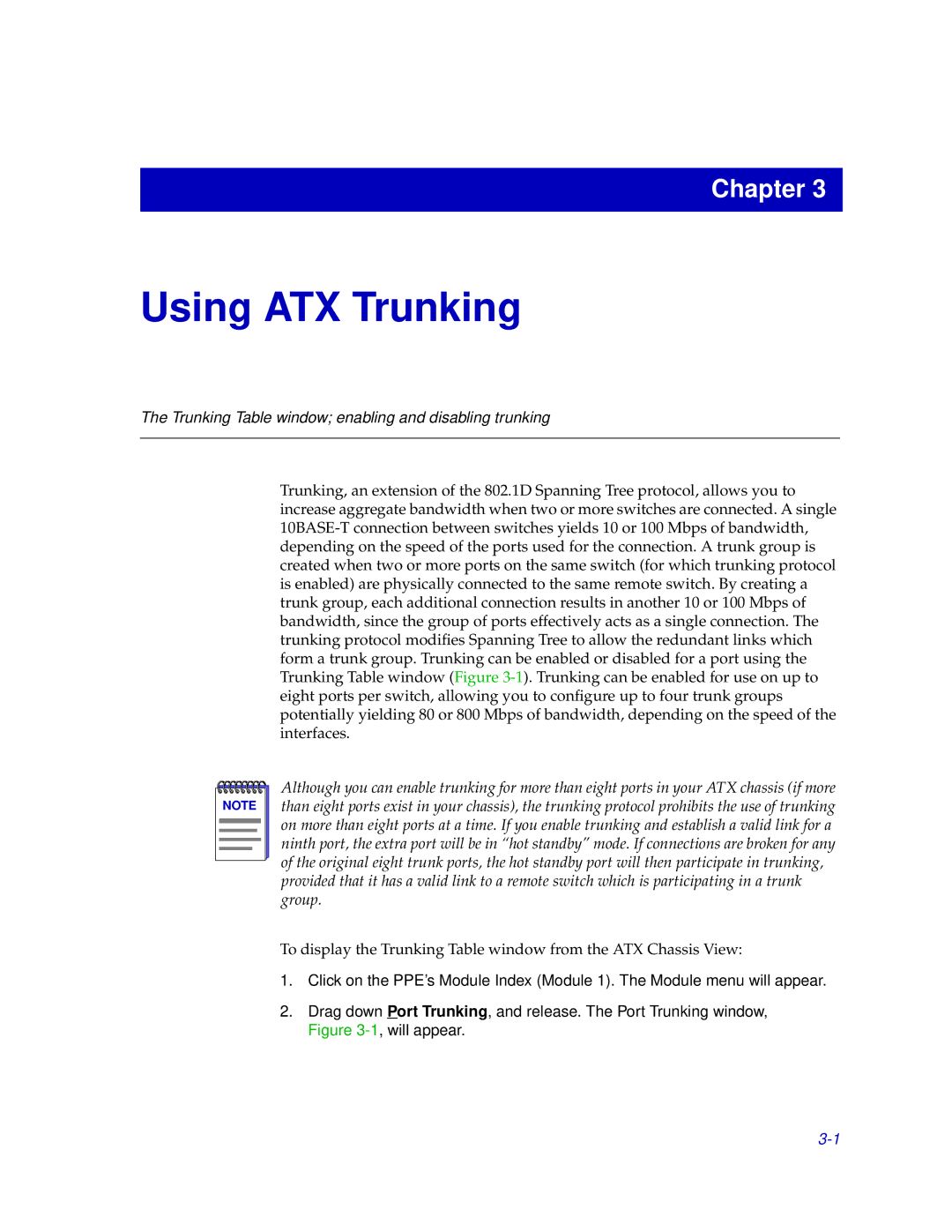Chapter 3
Using ATX Trunking
The Trunking Table window; enabling and disabling trunking
Trunking, an extension of the 802.1D Spanning Tree protocol, allows you to increase aggregate bandwidth when two or more switches are connected. A single
NOTE |
Although you can enable trunking for more than eight ports in your ATX chassis (if more than eight ports exist in your chassis), the trunking protocol prohibits the use of trunking on more than eight ports at a time. If you enable trunking and establish a valid link for a ninth port, the extra port will be in “hot standby” mode. If connections are broken for any of the original eight trunk ports, the hot standby port will then participate in trunking, provided that it has a valid link to a remote switch which is participating in a trunk group.
To display the Trunking Table window from the ATX Chassis View:
1.Click on the PPE’s Module Index (Module 1). The Module menu will appear.
2.Drag down Port Trunking, and release. The Port Trunking window, Figure