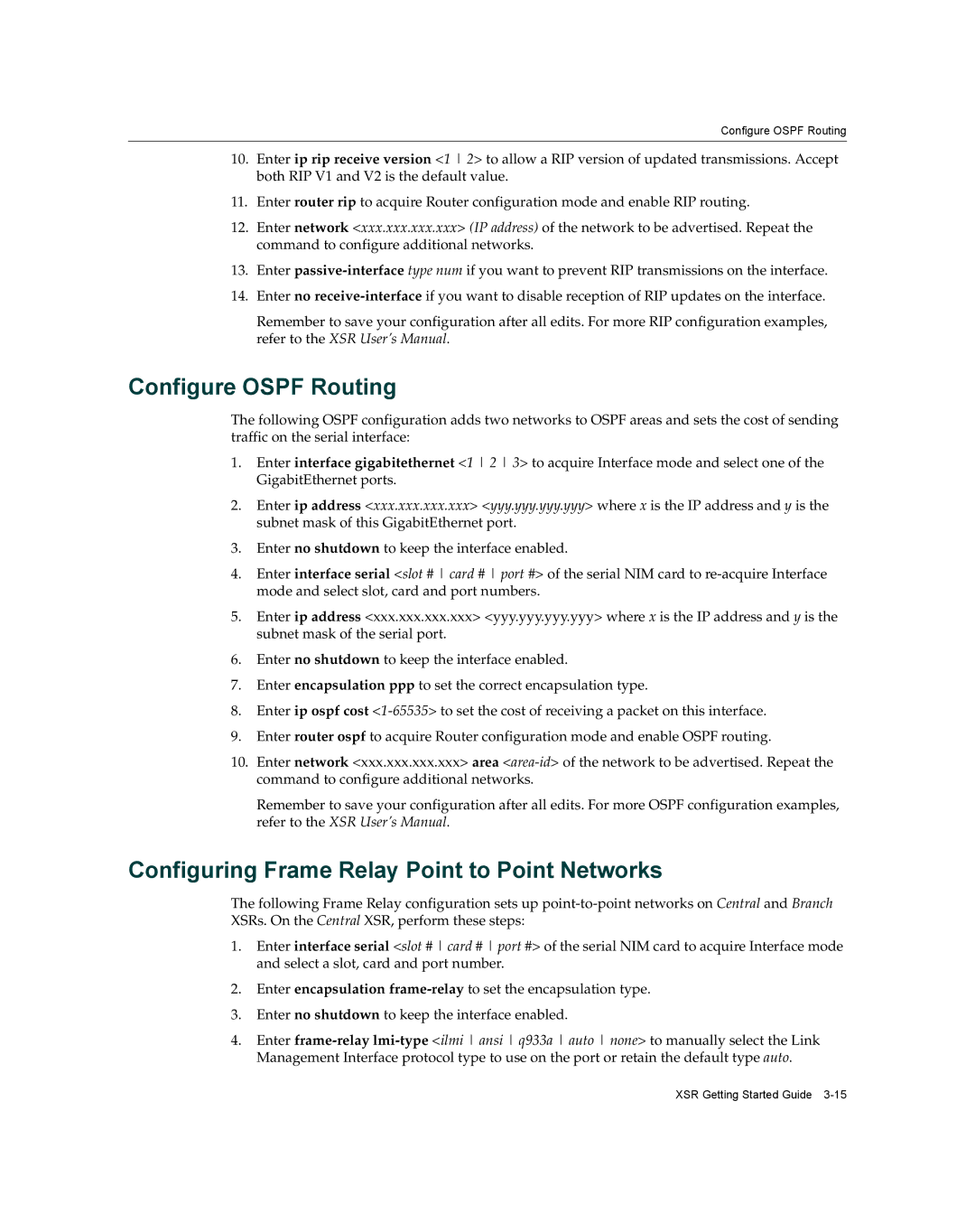Configure OSPF Routing
10.Enter ip rip receive version <1 2> to allow a RIP version of updated transmissions. Accept both RIP V1 and V2 is the default value.
11.Enter router rip to acquire Router configuration mode and enable RIP routing.
12.Enter network <xxx.xxx.xxx.xxx> (IP address) of the network to be advertised. Repeat the command to configure additional networks.
13.Enter
14.Enter no
Remember to save your configuration after all edits. For more RIP configuration examples, refer to the XSR User’s Manual.
Configure OSPF Routing
The following OSPF configuration adds two networks to OSPF areas and sets the cost of sending traffic on the serial interface:
1.Enter interface gigabitethernet <1 2 3> to acquire Interface mode and select one of the GigabitEthernet ports.
2.Enter ip address <xxx.xxx.xxx.xxx> <yyy.yyy.yyy.yyy> where x is the IP address and y is the subnet mask of this GigabitEthernet port.
3.Enter no shutdown to keep the interface enabled.
4.Enter interface serial <slot # card # port #> of the serial NIM card to
5.Enter ip address <xxx.xxx.xxx.xxx> <yyy.yyy.yyy.yyy> where x is the IP address and y is the subnet mask of the serial port.
6.Enter no shutdown to keep the interface enabled.
7.Enter encapsulation ppp to set the correct encapsulation type.
8.Enter ip ospf cost
9.Enter router ospf to acquire Router configuration mode and enable OSPF routing.
10.Enter network <xxx.xxx.xxx.xxx> area
Remember to save your configuration after all edits. For more OSPF configuration examples, refer to the XSR User’s Manual.
Configuring Frame Relay Point to Point Networks
The following Frame Relay configuration sets up
1.Enter interface serial <slot # card # port #> of the serial NIM card to acquire Interface mode and select a slot, card and port number.
2.Enter encapsulation
3.Enter no shutdown to keep the interface enabled.
4.Enter
XSR Getting Started Guide