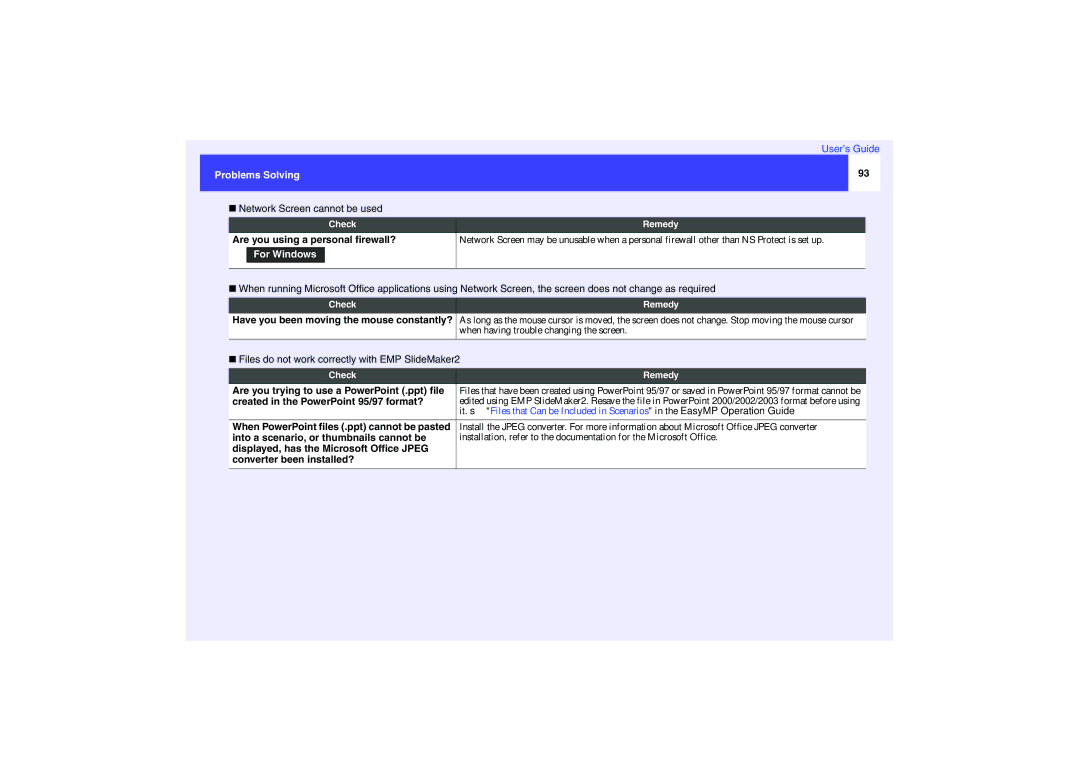User’s Guide
Projector Features
Direct Power On
Projector Features Easy to Operate
Operation Lock
Projector Features Network Support
Large-volume USB Storage is Available to Use
Contents
Glossary
Maintenance
Specifications
Appearance
Before Using the Projector
Part Names and Functions
Part Names and Functions
Front/Top
Control Panel
Rear
Air filter air intake vent sp.99, p.104
Base
Lamp cover sp.101
Air intake vent sp.99
Remote Control
Inserting the Batteries
Before Using the Remote Control
Replace the battery cover Remove the battery cover
Insert the batteries
Using the Remote Control
Using the Remote Control and Remote Operating Range
Before Using the Remote Control
Remote Operating Range
Operating angle horizontal When suspended from the ceiling
Operating angle vertical
Setting Up the Projector
Installation
Front/ceiling projection
Installation
Screen Size and Projection Distance
Installation
Inserting and Removing Cards EMP-745/737 only
Press the eject button again
Removal
Press the eject button to the left of the card slot
Inserting and Removing Cards EMP-745/737 only
Card Slot Access Lamp Status
Access Lamp Status
Wireless LAN Card Access Lamp Status
Connecting to a Computer
Eligible Computers
Projecting Images from a Computer
Connecting to a Computer
If the Monitor Port is a Mini D-Sub 15-pin Port Example
Computer Mouse used Applicable cable
Moving the mouse pointer Left click
Right click Drag and drop
Connecting to a Video Source
Projecting Composite Videog Images
Projecting S-Video Images
Connecting to a Video Source
Projecting Component Video Images
Projecting RGB Video Images
If the video signals are being input to the Video port
Playing Sound from Video Equipment
Playing Sound from External Speakers EMP-745/737 only
Connecting USB Devices
CardPlayer screen and press the Enter button on
Disconnecting a USB Device from the Projector
Position the cursor with the Eject button on
Disconnect the USB cable or USB storage device
When Password Protect is enabled
Preventing theft Password Protect
When Power on Protect is enabled on
When User’s Logo Protect is enabled on
Setting Password Protect
If the Timer Setting is for One Hour or More
Hold down the Freeze button for approximately
For password prompt
Turn Power on Protect on
Timer setting allows you to specify the time interval
Enter the password
Basic Operations
Connecting the Power Cable
Turning the Projector On
Turning the Power On and Projecting Images
Panel buttons to select the image source to be
Projector, use the remote control or projector control
If more than one external device is connected to
Projected while referring to the following table
Press the Power button once more
Turn the power off for the signal sources that are
Press the Power button
Turning the Projector Off
Outlet
That you unplug the power cable from the electrical
If the projector is not being used, it is recommended
Attach the lens cover
Adjusting the Image Size Zoom Function
Adjusting the Screen Image
Focusing the Screen Image
Adjust by turning the zoom ring
Seen from the side
Adjusting the Screen Image
Seen from above
Foot adjust lever Front
Manually Correcting Keystone Distortion
Adjusting Computer Images and RGB Video Images
Adjusting the Image Quality
Automatic Setup
To exit the configuration menu
Adjusting the Tracking
After making the adjustment, press the Menu button
Adjusting the Image Quality
Signal configuration menu
Adjusting the Sync
Projectors control panel, and then select Sync. from
Selecting the Projection Quality Colour Mode Selection
Dynamic Presentation Theatre Blackboard sRGB Living Room
Adjusting the Volume
Advanced Operations
Mute
Functions for Enhancing Projection
Press the A/V Mute button
Aspect ratio changes each time the Resize button is pressed
Freeze
Press the Freeze button
Functions for Enhancing Projection
Move the cross to the area of the image that is to be
Zoom
Press the E-Zoom button
Enlarged or reduced
Tilt the button to move the pointer icon
Pointer function
Press the Pointer button
Operation Button Lock Function
Using the Configuration Menu Functions
List of Functions
Using the Configuration Menu Functions
Image Menu
RGB
Component videog/ Composite videog/ S-Videog
Using the Configuration Menu Functions
Signal Menu
Computer/RGB video
Component videog Composite videog/ S-Videog
Setting Menu
OFF
Sp.28
Background Color
Extended Menu
Message
Startup Screen
Direct Power on
Sleep Mode
Using the Configuration Menu Functions
Info Menu
Reset Menu
Sp.33
Press the Menu button
Using the Configuration Menus
Confirm the selection
Select a menu item
Select a sub-menu item Change the setting
Example
Close the menu
Troubleshooting
Using the Help
Press the Help button
Repeat the operations in steps 2 and 3 to proceed
Using the Help
Through the menu to more detailed items
Reading the Indicators
Problems Solving
Power indicator lights red
Lamp or Temp indicator flashes orange
Problems Solving
Normal
When the Indicators Provide No Help
For EMP-745/737 only
Only when projecting images
Problems relating to images
Only when projecting computer images
Only when projecting images From a video source
Resolution of the image signals?
Is Sleep Mode set to ON?
Does the mode match the frequency
Projection stops automatically
Laptop computer or computer
Only when projecting images from
With a built-in LCD screen
Been adjusted correctly?
Has the correct resolution been selected?
Have the Sync.g and Trackingg settings
Computer and RGB video signals only
Is the image still being enlarged by
Zoom function? Has the Position setting been adjusted
Has the Resize been set correctly?
Correctly?
Has the image contrastg been adjusted
Do the input signal settings match the signals
Has the image brightness been adjusted
Has the colour been adjusted correctly?
Problems when projection starts
Other problems
When connected to a wired LAN
Has EMP Monitor function been correctly
Installed to the computer?
Correct ?
Have all projectors that are to be monitored
LAN in easy connection mode
When connected to a wireless
When connected to a wireless LAN
Access point and the projector?
Is the LAN card you are using 802.11g or
Is the ESSIDg setting correct?
Is there an access point manufactured by
For Macintosh
For Windows
Projectors power is not turned on
Network settings are being made
Projector detection error
Select a connecting projector from the list
Reduce resolution and retry
Communication error occurred. Do you want
Check network settings and restart
To retry connection?
Than XGA 1024 ⋅ 768 pxl. Do you want to
Image transfer slows if PC resolution is higher
Cannot find a projector of the specified IP
Continue?
Contains an invalid path
Disk full while accessing
Password is incorrect
Is the path name containing the scenario
115
Specifications 116
113
118
Cleaning the Projectors Surface
Maintenance
Cleaning
Cleaning the Air Filters and Air Intake Vent
Replacing Consumables
Lamp Replacement Period
Maintenance
100
Replacing the Lamp
Turn off the projectors power, wait until the cool
Buzzer sounds, and then disconnect the power cable
Down period has ended and a pip-pip confirmation
Install the new lamp
Take out the lamp Install the lamp cover
102
Then press the Enter button
Resetting the Lamp Operating Time
Select Lamp-Hours Reset from the Reset menu
Select Yes and then press the Enter button
Down g period has ended and a pip-pip
Install the new air filter
Replacing the Air Filter
Remove the air filter
Select User’s Logo from the Extended menu,
Saving a Users Logo
105
Box will be displayed. Move the marquee box to select
Select Yes in the sub-menu, then press the Enter
Image to be recorded and a selection marquee
Part of the image to use
Press the Enter button
Select the zoom rate in the Zoom rate setting screen
Select Yes at the confirmation screen, and then
107
Consumables
Optional Accessories and Consumables
Optional Accessories
108
Glossary
109
Glossary
110
111
112
WPA XGA
USB connection
List of ESC/VP21 Commands
Command List
113
USB Connection Setup
Component Video/RGB Video
List of Supported Monitor Displays
Computer/RGB Video
Composite Video/S-Video
Specifications
116
Specifications
117
Appearance
118
119
Declaration of Conformity
General Notice
120