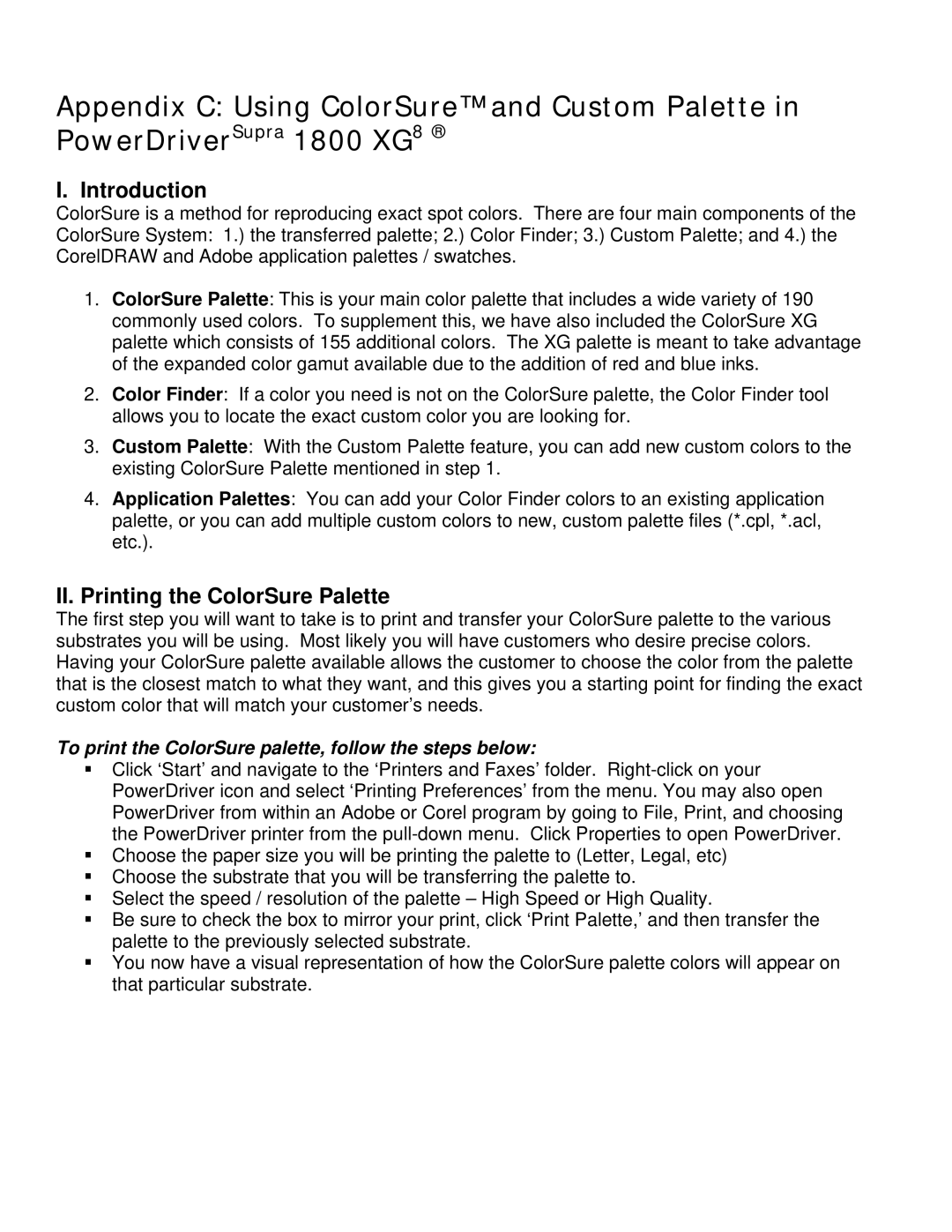Appendix C: Using ColorSure™ and Custom Palette in PowerDriverSupra 1800 XG8 ®
I. Introduction
ColorSure is a method for reproducing exact spot colors. There are four main components of the ColorSure System: 1.) the transferred palette; 2.) Color Finder; 3.) Custom Palette; and 4.) the CorelDRAW and Adobe application palettes / swatches.
1.ColorSure Palette: This is your main color palette that includes a wide variety of 190 commonly used colors. To supplement this, we have also included the ColorSure XG palette which consists of 155 additional colors. The XG palette is meant to take advantage of the expanded color gamut available due to the addition of red and blue inks.
2.Color Finder: If a color you need is not on the ColorSure palette, the Color Finder tool allows you to locate the exact custom color you are looking for.
3.Custom Palette: With the Custom Palette feature, you can add new custom colors to the existing ColorSure Palette mentioned in step 1.
4.Application Palettes: You can add your Color Finder colors to an existing application palette, or you can add multiple custom colors to new, custom palette files (*.cpl, *.acl, etc.).
II.Printing the ColorSure Palette
The first step you will want to take is to print and transfer your ColorSure palette to the various substrates you will be using. Most likely you will have customers who desire precise colors. Having your ColorSure palette available allows the customer to choose the color from the palette that is the closest match to what they want, and this gives you a starting point for finding the exact custom color that will match your customer’s needs.
To print the ColorSure palette, follow the steps below:
Click ‘Start’ and navigate to the ‘Printers and Faxes’ folder.
Choose the paper size you will be printing the palette to (Letter, Legal, etc)
Choose the substrate that you will be transferring the palette to.
Select the speed / resolution of the palette – High Speed or High Quality.
Be sure to check the box to mirror your print, click ‘Print Palette,’ and then transfer the palette to the previously selected substrate.
You now have a visual representation of how the ColorSure palette colors will appear on that particular substrate.