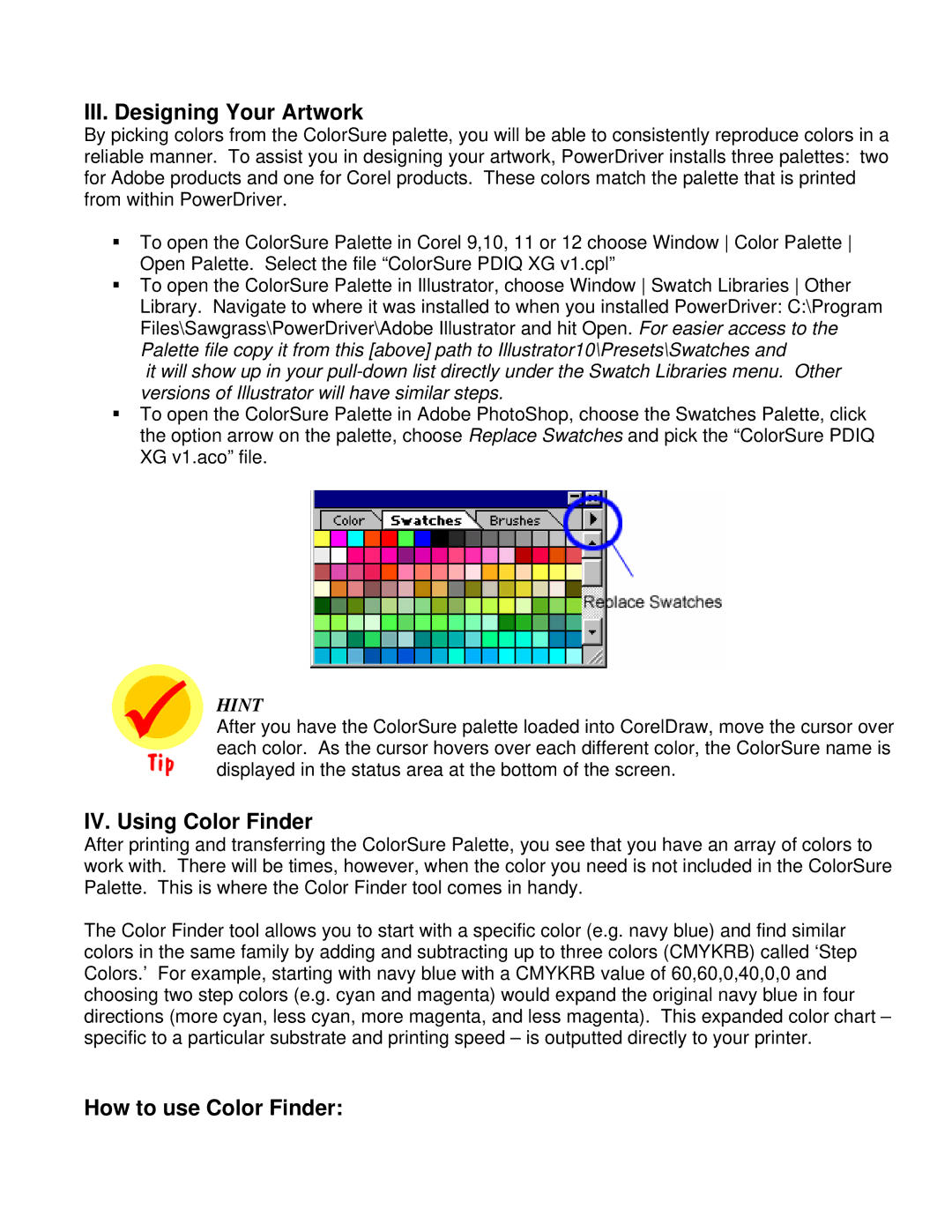III. Designing Your Artwork
By picking colors from the ColorSure palette, you will be able to consistently reproduce colors in a reliable manner. To assist you in designing your artwork, PowerDriver installs three palettes: two for Adobe products and one for Corel products. These colors match the palette that is printed from within PowerDriver.
To open the ColorSure Palette in Corel 9,10, 11 or 12 choose Window Color Palette Open Palette. Select the file “ColorSure PDIQ XG v1.cpl”
To open the ColorSure Palette in Illustrator, choose Window Swatch Libraries Other Library. Navigate to where it was installed to when you installed PowerDriver: C:\Program Files\Sawgrass\PowerDriver\Adobe Illustrator and hit Open. For easier access to the Palette file copy it from this [above] path to Illustrator10\Presets\Swatches and
it will show up in your
To open the ColorSure Palette in Adobe PhotoShop, choose the Swatches Palette, click the option arrow on the palette, choose Replace Swatches and pick the “ColorSure PDIQ XG v1.aco” file.
HINT
After you have the ColorSure palette loaded into CorelDraw, move the cursor over each color. As the cursor hovers over each different color, the ColorSure name is displayed in the status area at the bottom of the screen.
IV. Using Color Finder
After printing and transferring the ColorSure Palette, you see that you have an array of colors to work with. There will be times, however, when the color you need is not included in the ColorSure Palette. This is where the Color Finder tool comes in handy.
The Color Finder tool allows you to start with a specific color (e.g. navy blue) and find similar colors in the same family by adding and subtracting up to three colors (CMYKRB) called ‘Step Colors.’ For example, starting with navy blue with a CMYKRB value of 60,60,0,40,0,0 and choosing two step colors (e.g. cyan and magenta) would expand the original navy blue in four directions (more cyan, less cyan, more magenta, and less magenta). This expanded color chart – specific to a particular substrate and printing speed – is outputted directly to your printer.