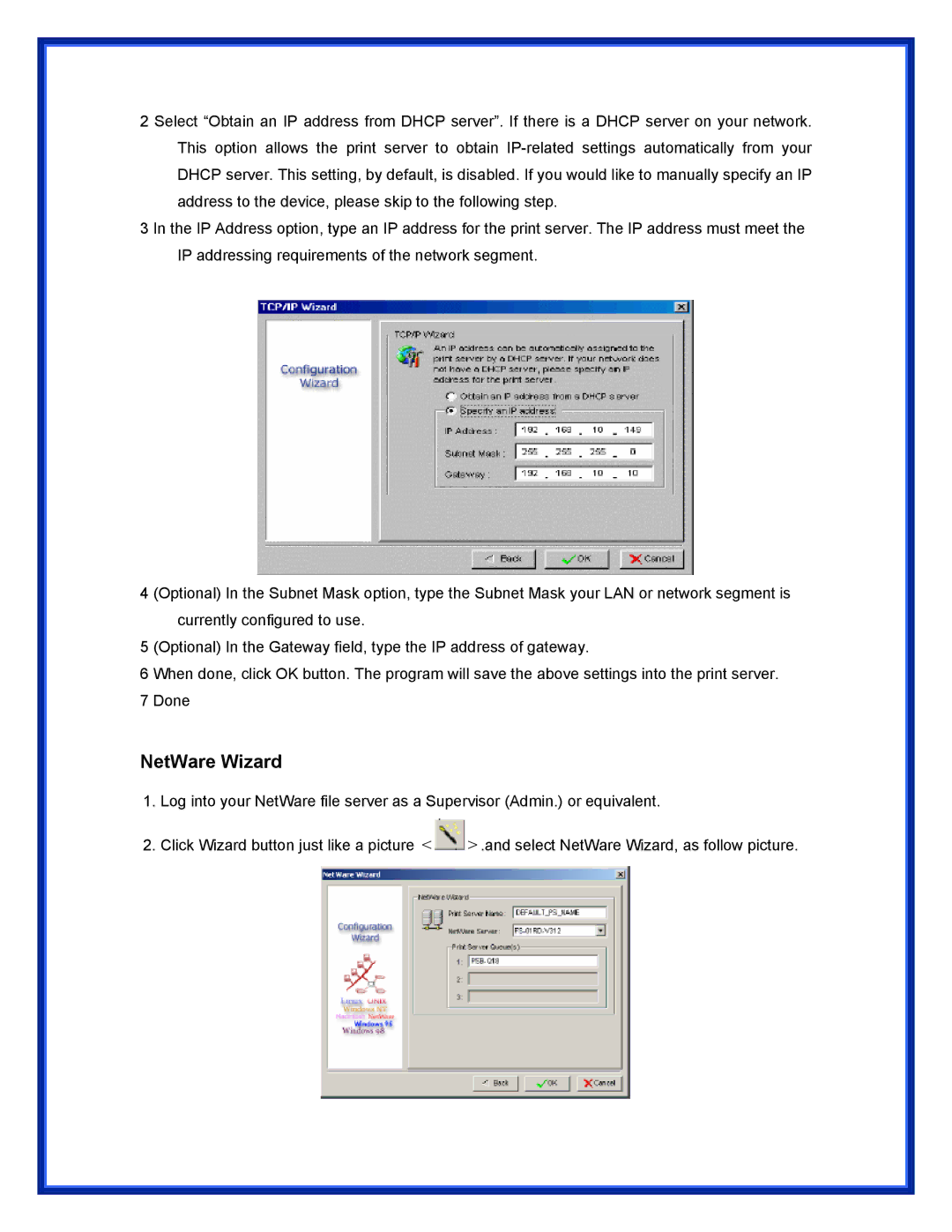2 Select “Obtain an IP address from DHCP server”. If there is a DHCP server on your network. This option allows the print server to obtain
3 In the IP Address option, type an IP address for the print server. The IP address must meet the IP addressing requirements of the network segment.
4 (Optional) In the Subnet Mask option, type the Subnet Mask your LAN or network segment is currently configured to use.
5 (Optional) In the Gateway field, type the IP address of gateway.
6 When done, click OK button. The program will save the above settings into the print server.
7 Done
NetWare Wizard
1.Log into your NetWare file server as a Supervisor (Admin.) or equivalent.
2.Click Wizard button just like a picture <![]() >.and select NetWare Wizard, as follow picture.
>.and select NetWare Wizard, as follow picture.