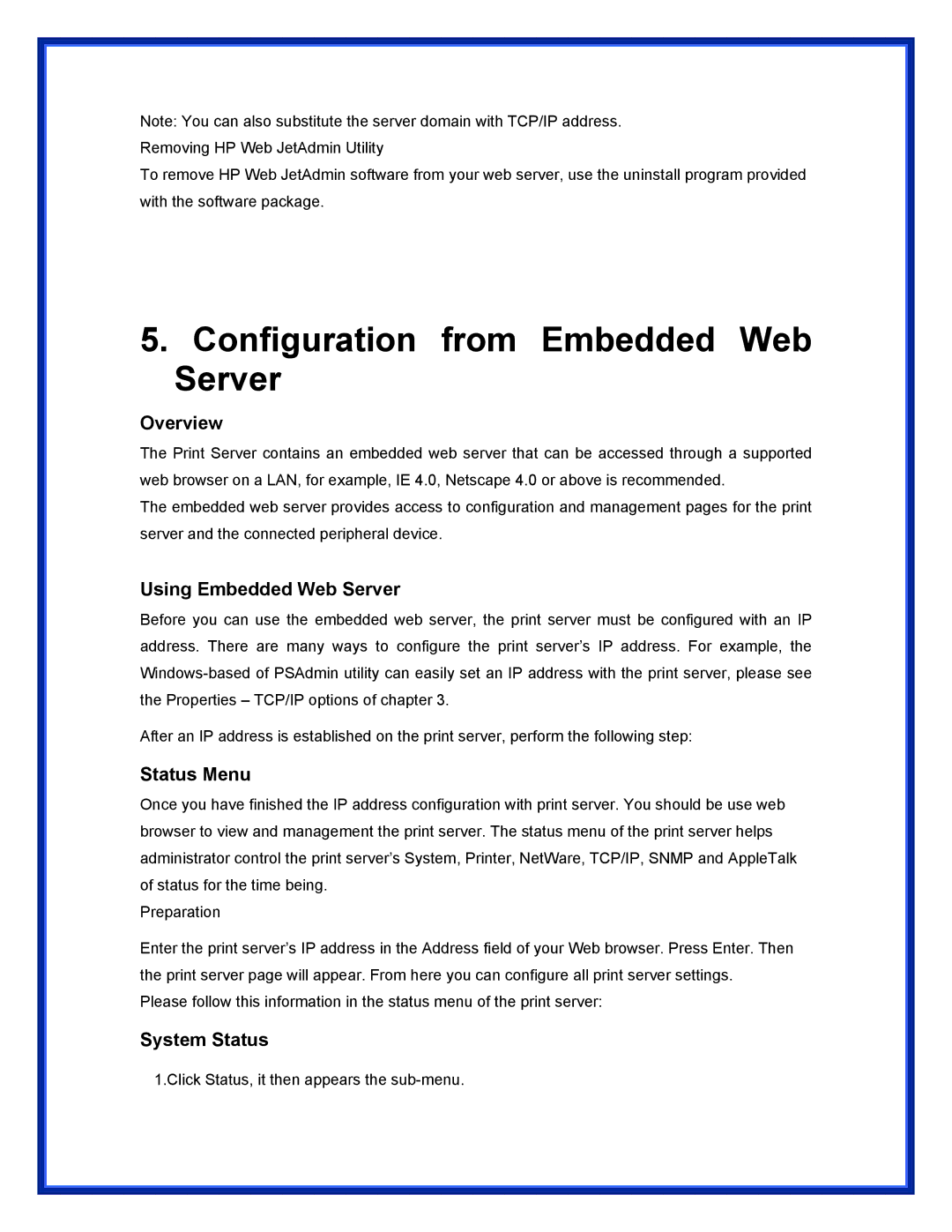Note: You can also substitute the server domain with TCP/IP address. Removing HP Web JetAdmin Utility
To remove HP Web JetAdmin software from your web server, use the uninstall program provided with the software package.
5. Configuration from Embedded Web Server
Overview
The Print Server contains an embedded web server that can be accessed through a supported web browser on a LAN, for example, IE 4.0, Netscape 4.0 or above is recommended.
The embedded web server provides access to configuration and management pages for the print server and the connected peripheral device.
Using Embedded Web Server
Before you can use the embedded web server, the print server must be configured with an IP address. There are many ways to configure the print server’s IP address. For example, the
After an IP address is established on the print server, perform the following step:
Status Menu
Once you have finished the IP address configuration with print server. You should be use web browser to view and management the print server. The status menu of the print server helps administrator control the print server’s System, Printer, NetWare, TCP/IP, SNMP and AppleTalk of status for the time being.
Preparation
Enter the print server’s IP address in the Address field of your Web browser. Press Enter. Then the print server page will appear. From here you can configure all print server settings.
Please follow this information in the status menu of the print server:
System Status
1.Click Status, it then appears the