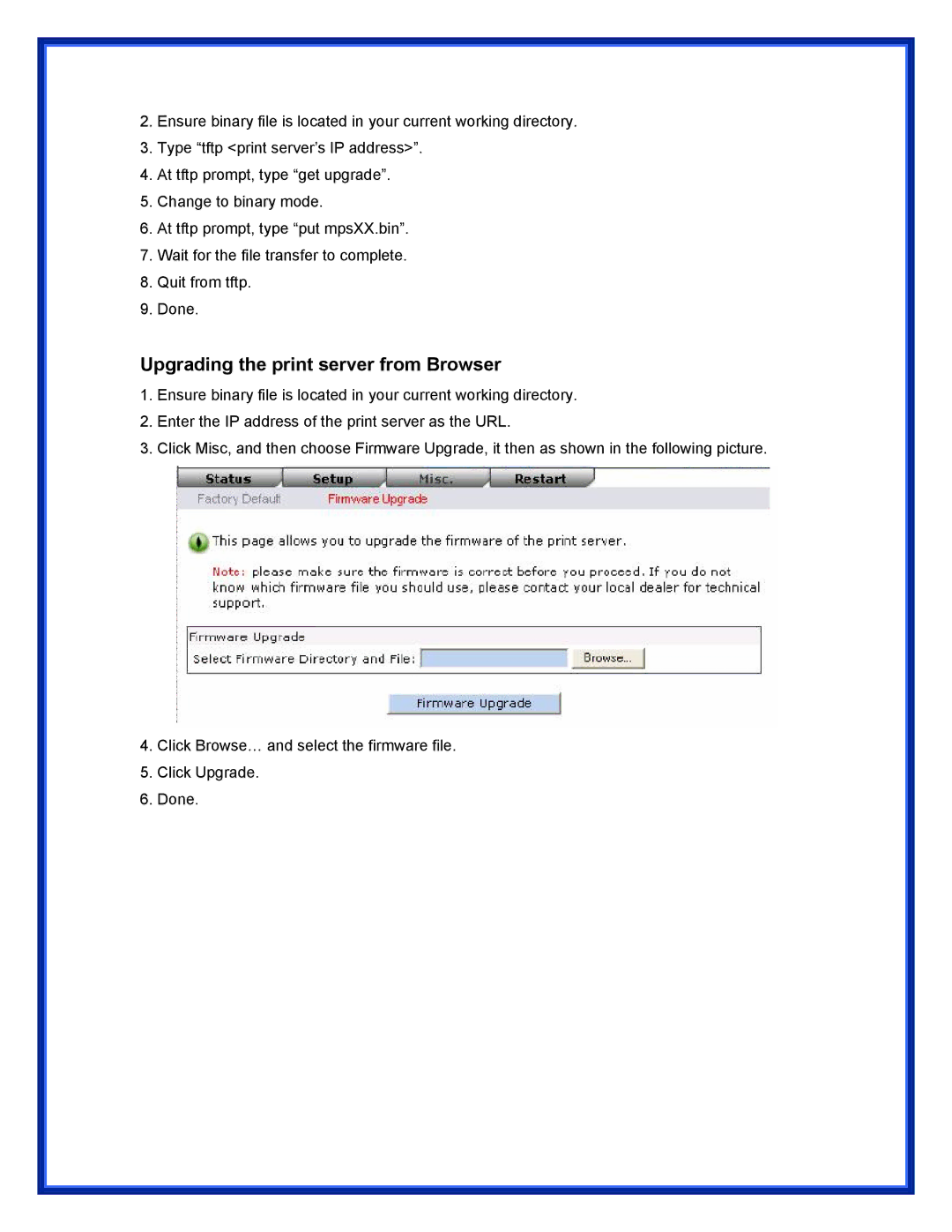2.Ensure binary file is located in your current working directory.
3.Type “tftp <print server’s IP address>”.
4.At tftp prompt, type “get upgrade”.
5.Change to binary mode.
6.At tftp prompt, type “put mpsXX.bin”.
7.Wait for the file transfer to complete.
8.Quit from tftp.
9.Done.
Upgrading the print server from Browser
1.Ensure binary file is located in your current working directory.
2.Enter the IP address of the print server as the URL.
3.Click Misc, and then choose Firmware Upgrade, it then as shown in the following picture.
4.Click Browse… and select the firmware file.
5.Click Upgrade.
6.Done.