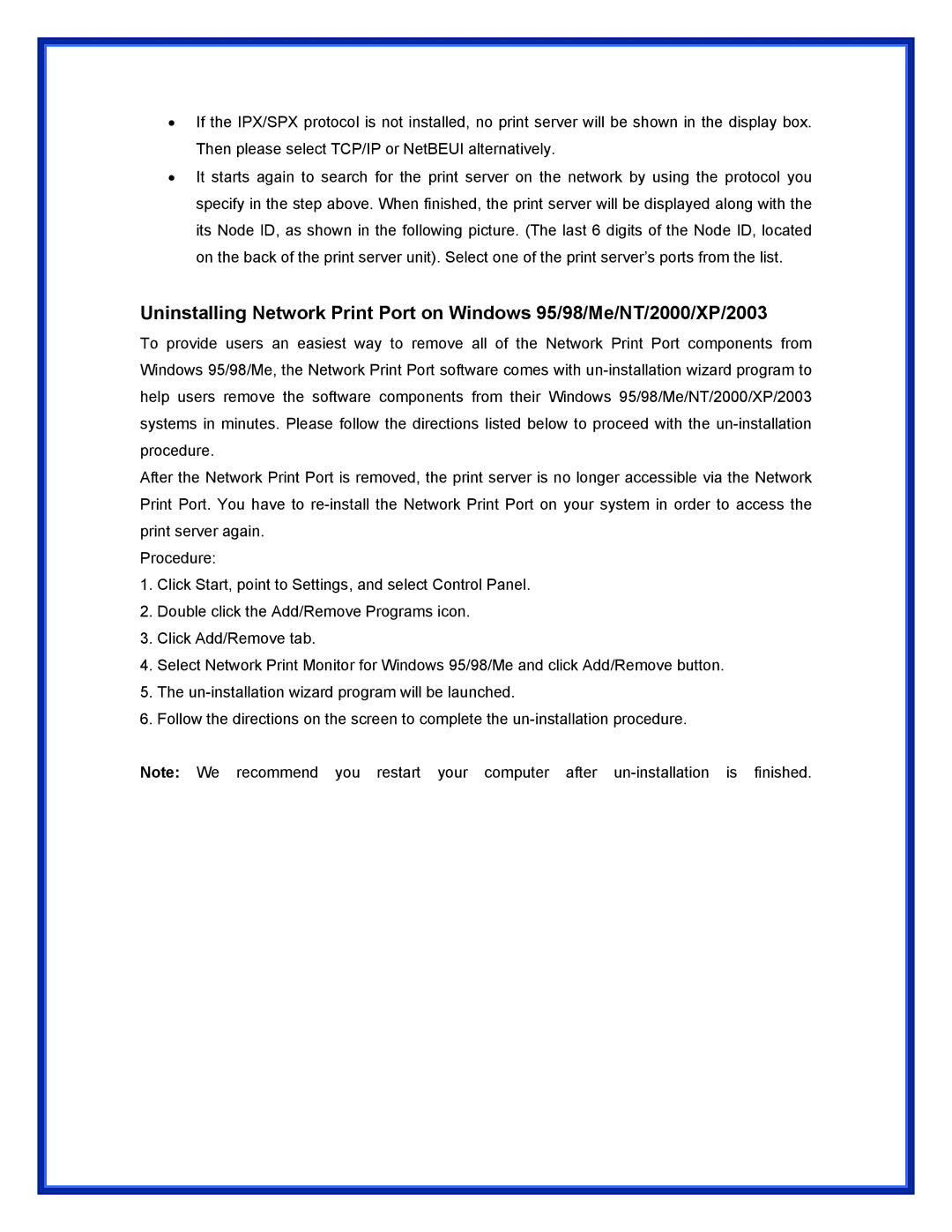•If the IPX/SPX protocol is not installed, no print server will be shown in the display box. Then please select TCP/IP or NetBEUI alternatively.
•It starts again to search for the print server on the network by using the protocol you specify in the step above. When finished, the print server will be displayed along with the its Node ID, as shown in the following picture. (The last 6 digits of the Node ID, located on the back of the print server unit). Select one of the print server’s ports from the list.
Uninstalling Network Print Port on Windows 95/98/Me/NT/2000/XP/2003
To provide users an easiest way to remove all of the Network Print Port components from Windows 95/98/Me, the Network Print Port software comes with
After the Network Print Port is removed, the print server is no longer accessible via the Network Print Port. You have to
Procedure:
1.Click Start, point to Settings, and select Control Panel.
2.Double click the Add/Remove Programs icon.
3.Click Add/Remove tab.
4.Select Network Print Monitor for Windows 95/98/Me and click Add/Remove button.
5.The
6.Follow the directions on the screen to complete the
Note: We recommend you restart your computer after