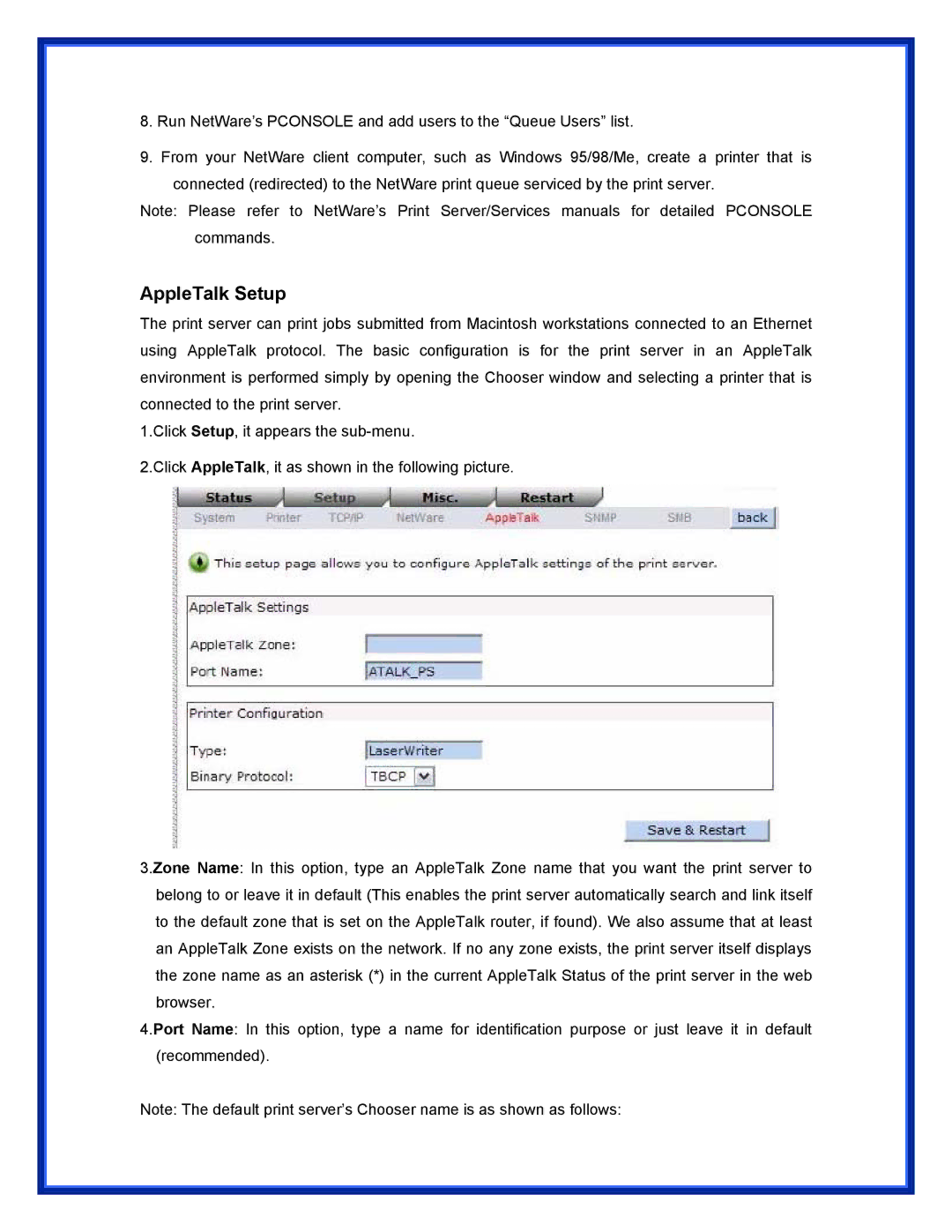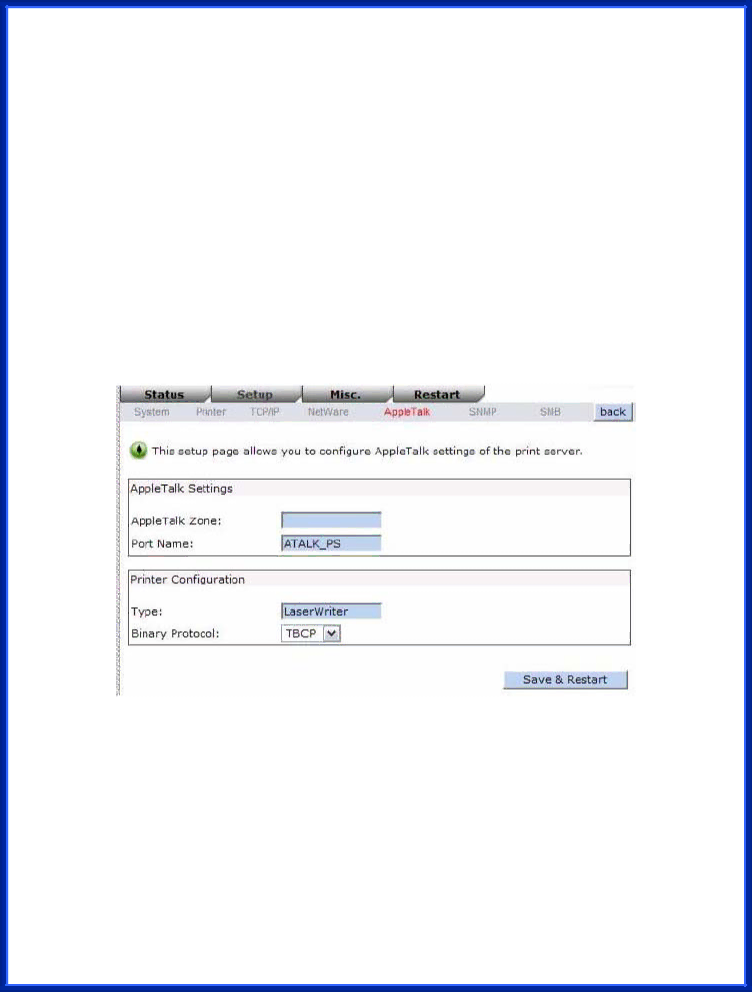
8.Run NetWare’s PCONSOLE and add users to the “Queue Users” list.
9.From your NetWare client computer, such as Windows 95/98/Me, create a printer that is
connected (redirected) to the NetWare print queue serviced by the print server.
Note: Please refer to NetWare’s Print Server/Services manuals for detailed PCONSOLE commands.
AppleTalk Setup
The print server can print jobs submitted from Macintosh workstations connected to an Ethernet using AppleTalk protocol. The basic configuration is for the print server in an AppleTalk environment is performed simply by opening the Chooser window and selecting a printer that is connected to the print server.
1.Click Setup, it appears the
2.Click AppleTalk, it as shown in the following picture.
3.Zone Name: In this option, type an AppleTalk Zone name that you want the print server to belong to or leave it in default (This enables the print server automatically search and link itself to the default zone that is set on the AppleTalk router, if found). We also assume that at least an AppleTalk Zone exists on the network. If no any zone exists, the print server itself displays the zone name as an asterisk (*) in the current AppleTalk Status of the print server in the web browser.
4.Port Name: In this option, type a name for identification purpose or just leave it in default (recommended).
Note: The default print server’s Chooser name is as shown as follows: