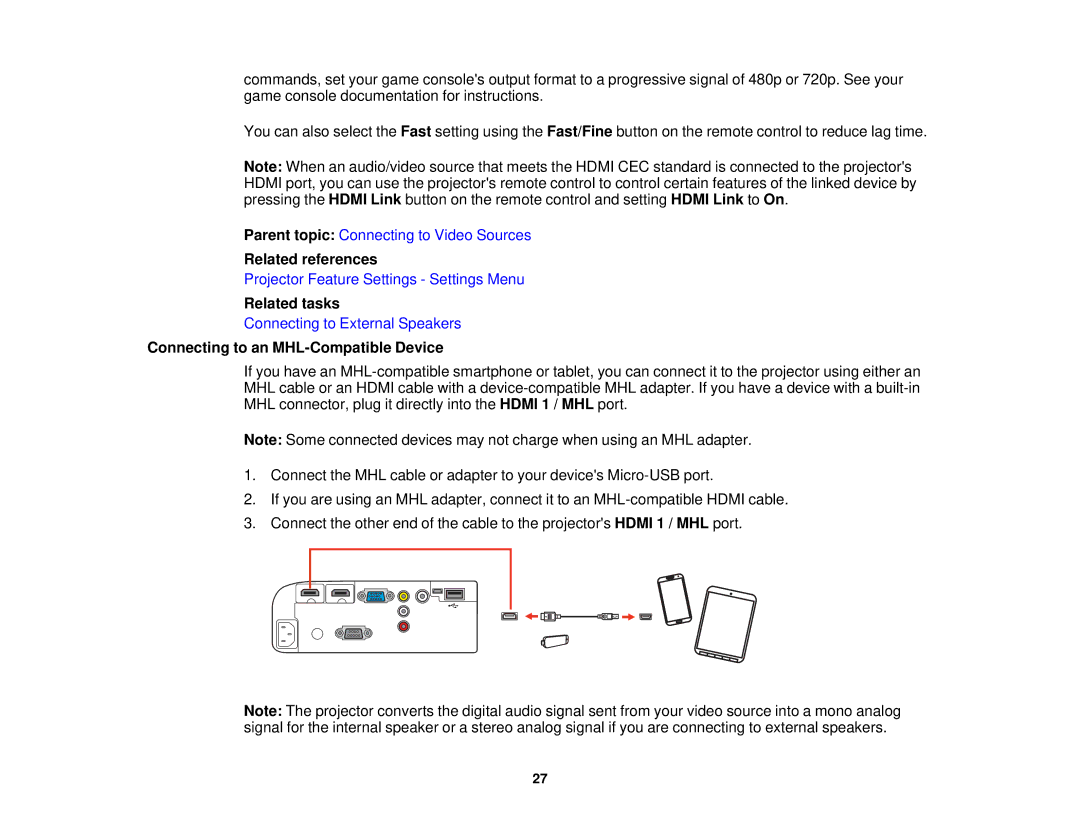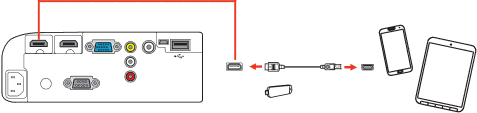
commands, set your game console's output format to a progressive signal of 480p or 720p. See your game console documentation for instructions.
You can also select the Fast setting using the Fast/Fine button on the remote control to reduce lag time.
Note: When an audio/video source that meets the HDMI CEC standard is connected to the projector's HDMI port, you can use the projector's remote control to control certain features of the linked device by pressing the HDMI Link button on the remote control and setting HDMI Link to On.
Parent topic: Connecting to Video Sources
Related references
Projector Feature Settings - Settings Menu
Related tasks
Connecting to External Speakers
Connecting to an MHL-Compatible Device
If you have an
Note: Some connected devices may not charge when using an MHL adapter.
1.Connect the MHL cable or adapter to your device's
2.If you are using an MHL adapter, connect it to an
3.Connect the other end of the cable to the projector's HDMI 1 / MHL port.
Note: The projector converts the digital audio signal sent from your video source into a mono analog signal for the internal speaker or a stereo analog signal if you are connecting to external speakers.
27