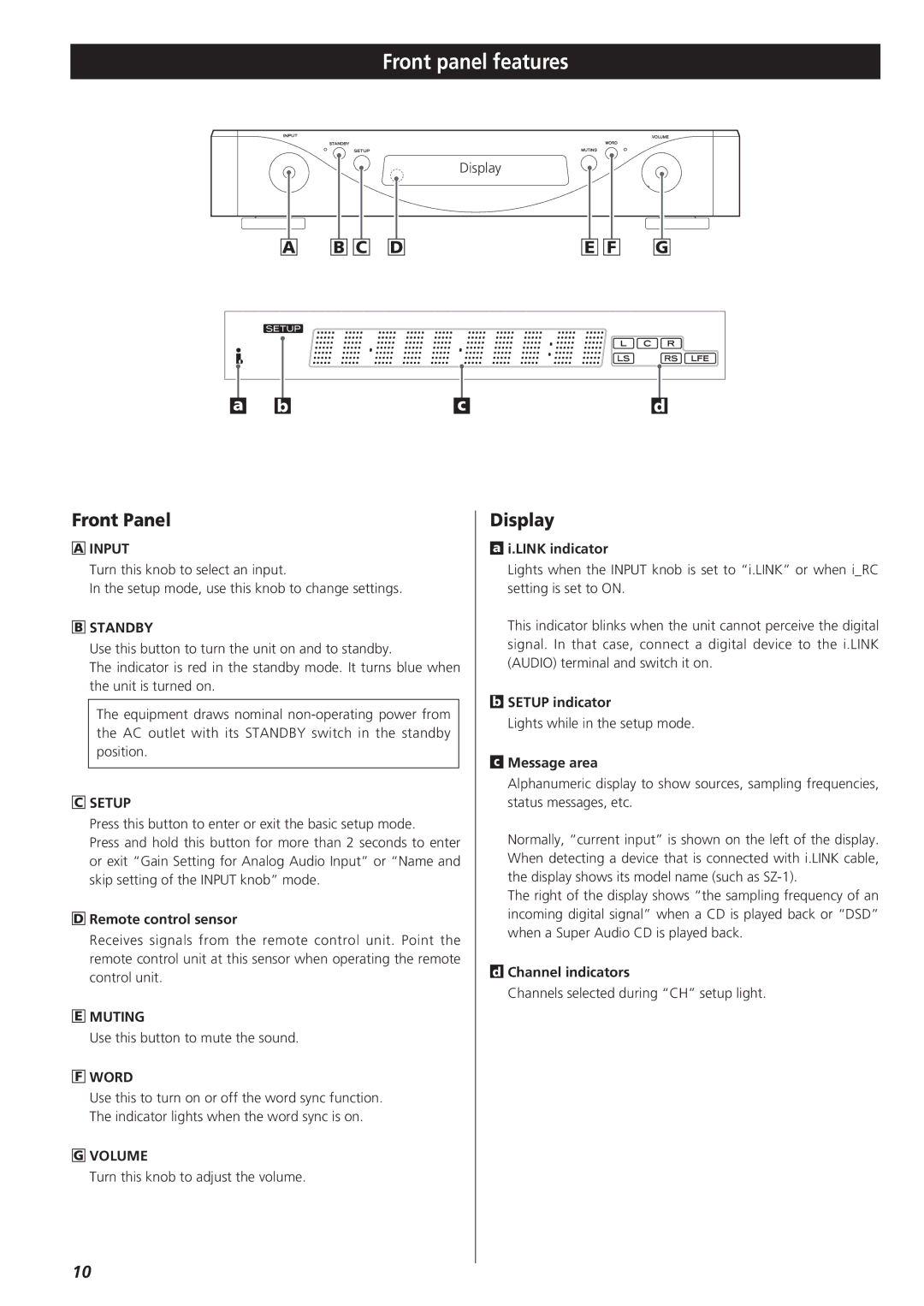Front panel features
|
|
| Display |
|
|
|
| ディスプレー |
|
A | B C | D | E F | G |
|
|
|
|
|
|
|
|
|
|
|
|
|
|
|
|
|
|
|
|
|
|
|
|
|
|
|
|
|
|
|
|
|
|
|
|
|
|
|
|
|
|
|
|
|
|
|
|
|
|
|
|
| a |
| b |
| c |
| d |
| ||||
Front Panel
AINPUT
Turn this knob to select an input.
In the setup mode, use this knob to change settings.
BSTANDBY
Use this button to turn the unit on and to standby.
The indicator is red in the standby mode. It turns blue when the unit is turned on.
The equipment draws nominal
CSETUP
Press this button to enter or exit the basic setup mode.
Press and hold this button for more than 2 seconds to enter or exit “Gain Setting for Analog Audio Input” or “Name and skip setting of the INPUT knob” mode.
DRemote control sensor
Receives signals from the remote control unit. Point the remote control unit at this sensor when operating the remote control unit.
EMUTING
Use this button to mute the sound.
FWORD
Use this to turn on or off the word sync function. The indicator lights when the word sync is on.
GVOLUME
Turn this knob to adjust the volume.
Display
ai.LINK indicator
Lights when the INPUT knob is set to “i.LINK” or when i_RC setting is set to ON.
This indicator blinks when the unit cannot perceive the digital signal. In that case, connect a digital device to the i.LINK (AUDIO) terminal and switch it on.
bSETUP indicator
Lights while in the setup mode.
cMessage area
Alphanumeric display to show sources, sampling frequencies, status messages, etc.
Normally, “current input” is shown on the left of the display. When detecting a device that is connected with i.LINK cable, the display shows its model name (such as
The right of the display shows “the sampling frequency of an incoming digital signal” when a CD is played back or “DSD” when a Super Audio CD is played back.
dChannel indicators
Channels selected during “CH” setup light.
10