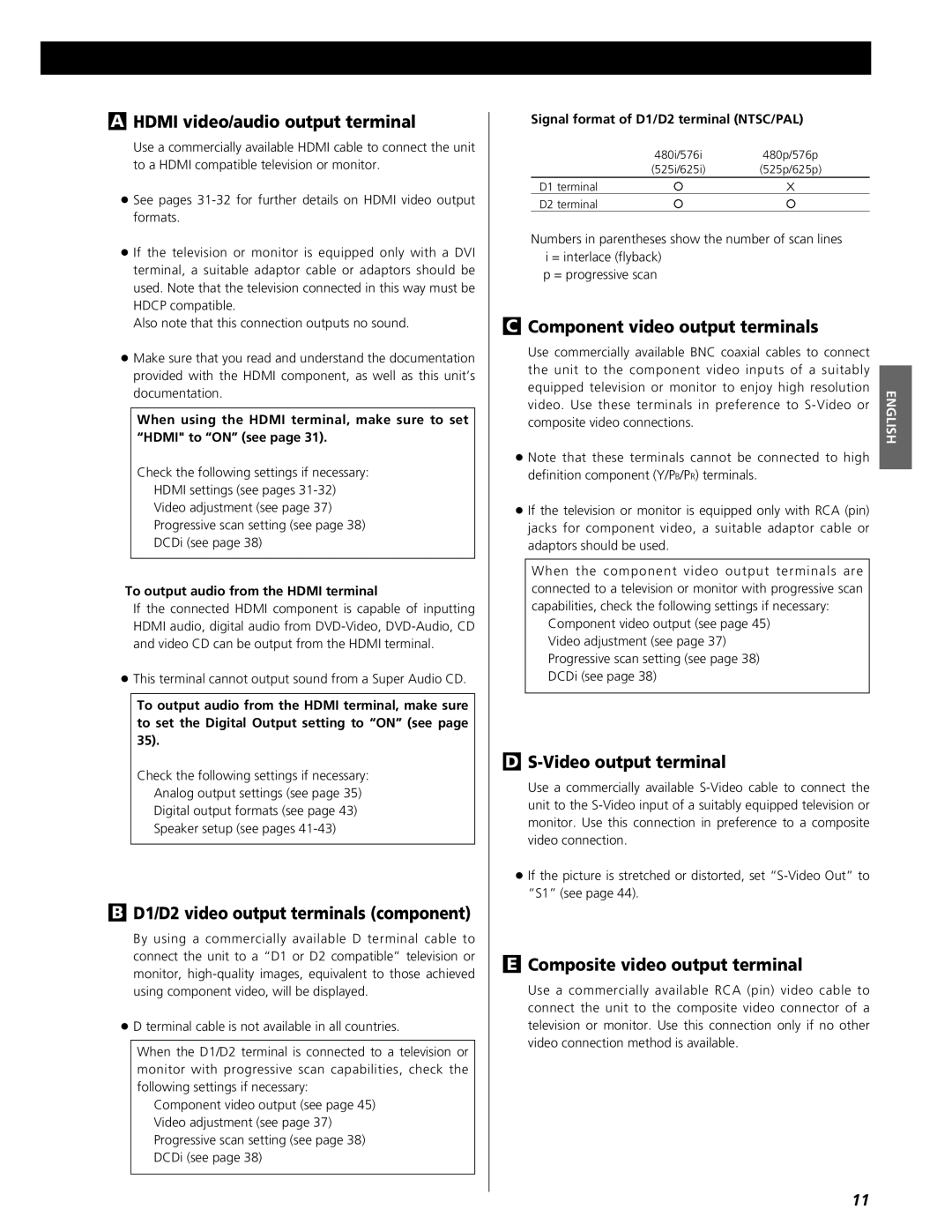AHDMI video/audio output terminal
Use a commercially available HDMI cable to connect the unit to a HDMI compatible television or monitor.
<See pages
<If the television or monitor is equipped only with a DVI terminal, a suitable adaptor cable or adaptors should be used. Note that the television connected in this way must be HDCP compatible.
Also note that this connection outputs no sound.
<Make sure that you read and understand the documentation provided with the HDMI component, as well as this unit’s documentation.
When using the HDMI terminal, make sure to set “HDMI" to “ON” (see page 31).
Check the following settings if necessary:
HDMI settings (see pages
Video adjustment (see page 37)
Progressive scan setting (see page 38)
DCDi (see page 38)
To output audio from the HDMI terminal
If the connected HDMI component is capable of inputting HDMI audio, digital audio from
<This terminal cannot output sound from a Super Audio CD.
To output audio from the HDMI terminal, make sure to set the Digital Output setting to “ON” (see page 35).
Check the following settings if necessary:
Analog output settings (see page 35)
Digital output formats (see page 43)
Speaker setup (see pages
BD1/D2 video output terminals (component)
By using a commercially available D terminal cable to connect the unit to a “D1 or D2 compatible” television or monitor,
<D terminal cable is not available in all countries.
When the D1/D2 terminal is connected to a television or monitor with progressive scan capabilities, check the following settings if necessary:
Component video output (see page 45) Video adjustment (see page 37) Progressive scan setting (see page 38) DCDi (see page 38)
Signal format of D1/D2 terminal (NTSC/PAL)
480i/576i480p/576p
(525i/625i)(525p/625p)
D1 terminal | X |
D2 terminal
Numbers in parentheses show the number of scan lines i = interlace (flyback)
p = progressive scan
CComponent video output terminals
Use commercially available BNC coaxial cables to connect |
| |
the unit to the component video inputs of a suitably |
| |
equipped television or monitor to enjoy high resolution | ENGLISH | |
video. Use these terminals in preference to | ||
| ||
composite video connections. |
|
<Note that these terminals cannot be connected to high definition component (Y/PB/PR) terminals.
<If the television or monitor is equipped only with RCA (pin) jacks for component video, a suitable adaptor cable or adaptors should be used.
When the component video output terminals are connected to a television or monitor with progressive scan capabilities, check the following settings if necessary:
Component video output (see page 45) Video adjustment (see page 37) Progressive scan setting (see page 38) DCDi (see page 38)
DS-Video output terminal
Use a commercially available
<If the picture is stretched or distorted, set
EComposite video output terminal
Use a commercially available RCA (pin) video cable to connect the unit to the composite video connector of a television or monitor. Use this connection only if no other video connection method is available.
11