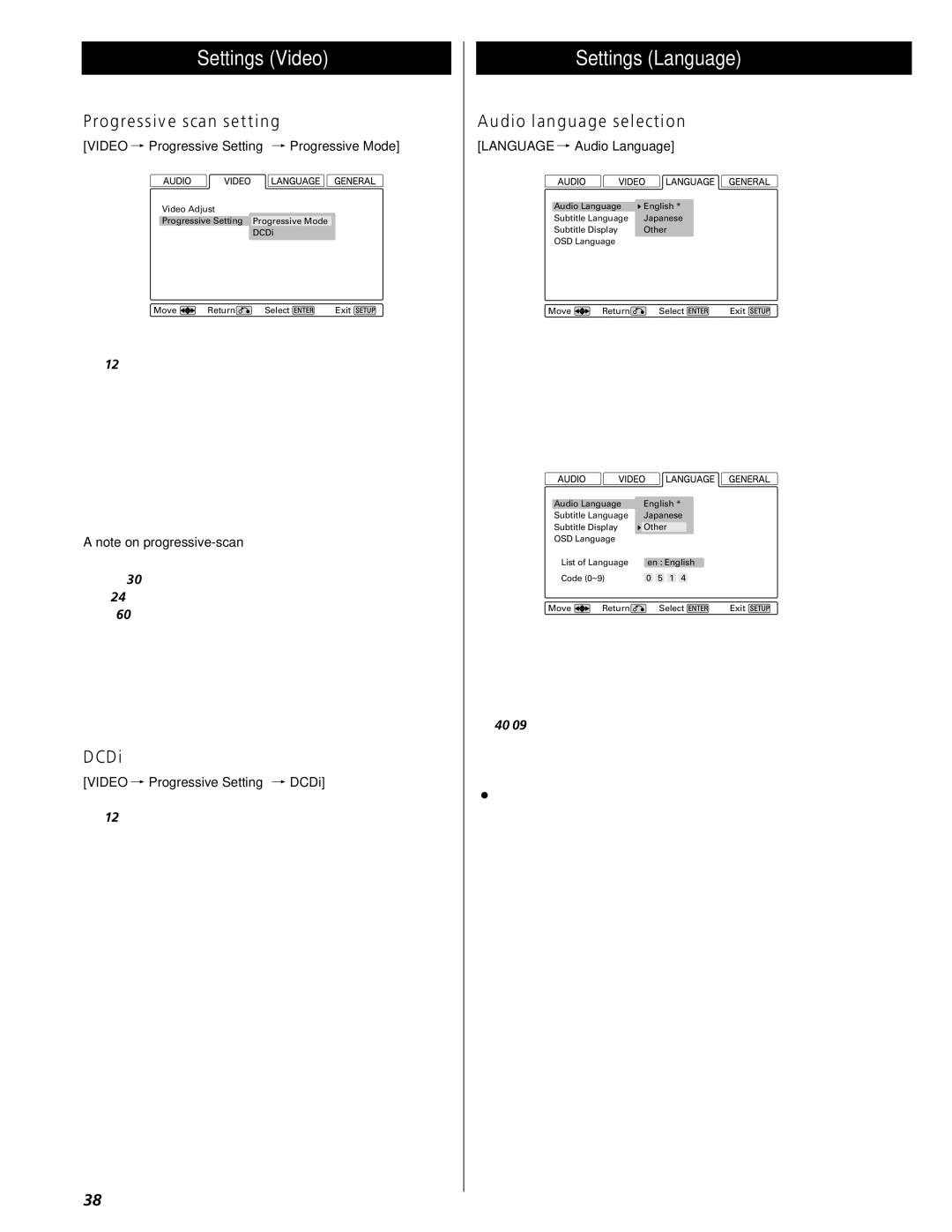Settings (Video)
Progressive scan setting
[VIDEO q Progressive Setting q Progressive Mode]
Video Adjust
Progressive Setting Progressive Mode
DCDi
Move | Return | Select | Exit |
This setup is necessary only when the HDMI, the COMPONENT or the D1/D2 terminals are connected to a TV (or monitor) compatible with
Within Progressive Mode, there are two settings: Auto and Video. Use the left and right cursor buttons to select these choices, and press the ENTER button. Typically, the Auto setting should be used but in the case of jagged or blurred playback of a DVD, you may want to select the Video option.
A note on
The video on DVD discs may be either originally shot on video or film. Video material has a frame rate of 30 fps (NTSC) while film is at 24 frames per second. In
DCDi
[VIDEO q Progressive Setting q DCDi]
This setup is necessary only when the HDMI, the COMPONENT or the D1/D2 terminals are connected to a TV (or monitor) compatible with
The DCDi circuit, which smoothes edges in the process of converting images from DVD discs into
The DCDi circuit is typically effective for video material.
Try setting the DCDi circuit to ON when diagonal lines appear jagged on playing back video material through progressive scan. With film material also, there are occasions when the ON setting produces better images in terms of smoothness and depth.
At the AUTO setting, the DCDi circuit detects whether the source is video or film and switches itself between ON and OFF accordingly. Please note, however, that this auto switching does not always work as expected depending on discs.
Settings (Language)
Audio language selection
[LANGUAGE q Audio Language]
Audio Language | English * |
| |
Subtitle Language | Japanese |
| |
Subtitle Display | Other |
| |
OSD Language |
|
| |
Move | Return | Select | Exit |
This provides an alternative to the AUDIO button for selecting alternative soundtracks. The default setting is English but you can also select Japanese, or a number of other different languages as the audio track to be played from a
To select a language other than English or Japanese, move the cursor to “Other” and press ENTER.
Audio Language | English * |
| |
Subtitle Language | Japanese |
| |
Subtitle Display | Other |
| |
OSD Language |
|
| |
List of Language | en : English |
| |
Code (0~9) | 0 5 1 4 |
| |
Move | Return | Select | Exit |
If you select the List of Language field, you see a list of ten relatively common languages. Select from this list by moving the cursor and pressing ENTER.
If the language you want is not listed here, but is listed on page 40, move the cursor to the Code
<If the selected language is not available on the disc, the first language of the disc is played.
38