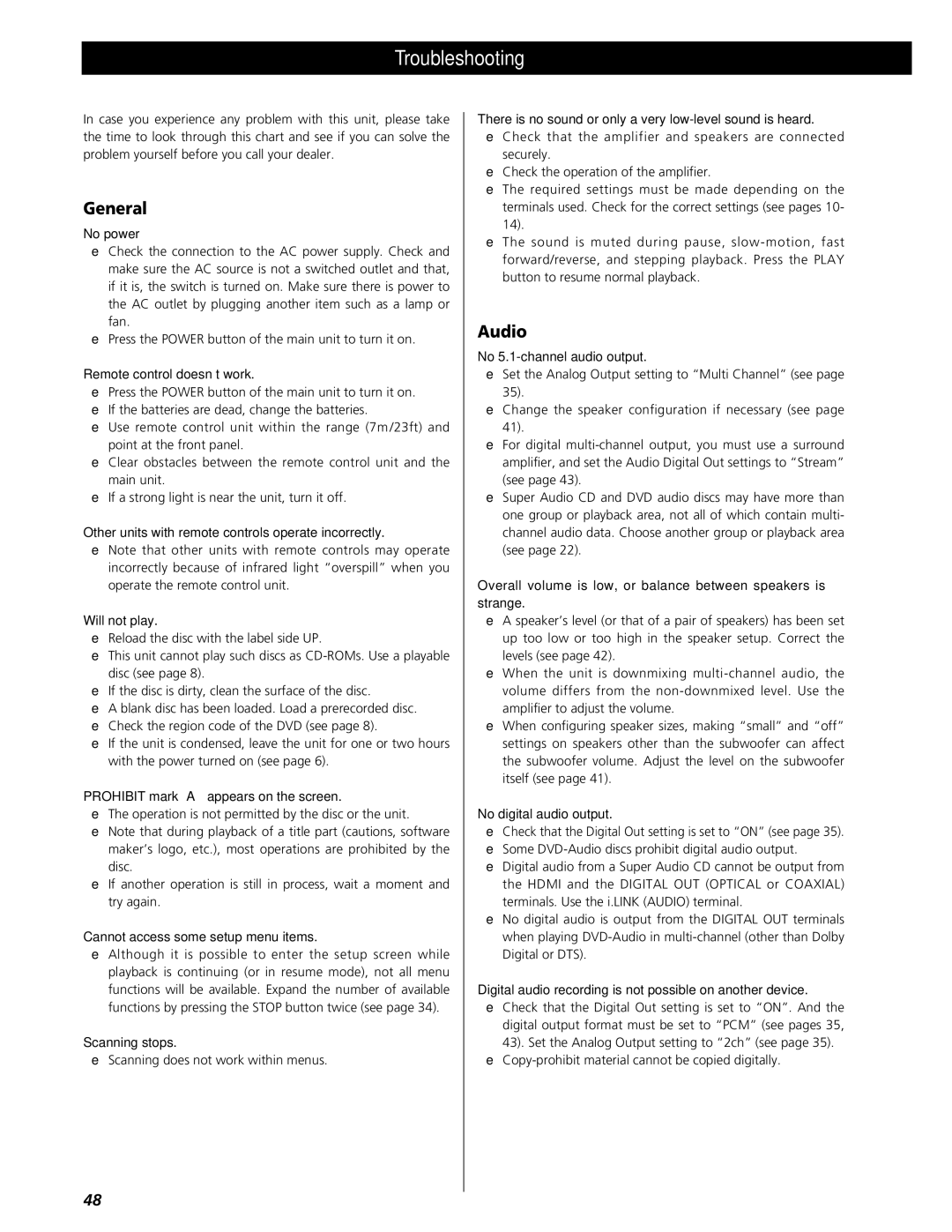Troubleshooting
In case you experience any problem with this unit, please take the time to look through this chart and see if you can solve the problem yourself before you call your dealer.
General
No power
e Check the connection to the AC power supply. Check and make sure the AC source is not a switched outlet and that, if it is, the switch is turned on. Make sure there is power to the AC outlet by plugging another item such as a lamp or fan.
e Press the POWER button of the main unit to turn it on.
Remote control doesn’t work.
e Press the POWER button of the main unit to turn it on. e If the batteries are dead, change the batteries.
e Use remote control unit within the range (7m /23ft) and point at the front panel.
e Clear obstacles between the remote control unit and the main unit.
e If a strong light is near the unit, turn it off.
Other units with remote controls operate incorrectly.
e Note that other units with remote controls may operate incorrectly because of infrared light “overspill” when you operate the remote control unit.
Will not play.
e Reload the disc with the label side UP.
e This unit cannot play such discs as
e If the disc is dirty, clean the surface of the disc.
e A blank disc has been loaded. Load a prerecorded disc. e Check the region code of the DVD (see page 8).
e If the unit is condensed, leave the unit for one or two hours with the power turned on (see page 6).
PROHIBIT mark “A” appears on the screen.
e The operation is not permitted by the disc or the unit.
e Note that during playback of a title part (cautions, software maker’s logo, etc.), most operations are prohibited by the disc.
e If another operation is still in process, wait a moment and try again.
Cannot access some setup menu items.
e Although it is possible to enter the setup screen while playback is continuing (or in resume mode), not all menu functions will be available. Expand the number of available functions by pressing the STOP button twice (see page 34).
Scanning stops.
e Scanning does not work within menus.
There is no sound or only a very low-level sound is heard.
e Check that the amplifier and speakers are connected securely.
e Check the operation of the amplifier.
e The required settings must be made depending on the terminals used. Check for the correct settings (see pages 10- 14).
e The sound is muted during pause,
Audio
No 5.1-channel audio output.
e Set the Analog Output setting to “Multi Channel” (see page 35).
e Change the speaker configuration if necessary (see page 41).
e For digital
e Super Audio CD and DVD audio discs may have more than one group or playback area, not all of which contain multi- channel audio data. Choose another group or playback area (see page 22).
Overall volume is low, or balance between speakers is strange.
e A speaker’s level (or that of a pair of speakers) has been set up too low or too high in the speaker setup. Correct the levels (see page 42).
e When the unit is downmixing
e When configuring speaker sizes, making “small” and “off” settings on speakers other than the subwoofer can affect the subwoofer volume. Adjust the level on the subwoofer itself (see page 41).
No digital audio output.
e Check that the Digital Out setting is set to “ON” (see page 35). e Some
e Digital audio from a Super Audio CD cannot be output from the HDMI and the DIGITAL OUT (OPTICAL or COAXIAL) terminals. Use the i.LINK (AUDIO) terminal.
e No digital audio is output from the DIGITAL OUT terminals when playing
Digital audio recording is not possible on another device.
e Check that the Digital Out setting is set to “ON”. And the digital output format must be set to “PCM” (see pages 35, 43). Set the Analog Output setting to “2ch” (see page 35).
e
48