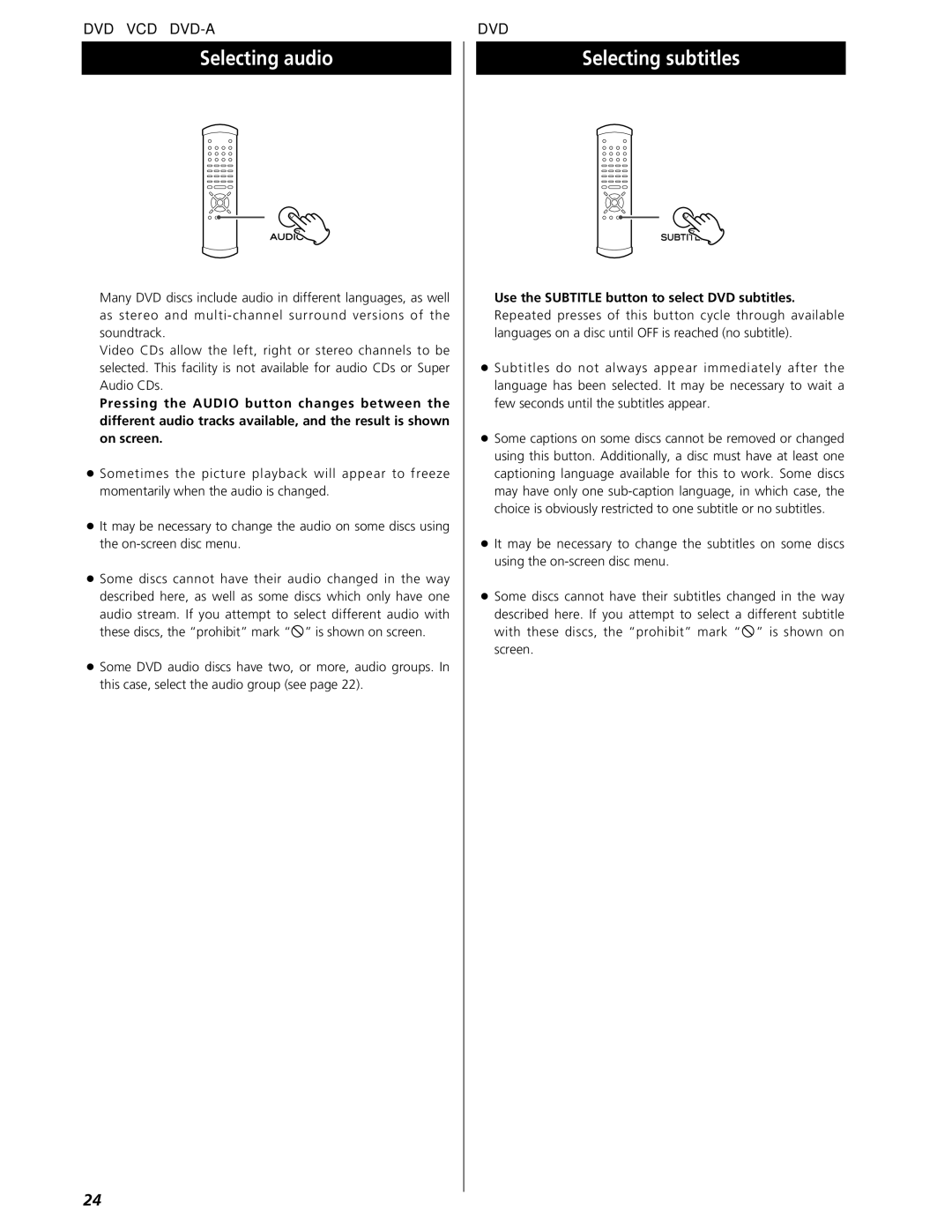DVD VCD
Selecting audio
Many DVD discs include audio in different languages, as well as stereo and
Video CDs allow the left, right or stereo channels to be selected. This facility is not available for audio CDs or Super Audio CDs.
Pressing the AUDIO button changes between the different audio tracks available, and the result is shown on screen.
<Sometimes the picture playback will appear to freeze momentarily when the audio is changed.
<It may be necessary to change the audio on some discs using the
<Some discs cannot have their audio changed in the way described here, as well as some discs which only have one audio stream. If you attempt to select different audio with these discs, the “prohibit” mark “A” is shown on screen.
<Some DVD audio discs have two, or more, audio groups. In this case, select the audio group (see page 22).
DVD
Selecting subtitles
Use the SUBTITLE button to select DVD subtitles.
Repeated presses of this button cycle through available languages on a disc until OFF is reached (no subtitle).
<Subtitles do not always appear immediately after the language has been selected. It may be necessary to wait a few seconds until the subtitles appear.
<Some captions on some discs cannot be removed or changed using this button. Additionally, a disc must have at least one captioning language available for this to work. Some discs may have only one
<It may be necessary to change the subtitles on some discs using the
<Some discs cannot have their subtitles changed in the way described here. If you attempt to select a different subtitle with these discs, the “prohibit” mark “A” is shown on screen.
24