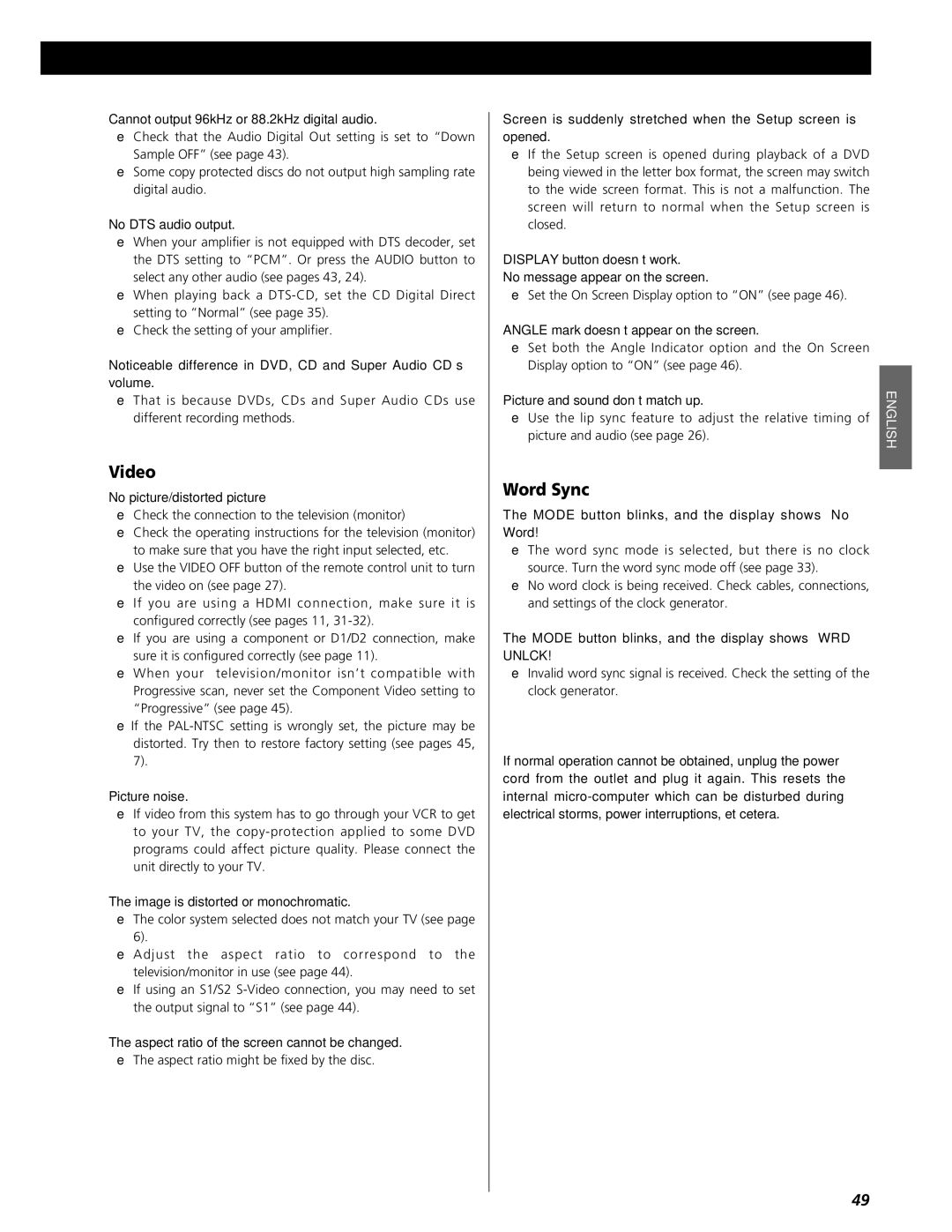Cannot output 96kHz or 88.2kHz digital audio.
e Check that the Audio Digital Out setting is set to “Down Sample OFF” (see page 43).
e Some copy protected discs do not output high sampling rate digital audio.
No DTS audio output.
e When your amplifier is not equipped with DTS decoder, set the DTS setting to “PCM”. Or press the AUDIO button to select any other audio (see pages 43, 24).
e When playing back a
e Check the setting of your amplifier.
Noticeable difference in DVD, CD and Super Audio CD’s volume.
e That is because DVDs, CDs and Super Audio CDs use different recording methods.
Video
No picture/distorted picture
e Check the connection to the television (monitor)
e Check the operating instructions for the television (monitor) to make sure that you have the right input selected, etc.
e Use the VIDEO OFF button of the remote control unit to turn the video on (see page 27).
e If you are using a HDMI connection, make sure it is configured correctly (see pages 11,
e If you are using a component or D1/D2 connection, make sure it is configured correctly (see page 11).
e When your television/monitor isn’t compatible with Progressive scan, never set the Component Video setting to “Progressive” (see page 45).
eIf the
Picture noise.
e If video from this system has to go through your VCR to get to your TV, the
The image is distorted or monochromatic.
e The color system selected does not match your TV (see page 6).
e Adjust the aspect ratio to correspond to the television/monitor in use (see page 44).
e If using an S1/S2
The aspect ratio of the screen cannot be changed.
e The aspect ratio might be fixed by the disc.
Screen is suddenly stretched when the Setup screen is opened.
e If the Setup screen is opened during playback of a DVD being viewed in the letter box format, the screen may switch to the wide screen format. This is not a malfunction. The screen will return to normal when the Setup screen is
closed. |
|
DISPLAY button doesn’t work. |
|
No message appear on the screen. |
|
e Set the On Screen Display option to “ON” (see page 46). |
|
ANGLE mark doesn’t appear on the screen. |
|
e Set both the Angle Indicator option and the On Screen |
|
Display option to “ON” (see page 46). | ENGLISH |
picture and audio (see page 26). | |
Picture and sound don’t match up. |
|
e Use the lip sync feature to adjust the relative timing of |
|
Word Sync
The MODE button blinks, and the display shows “No Word!”
e The word sync mode is selected, but there is no clock source. Turn the word sync mode off (see page 33).
e No word clock is being received. Check cables, connections, and settings of the clock generator.
The MODE button blinks, and the display shows “WRD UNLCK!”
e Invalid word sync signal is received. Check the setting of the clock generator.
If normal operation cannot be obtained, unplug the power cord from the outlet and plug it again. This resets the internal
49