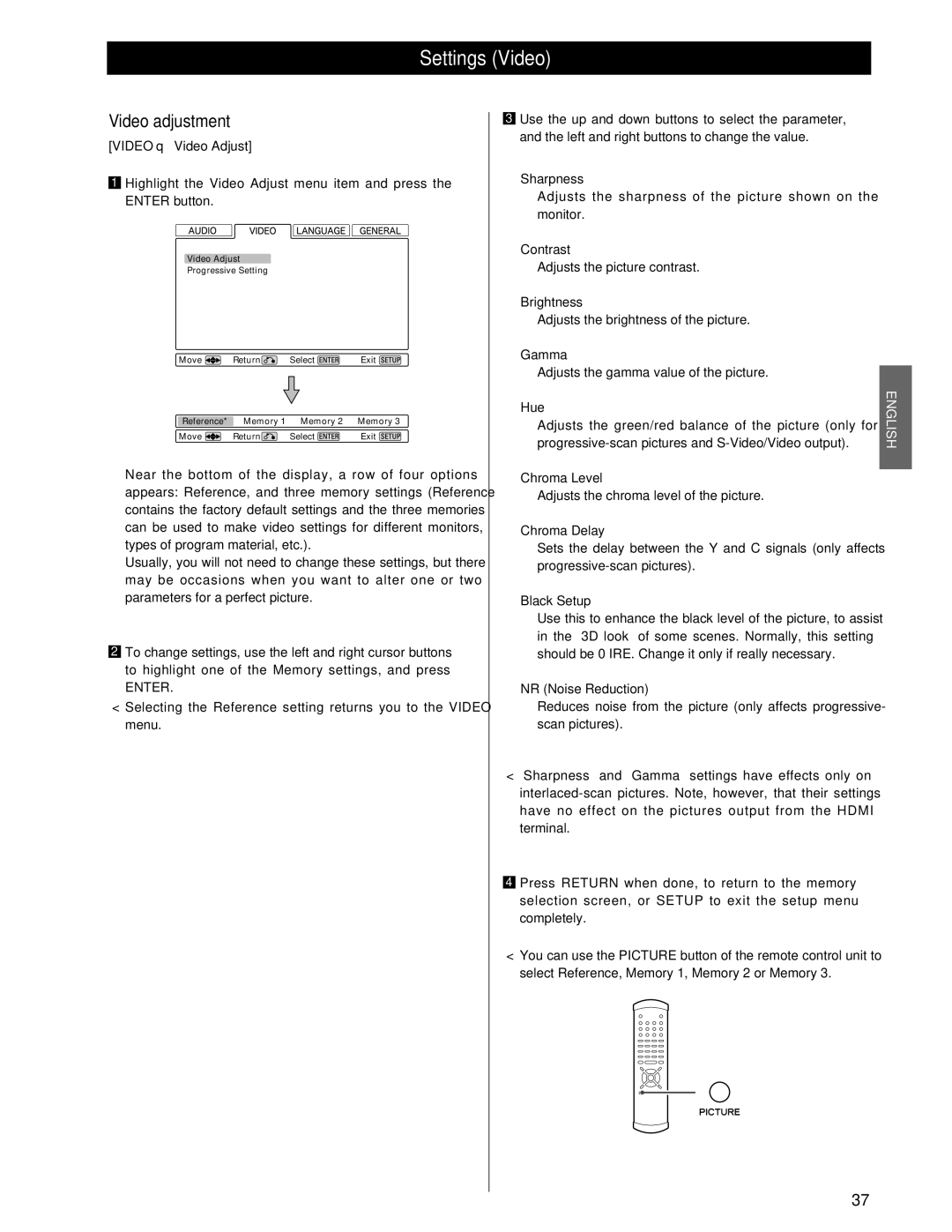Settings (Video)
Video adjustment
[VIDEO q Video Adjust]
1 Highlight the Video Adjust menu item and press the ENTER button.
Video Adjust
Progressive Setting
Move | Return | Select | Exit |
Reference* | Memory 1 | Memory 2 | Memory 3 |
Move | Return | Select | Exit |
Near the bottom of the display, a row of four options appears: Reference, and three memory settings (Reference contains the factory default settings and the three memories can be used to make video settings for different monitors, types of program material, etc.).
Usually, you will not need to change these settings, but there may be occasions when you want to alter one or two parameters for a perfect picture.
2To change settings, use the left and right cursor buttons to highlight one of the Memory settings, and press
ENTER.
<Selecting the Reference setting returns you to the VIDEO menu.
3 Use the up and down buttons to select the parameter,
| and the left and right buttons to change the value. |
| |
| Sharpness |
| |
| Adjusts the sharpness of the picture shown on the |
| |
| monitor. |
| |
| Contrast |
| |
| Adjusts the picture contrast. |
| |
| Brightness |
| |
| Adjusts the brightness of the picture. |
| |
| Gamma |
| |
| Adjusts the gamma value of the picture. |
| |
ENGLISH | |||
| Hue | ||
|
| ||
| Adjusts the green/red balance of the picture (only for |
| |
|
| ||
| Chroma Level |
| |
|
| ||
| Adjusts the chroma level of the picture. |
| |
| Chroma Delay |
| |
| Sets the delay between the Y and C signals (only affects |
| |
|
| ||
| Black Setup |
| |
| Use this to enhance the black level of the picture, to assist |
| |
| in the “3D look” of some scenes. Normally, this setting |
| |
| should be 0 IRE. Change it only if really necessary. |
| |
| NR (Noise Reduction) |
| |
| Reduces noise from the picture (only affects progressive- |
| |
| scan pictures). |
| |
< “Sharpness” and “Gamma” settings have effects only on |
| ||
|
| ||
| have no effect on the pictures output from the HDMI |
| |
| terminal. |
| |
| Press RETURN when done, to return to the memory |
| |
4 |
| ||
| selection screen, or SETUP to exit the setup menu |
| |
| completely. |
| |
<You can use the PICTURE button of the remote control unit to select Reference, Memory 1, Memory 2 or Memory 3.
37