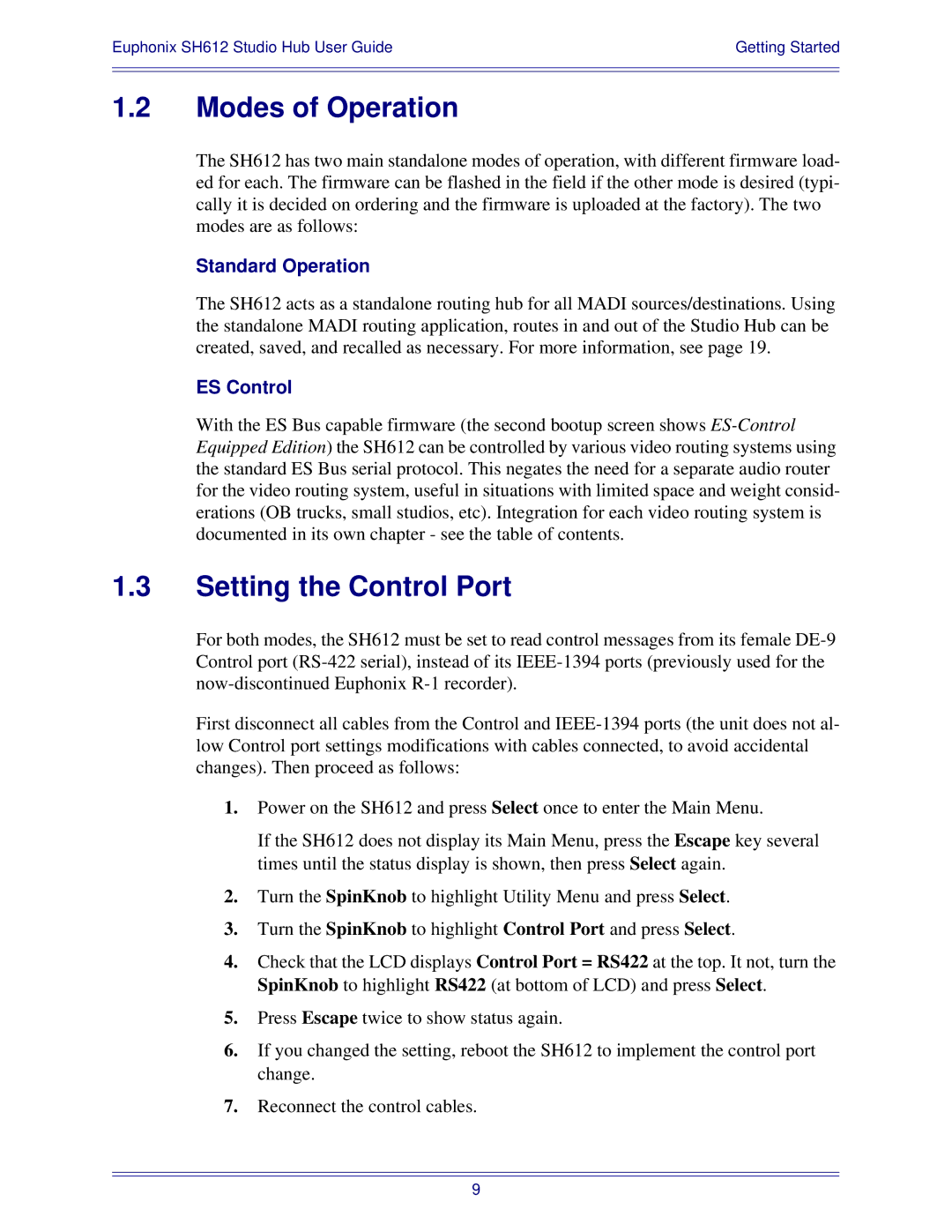Euphonix SH612 Studio Hub User Guide | Getting Started |
|
|
|
|
1.2Modes of Operation
The SH612 has two main standalone modes of operation, with different firmware load- ed for each. The firmware can be flashed in the field if the other mode is desired (typi- cally it is decided on ordering and the firmware is uploaded at the factory). The two modes are as follows:
Standard Operation
The SH612 acts as a standalone routing hub for all MADI sources/destinations. Using the standalone MADI routing application, routes in and out of the Studio Hub can be created, saved, and recalled as necessary. For more information, see page 19.
ES Control
With the ES Bus capable firmware (the second bootup screen shows
1.3Setting the Control Port
For both modes, the SH612 must be set to read control messages from its female
First disconnect all cables from the Control and
1.Power on the SH612 and press Select once to enter the Main Menu.
If the SH612 does not display its Main Menu, press the Escape key several times until the status display is shown, then press Select again.
2.Turn the SpinKnob to highlight Utility Menu and press Select.
3.Turn the SpinKnob to highlight Control Port and press Select.
4.Check that the LCD displays Control Port = RS422 at the top. It not, turn the SpinKnob to highlight RS422 (at bottom of LCD) and press Select.
5.Press Escape twice to show status again.
6.If you changed the setting, reboot the SH612 to implement the control port change.
7.Reconnect the control cables.
9