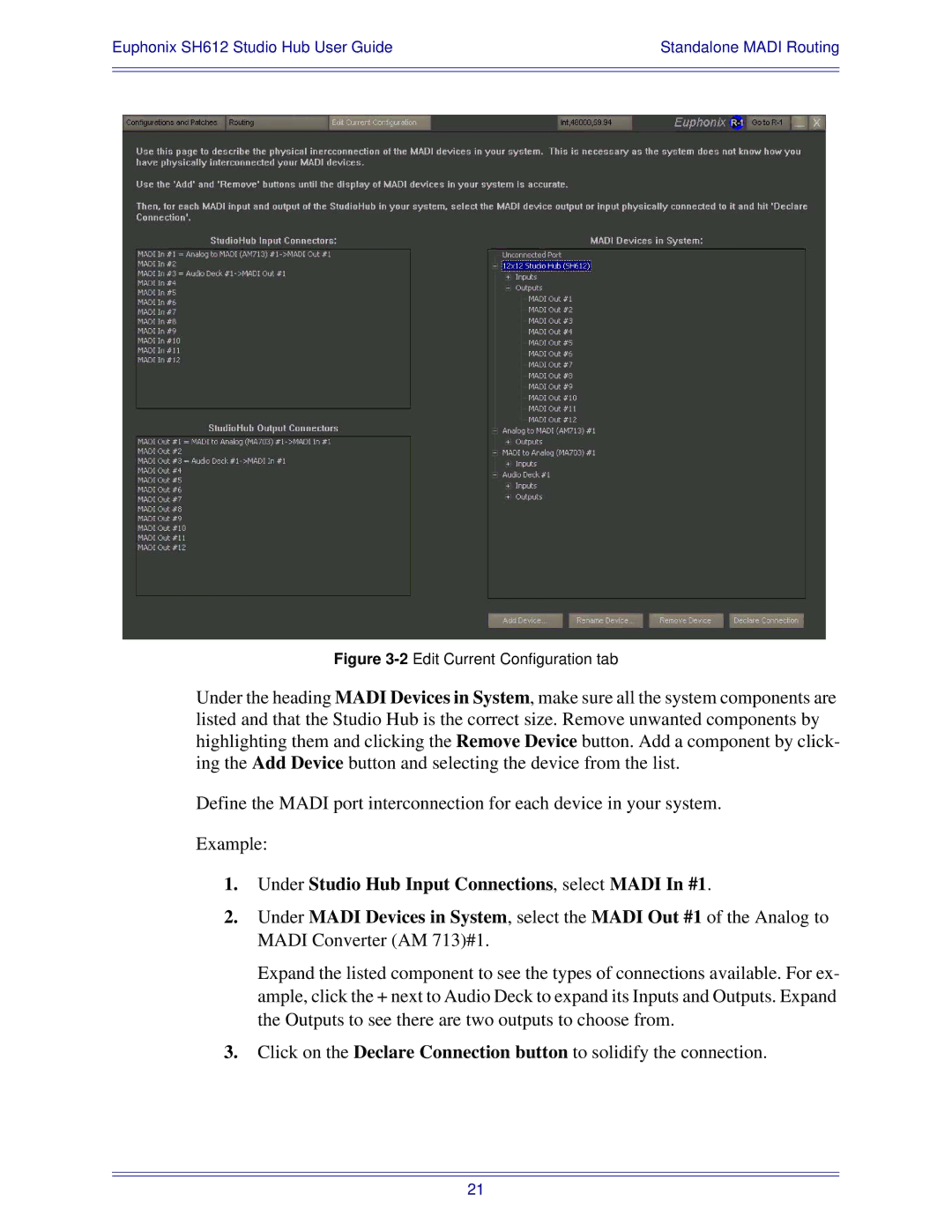Euphonix SH612 Studio Hub User Guide | Standalone MADI Routing |
|
|
|
|
Figure 3-2 Edit Current Configuration tab
Under the heading MADI Devices in System, make sure all the system components are listed and that the Studio Hub is the correct size. Remove unwanted components by highlighting them and clicking the Remove Device button. Add a component by click- ing the Add Device button and selecting the device from the list.
Define the MADI port interconnection for each device in your system.
Example:
1.Under Studio Hub Input Connections, select MADI In #1.
2.Under MADI Devices in System, select the MADI Out #1 of the Analog to MADI Converter (AM 713)#1.
Expand the listed component to see the types of connections available. For ex- ample, click the + next to Audio Deck to expand its Inputs and Outputs. Expand the Outputs to see there are two outputs to choose from.
3.Click on the Declare Connection button to solidify the connection.
21