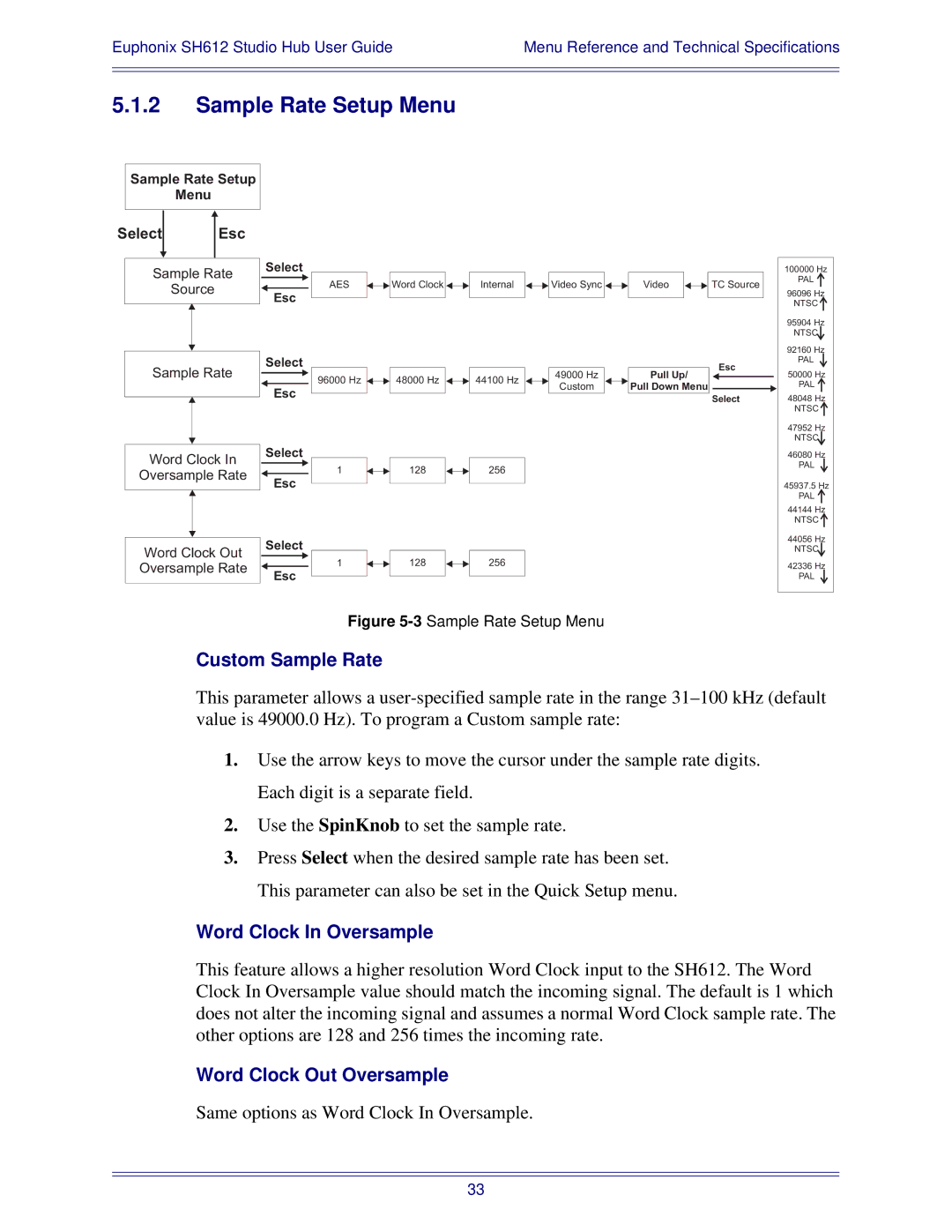Euphonix SH612 Studio Hub User Guide | Menu Reference and Technical Specifications |
|
|
|
|
5.1.2Sample Rate Setup Menu
Sample Rate Setup
Menu
Select |
| Esc |
|
|
| |
|
|
|
| |||
|
|
|
| Select |
| |
|
|
|
|
| ||
| Sample Rate |
| ||||
|
|
|
| |||
|
|
|
| |||
|
| Source |
|
|
| |
|
|
| Esc |
| ||
|
|
|
|
|
| |
AES |
|
|
| Word Clock |
|
| |||
|
|
|
|
|
Internal
![]()
![]() Video Sync
Video Sync ![]()
![]()
Video
![]()
![]() TC Source
TC Source
100000 Hz
PAL ![]()
96096 Hz
NTSC ![]()
95904 Hz
NTSC
92160 Hz
Sample Rate
Word Clock In
Oversample Rate
Word Clock Out Oversample Rate
Select
Esc
Select
Esc
Select
Esc
96000 Hz
1
1
48000 Hz
128
128
44100 Hz
256
256
49000 Hz
Custom
Pull Up/
Pull Down Menu
Esc
Select
PAL
50000 Hz
PAL ![]()
48048 Hz
NTSC ![]()
47952 Hz
NTSC
46080 Hz
PAL
45937.5 Hz
PAL ![]()
44144 Hz
NTSC ![]()
44056 Hz
NTSC
42336 Hz
PAL
Figure 5-3 Sample Rate Setup Menu
Custom Sample Rate
This parameter allows a
1.Use the arrow keys to move the cursor under the sample rate digits. Each digit is a separate field.
2.Use the SpinKnob to set the sample rate.
3.Press Select when the desired sample rate has been set. This parameter can also be set in the Quick Setup menu.
Word Clock In Oversample
This feature allows a higher resolution Word Clock input to the SH612. The Word Clock In Oversample value should match the incoming signal. The default is 1 which does not alter the incoming signal and assumes a normal Word Clock sample rate. The other options are 128 and 256 times the incoming rate.
Word Clock Out Oversample
Same options as Word Clock In Oversample.
33