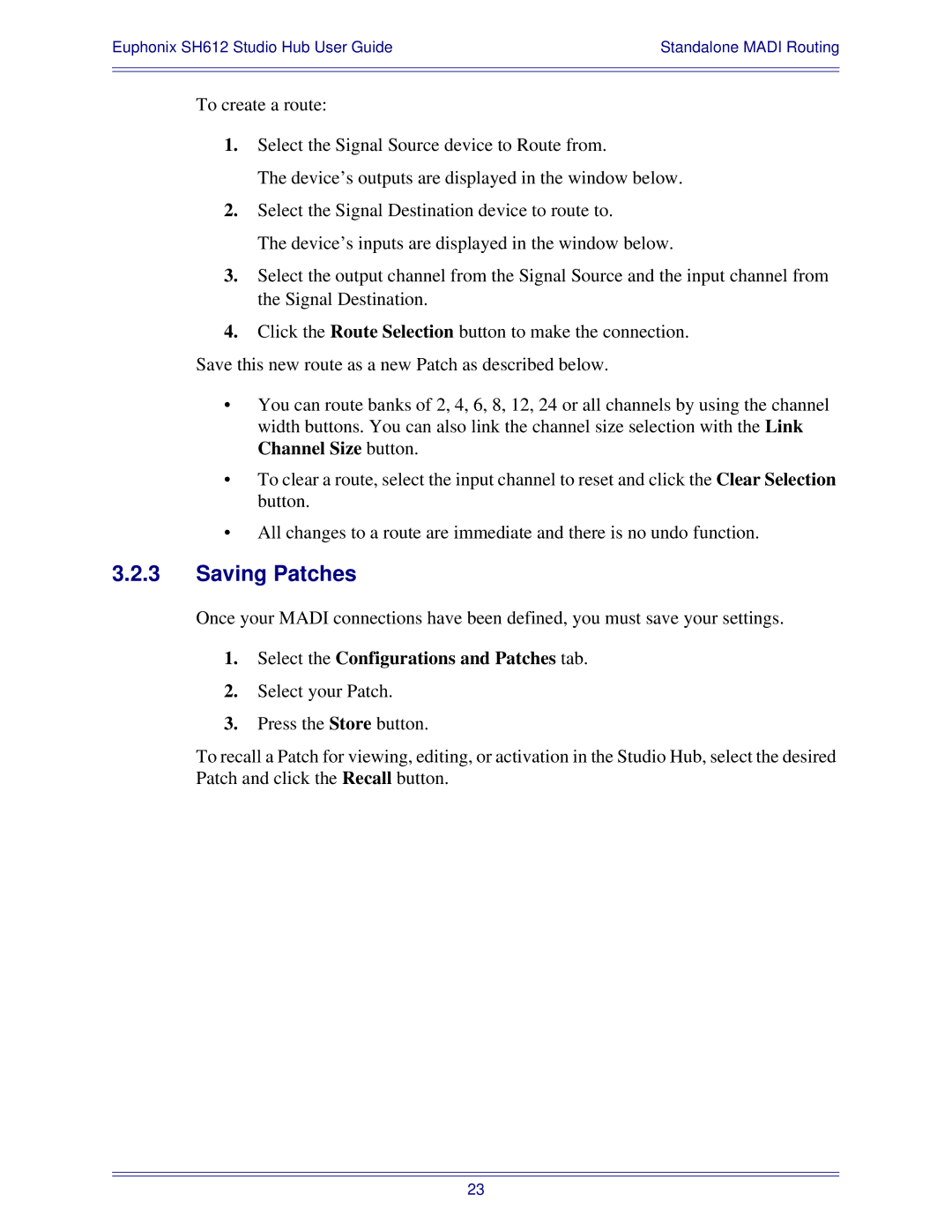Euphonix SH612 Studio Hub User Guide | Standalone MADI Routing |
|
|
|
|
To create a route:
1.Select the Signal Source device to Route from.
The device’s outputs are displayed in the window below.
2.Select the Signal Destination device to route to.
The device’s inputs are displayed in the window below.
3.Select the output channel from the Signal Source and the input channel from the Signal Destination.
4.Click the Route Selection button to make the connection.
Save this new route as a new Patch as described below.
•You can route banks of 2, 4, 6, 8, 12, 24 or all channels by using the channel width buttons. You can also link the channel size selection with the Link Channel Size button.
•To clear a route, select the input channel to reset and click the Clear Selection button.
•All changes to a route are immediate and there is no undo function.
3.2.3Saving Patches
Once your MADI connections have been defined, you must save your settings.
1.Select the Configurations and Patches tab.
2.Select your Patch.
3.Press the Store button.
To recall a Patch for viewing, editing, or activation in the Studio Hub, select the desired Patch and click the Recall button.
23