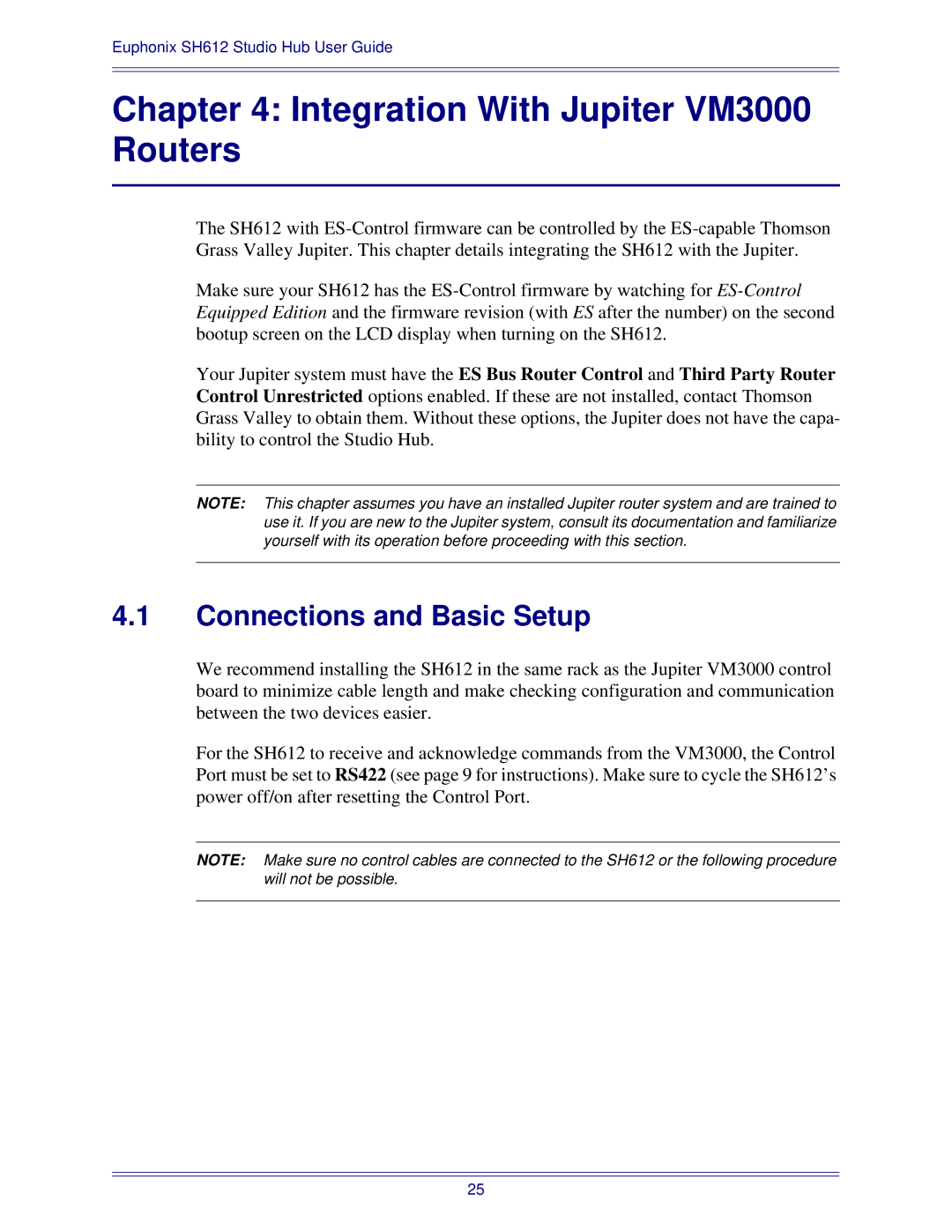Euphonix SH612 Studio Hub User Guide
Chapter 4: Integration With Jupiter VM3000 Routers
The SH612 with
Make sure your SH612 has the
Your Jupiter system must have the ES Bus Router Control and Third Party Router Control Unrestricted options enabled. If these are not installed, contact Thomson Grass Valley to obtain them. Without these options, the Jupiter does not have the capa- bility to control the Studio Hub.
NOTE: This chapter assumes you have an installed Jupiter router system and are trained to use it. If you are new to the Jupiter system, consult its documentation and familiarize yourself with its operation before proceeding with this section.
4.1Connections and Basic Setup
We recommend installing the SH612 in the same rack as the Jupiter VM3000 control board to minimize cable length and make checking configuration and communication between the two devices easier.
For the SH612 to receive and acknowledge commands from the VM3000, the Control Port must be set to RS422 (see page 9 for instructions). Make sure to cycle the SH612’s power off/on after resetting the Control Port.
NOTE: Make sure no control cables are connected to the SH612 or the following procedure will not be possible.
25