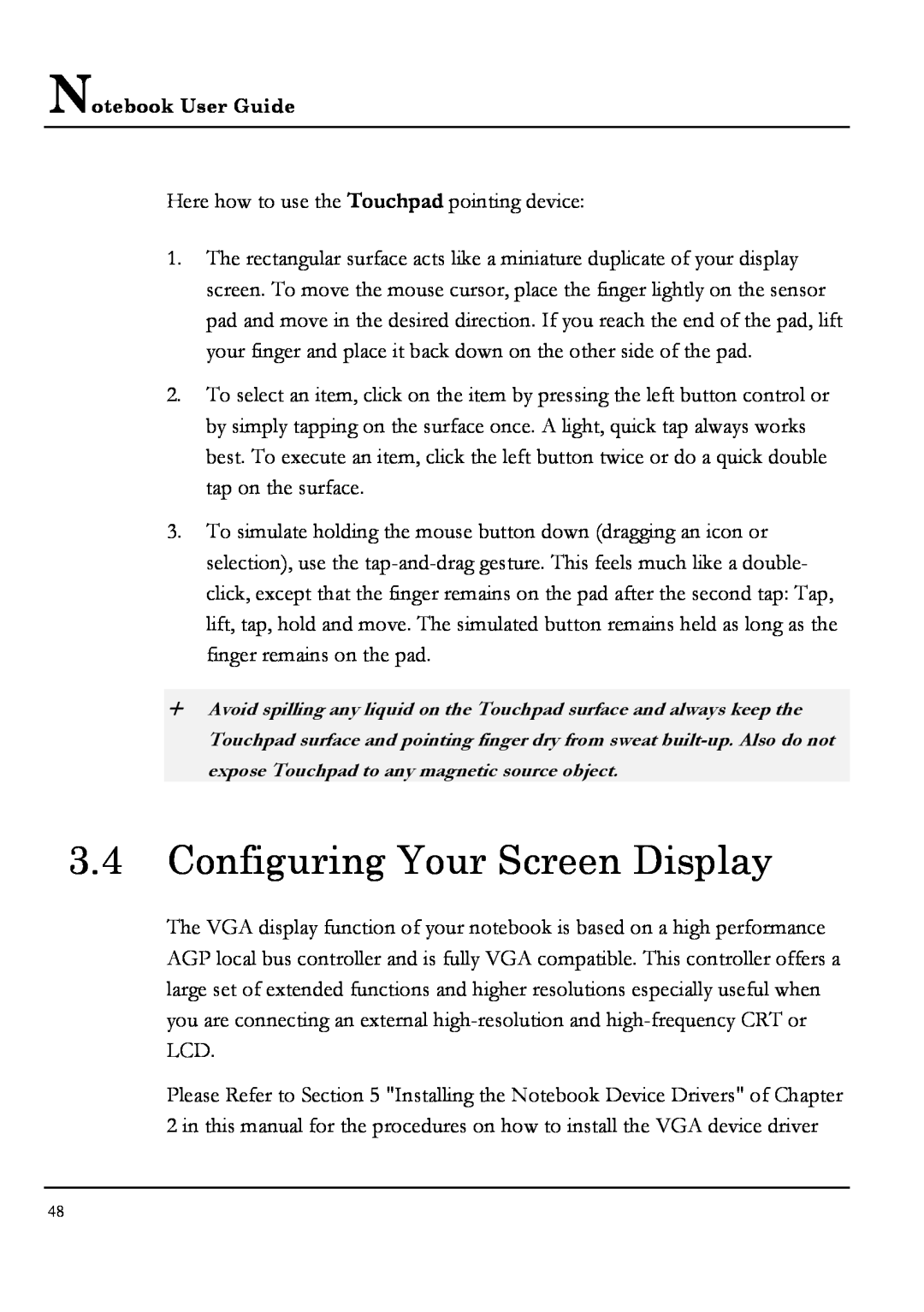Notebook User Guide
Here how to use the Touchpad pointing device:
1.The rectangular surface acts like a miniature duplicate of your display screen. To move the mouse cursor, place the finger lightly on the sensor pad and move in the desired direction. If you reach the end of the pad, lift your finger and place it back down on the other side of the pad.
2.To select an item, click on the item by pressing the left button control or by simply tapping on the surface once. A light, quick tap always works best. To execute an item, click the left button twice or do a quick double tap on the surface.
3.To simulate holding the mouse button down (dragging an icon or selection), use the
+Avoid spilling any liquid on the Touchpad surface and always keep the Touchpad surface and pointing finger dry from sweat
3.4Configuring Your Screen Display
The VGA display function of your notebook is based on a high performance AGP local bus controller and is fully VGA compatible. This controller offers a large set of extended functions and higher resolutions especially useful when you are connecting an external
Please Refer to Section 5 "Installing the Notebook Device Drivers" of Chapter 2 in this manual for the procedures on how to install the VGA device driver
48