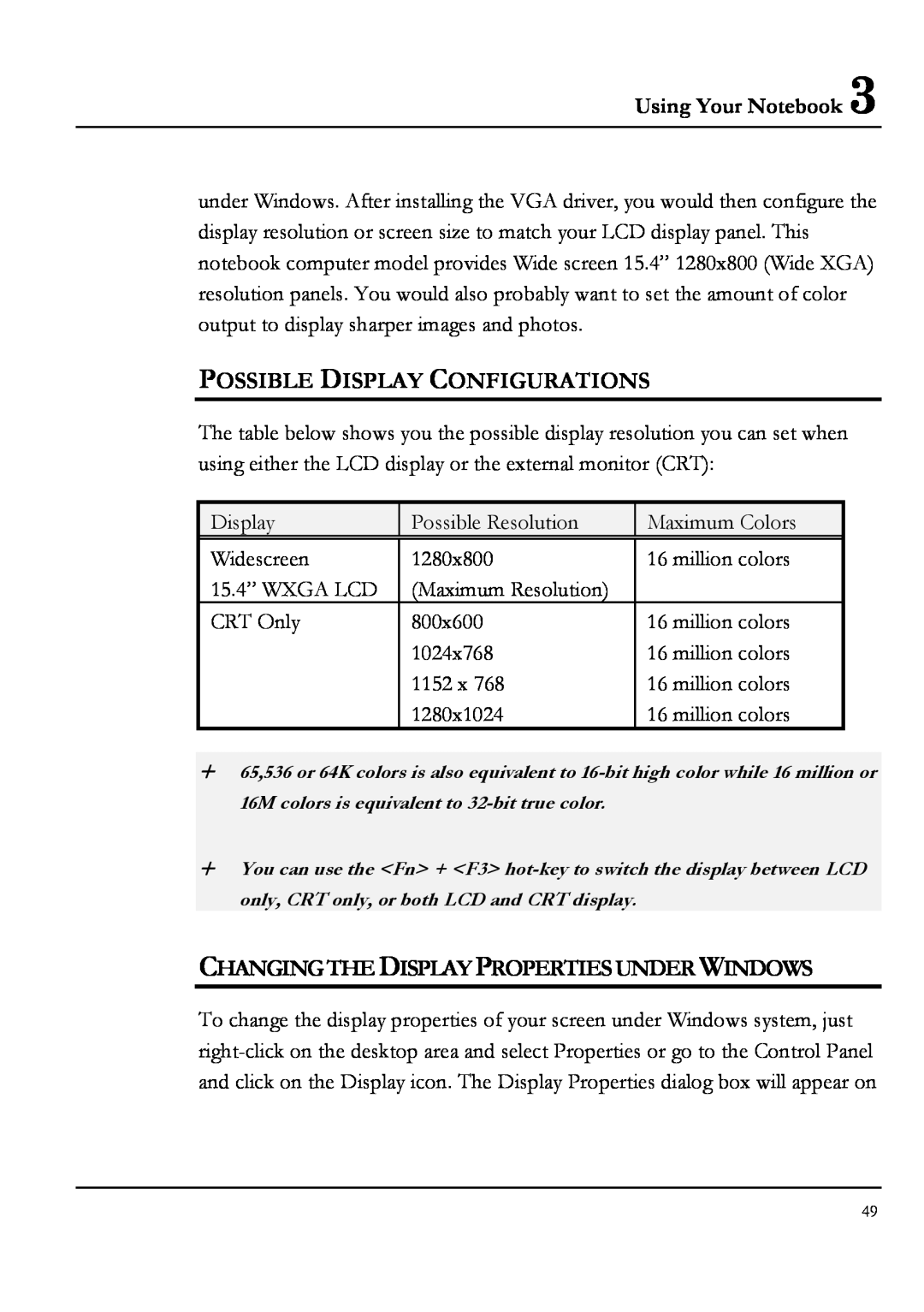Using Your Notebook 3
under Windows. After installing the VGA driver, you would then configure the display resolution or screen size to match your LCD display panel. This notebook computer model provides Wide screen 15.4” 1280x800 (Wide XGA) resolution panels. You would also probably want to set the amount of color output to display sharper images and photos.
POSSIBLE DISPLAY CONFIGURATIONS
The table below shows you the possible display resolution you can set when using either the LCD display or the external monitor (CRT):
Display | Possible Resolution | Maximum Colors |
|
|
|
Widescreen | 1280x800 | 16 million colors |
15.4” WXGA LCD | (Maximum Resolution) |
|
CRT Only | 800x600 | 16 million colors |
| 1024x768 | 16 million colors |
| 1152 x 768 | 16 million colors |
| 1280x1024 | 16 million colors |
+65,536 or 64K colors is also equivalent to
+You can use the <Fn> + <F3>
CHANGING THE DISPLAY PROPERTIES UNDER WINDOWS
To change the display properties of your screen under Windows system, just
49