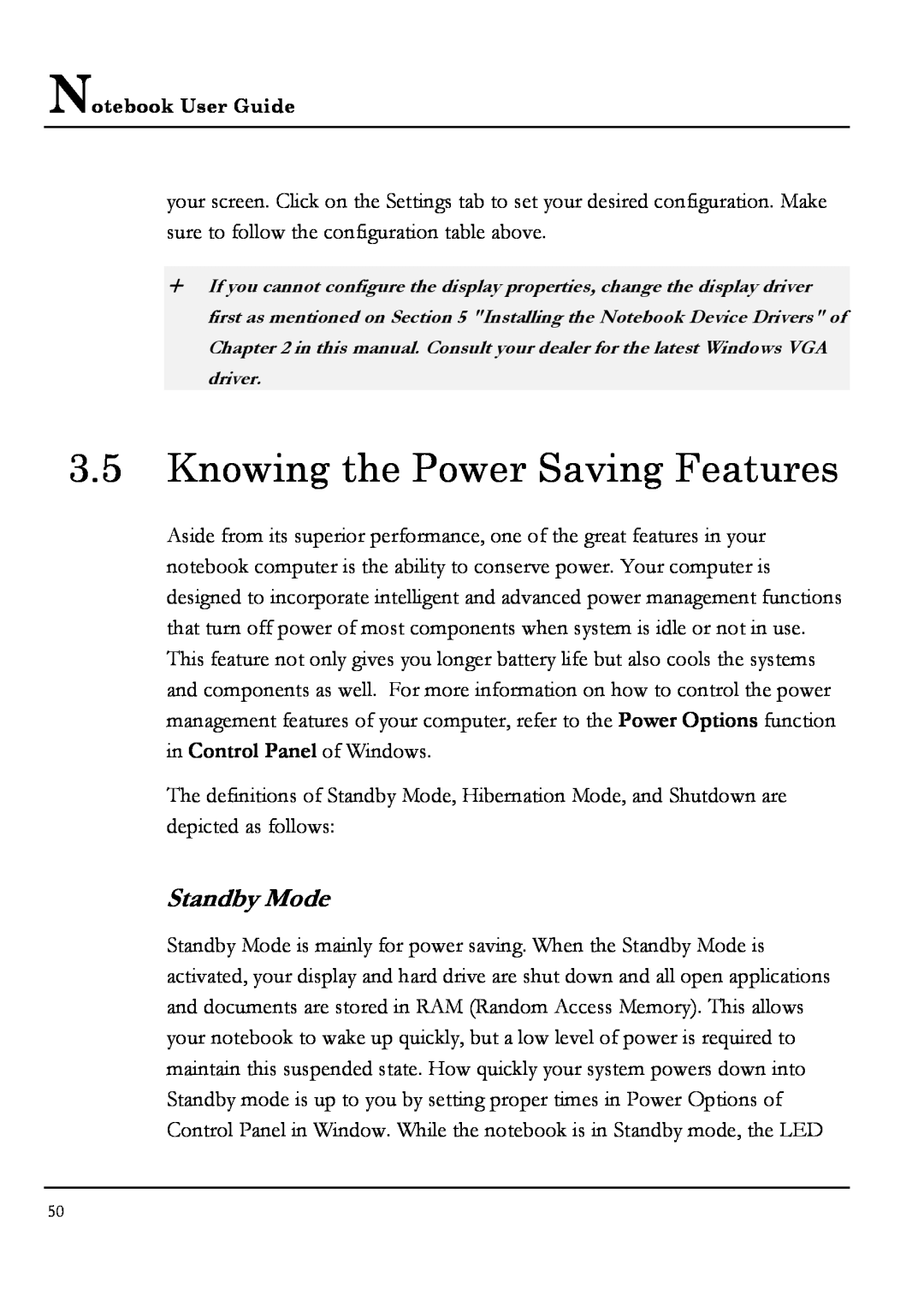Notebook User Guide
your screen. Click on the Settings tab to set your desired configuration. Make sure to follow the configuration table above.
+If you cannot configure the display properties, change the display driver first as mentioned on Section 5 "Installing the Notebook Device Drivers" of Chapter 2 in this manual. Consult your dealer for the latest Windows VGA driver.
3.5Knowing the Power Saving Features
Aside from its superior performance, one of the great features in your notebook computer is the ability to conserve power. Your computer is designed to incorporate intelligent and advanced power management functions that turn off power of most components when system is idle or not in use. This feature not only gives you longer battery life but also cools the systems and components as well. For more information on how to control the power management features of your computer, refer to the Power Options function in Control Panel of Windows.
The definitions of Standby Mode, Hibernation Mode, and Shutdown are depicted as follows:
Standby Mode
Standby Mode is mainly for power saving. When the Standby Mode is activated, your display and hard drive are shut down and all open applications and documents are stored in RAM (Random Access Memory). This allows your notebook to wake up quickly, but a low level of power is required to maintain this suspended state. How quickly your system powers down into Standby mode is up to you by setting proper times in Power Options of Control Panel in Window. While the notebook is in Standby mode, the LED
50